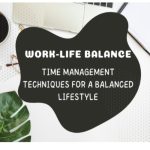Messaging apps these days have developed a technology to make messy typing less of a common occurrence. For those who want to type more quickly without having to double-check your spelling, or for those who need help finding the right words, autocorrect is a feature that can help form sentences and messages for you. WhatsApp is a popular messaging app that has this feature and it automatically corrects any seemingly misspelled words that appear in messages.
However, a major downside to autocorrect is that it is not always accurate. There are times when uncommon words or even slang that you want to use is corrected, even when there is nothing to correct. Though it can sometimes be funny, autocorrect mishaps can become more of a burden than a blessing. In this article, we’ll be teaching you how to disable autocorrect on WhatsApp.
Disable Auto-correct in WhatsApp for Android
One thing people may not know about is that autocorrect is not a feature on WhatsApp itself. Autocorrect is enabled and can be disabled on your Android smartphone through its settings. Once your phone’s autocorrect setting is turned off, this will automatically be disabled on your other apps, including WhatsApp.
Each Android phone is different, so the steps and directions we’ll be talking about in this guide might not be accurate to your phone. For this example, we’ll be fixing the autocorrect issue on a phone with Google’s Gboard keyboard. Here’s how to disable autocorrect on your phone:
➊ Long-press the comma character (,) on the keyboard, then select the gear icon that pops up. This will redirect you to your keyboard settings in your phone’s Settings app. You can also manually go to this page by accessing ‘Settings’ ⇨ ‘Language & input’ and select the keyboard you’re using to open the same page.

➋ In here, simply touch the ‘Text correction’ option.

➌ Turn the toggle off next to ‘Auto-correction’.

Once you’ve turned the feature off, WhatsApp will no longer automatically correct your typing.
Turn Off Autocorrect in WhatsApp on Samsung Devices
Samsung Galaxy devices are quite different because of their user interface. Samsung phones use a user interface known as One UI, which is different from other standard Android phones. To disable autocorrect on Samsung devices, follow these steps.
Open the Settings app. Go to ‘General management’ > ‘Samsung Keyboard Settings’. In the ‘Smart typing’ section, turn the ‘Predictive text’ toggle off.

Once you turn off the predictive text on Samsung Keyboard settings, WhatsApp will no longer automatically correct your spelling errors while typing.