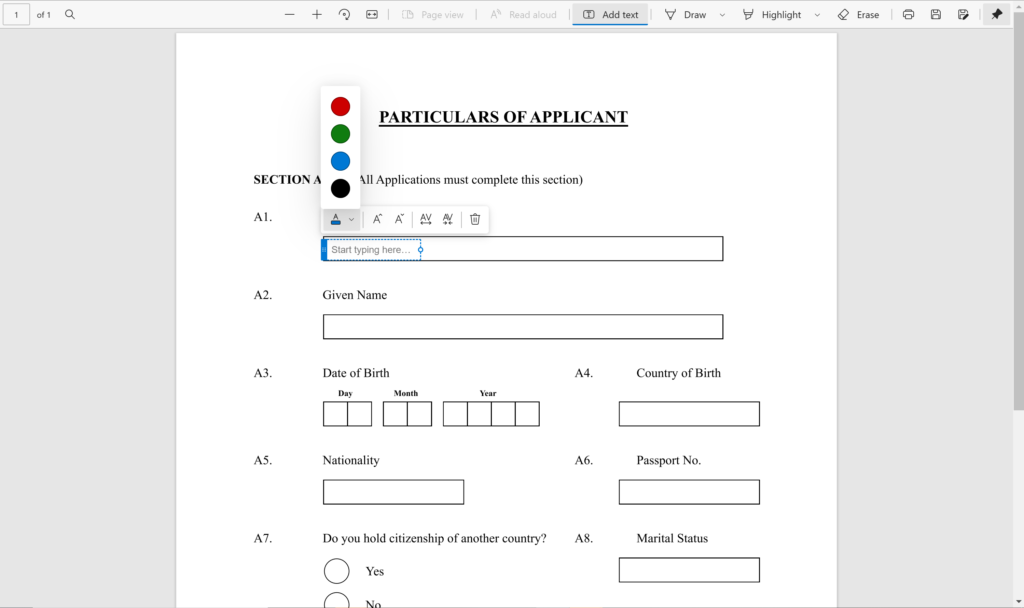PDFs are a common file type used for accessing and producing documents. It is greatly convenient because they can include hyperlinks and clear images without damaging the formatting of the file.
However, a common problem that people have with PDFs is editing them. Using Adobe Acrobat isn’t accessible to most people. Online alternatives also aren’t that convenient because they are riddled with advertisements or paywalls.
Windows users don’t have to worry about these problems anymore! With Microsoft Edge, Windows users can edit PDF documents by adding text, as well as highlighting or annotating them with drawing tools. In this article, we will outline how to add text boxes to PDFs on Microsoft Edge. We’ll also talk about what other features Microsoft Edge can offer for PDF editing, and as a browser for Windows.

What is Microsoft Edge?
Microsoft Edge is the default browser for Windows. This is the recommended browser by Microsoft, but not everyone uses it as their default search engine and browsing website. Even if a user doesn’t want to set Edge as their default browser, Microsoft Edge cannot be removed from a Windows system. This is because Microsoft Edge is essential to the Windows operating system.
Compared to Google Chrome and Mozilla Firefox, Microsoft Edge is recognized as the better alternative to viewing and accessing PDF files. As mentioned, Microsoft Edge has the ability to highlight text on PDFs. It also includes an inking feature. This allows the user to use a different pen or brush tools to draw, sign, or add handwritten annotations to the file.
Microsoft only recently added the ‘Add Text Box’ or ‘Add Text’ option to their PDF reader. Continue reading this article to find out how to add text to your PDF files!
How to Add Text Box to PDF Microsoft Edge
Microsoft Edge now features an ‘Add Text’ option. Instead of having to use external platforms like Adobe Acrobat or online PDF editors, you can fill in different forms or worksheets with Microsoft Edge.
This is how to add a textbox to your PDF file in Microsoft Edge:
- Select and open your chosen PDF file. Make sure that you open it with Microsoft Edge as your PDF reader.
- Right-click on the area you want to add text to.

- Select the ‘Add Text’ option from the pop-up menu. A text box will appear.

- Type the text you want to add in the box. You can edit the font size, letter spacing, and text color as well.
The ‘Add Text’ feature on Microsoft Edge is still limited. As of 2022, the PDF reader of Microsoft Edge does not allow the user to change the font style of any text they choose to add to the file.
Any added text can be saved permanently to the file. This also goes for the other features on Microsoft Edge, such as highlighting and drawing.
How to Make Microsoft Edge as Default PDF Reader
With how convenient Microsoft’s Edge’s features are when it comes to accessing PDFs, it’s recommended to set the program as your default PDF reader. If you haven’t done this yet, you might be encountering issues with Chrome or your other installed browsers opening your files.
Follow these steps to set Microsoft Edge as your default PDF reader:
- Open Windows and access Settings
- Go to Apps and look for Default Apps
- Scroll down and find the app associated with opening .pdf files
- Set Microsoft Edge as the new default application

Other PDF Readers You Can Try
If Microsoft Edge’s PDF Reader features aren’t enough for you, there are other alternatives that you can integrate into your workspaces.
Foxit PDF Reader
Another free PDF reader that users can check out is Foxit PDF Reader. It’s a downloadable application with a sleek design. Its most interesting aspect is its emphasis on being a collaborative platform. It allows users to make use of their annotation tools that can be shared on the cloud. This makes it convenient for businesses or collaborators.
However, its other features are locked behind a subscription service. To add text or to further edit PDF documents, one would need to purchase the Foxit PDF Editor separately.

Adobe Acrobat Reader
Adobe is the company that developed the PDF document format. Naturally, Adobe also has a free and accessible PDF reader for the public to use. The convenient thing about Adobe Acrobat is that you can link your personal or work accounts to the platform. This makes accessing files on the cloud greatly accessible.
The one downside to Adobe Acrobat is that some of its features, such as adding text, inserting e-signatures, and protecting files can only be accessed by purchasing an Adobe Acrobat subscription.

PDFs are an important tool used in everyday life. It’s only right that everyone has the right platforms that are suited for editing these documents. Microsoft Edge is arguably the most convenient and advanced platform that Windows users already have! Be sure to make use of it to the fullest!