We usually get excited for the new features our favorite apps add. That’s why we tend to update them whenever one is already available. But new updates may cause the apps to lag, crash, and we experience other issues which affect the user experience. It is possible to revert the app back to its former version before the update. In this article, we are going to share with you how to un update an app in your Android and iOS devices.
There are various reasons as to why you need to update the apps on your device. Even if the app is working properly on your end, there are still bugs that the app developers need to fix. This is to improve the app and have stable performance. Another reason why apps need updating is to support your device’s current operating system.
Follow the steps below on how to un update an app for Android and iOS devices.
Also see: 22 Best Bill Reminder Apps for Android and iOS
How to un update an app on iPhone and other iOS devices
If you are wondering why the apps on your iPhone are always up to date, you may check if the auto app update setting is enabled. You may disable this setting to prevent your apps from automatically updating.
Method 1. Un update your apps using Time Machine
One of the easiest and fastest ways to downgrade the apps on your iPhone or iPad is by using Time Machine. You will need to have a Mac computer to be able to do this.
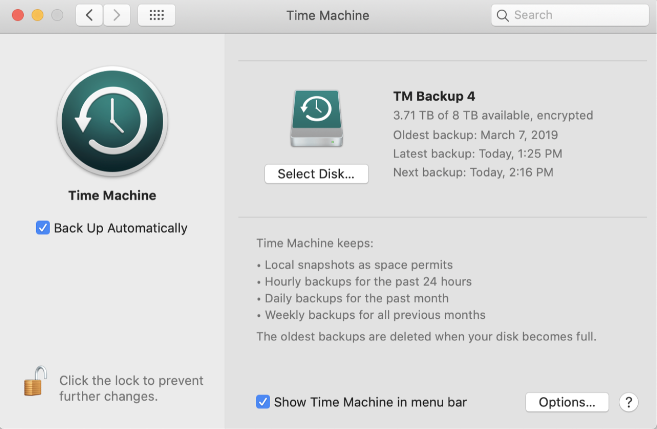
- On your Mac computer, launch Time Machine. Backtrack the date when your app was still in the version before the update
- Go to [User] > Music > iTunes > Mobile Applications
- In the list, look for and select the app you wish to downgrade and select delete
- Connect your iPhone to your Mac computer and sync it
Once the sync is done, the apps you selected will be restored to your iPhone with the older app version.
Method 2. Un update your apps in iTunes
Itunes is not only useful in backing app the apps and files on your iPhone. You can also use it to downgrade apps on your phone whenever you need to.
Users also use iTunes to restore old app versions to their phones with lower iOS versions. This is because the latest versions of most apps in the App Store are not compatible with the older versions of iOS.
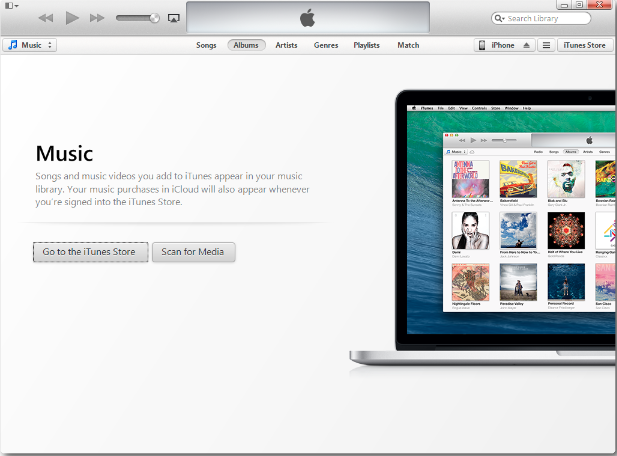
- On your iPhone, look for the app you want to un update
- Press and hold the app icon and select “Remove App” to uninstall it from your phone
- Connect your iPhone to your computer. If your phone charger has the Type C cable, you may need to use the old iPhone charging cables if your computer does not have a Type C port
- Launch iTunes. On the upper left corner of your screen, select the device icon
- Click on the “Applications” tab and on the sidebar, select “Apps”
- Look for the app you wish to un upgrade and click “Install”
- Sync your iPhone to have the older app version installed to your phone
Also see: 7 Best Car Racing Games for iOS (Free & Paid)
How to un update an app on Android devices
You may have two kinds of applications on your phone. There are pre-installed system apps and also third party applications. How to un update the apps on your Android device depend on the type of app.
Method 1. Unupdate your pre-installed system apps
1. On your phone’s home screen, launch “Settings”
2. From the “Device” category, tap on “Apps”
3. Select the app you wish to un update
4. Tap “Force Stop” to stop the app from running
5. At the top right corner of your screen, click the options icon (three dots)
6. Tap on “Uninstall updates”
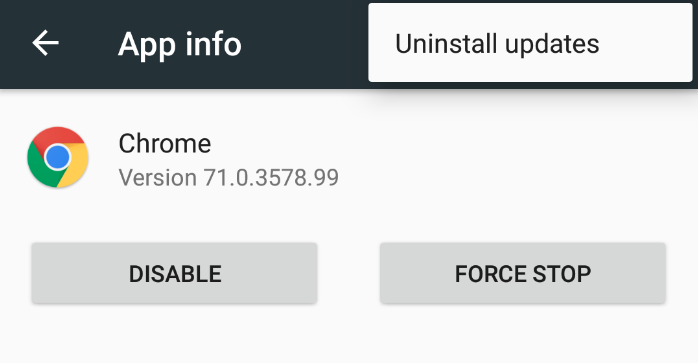
7. A prompt will appear warning you that the app will be replaced with the factory version. Select “OK”
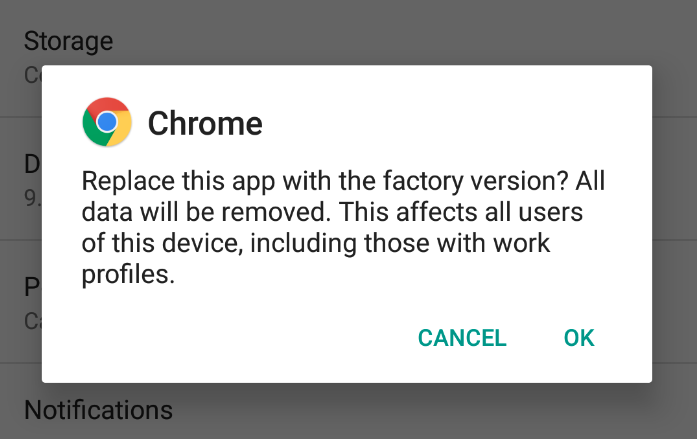
Method 2. Unupdate your third-party apps
The thing is, there is no option in your Android device to downgrade the version of your third-party apps. However, you may still do it by using APKMirror.
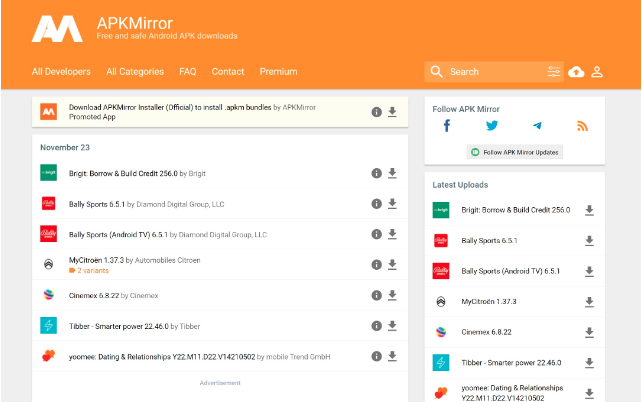
- On your phone’s home screen, launch “Settings”
- From the “Device” category, tap on “Apps”
- Select the app you wish to un update
- Select “Uninstall” and confirm when a warning prompt appears
- In your phone browser, go to APK Mirror’s website and look for the app you want to un update
- Find the old version of the app and start downloading the APK file to your Android phone
- Once the download is done, go to Settings > Lock Screen and Security on your phone. Ensure that “Unknown Sources” is enabled
- Look for the app’s APK file on your phone and install
Also see: How to Buy Songs on Android
Conclusion
Updating apps on our Android and iOS devices is necessary. We do this to enjoy new features, or as our phone’s OS system requires. But there are times when an update causes our apps to crash and lag. Un updating the apps will solve the issue to revert them to their older version prior to the update.




