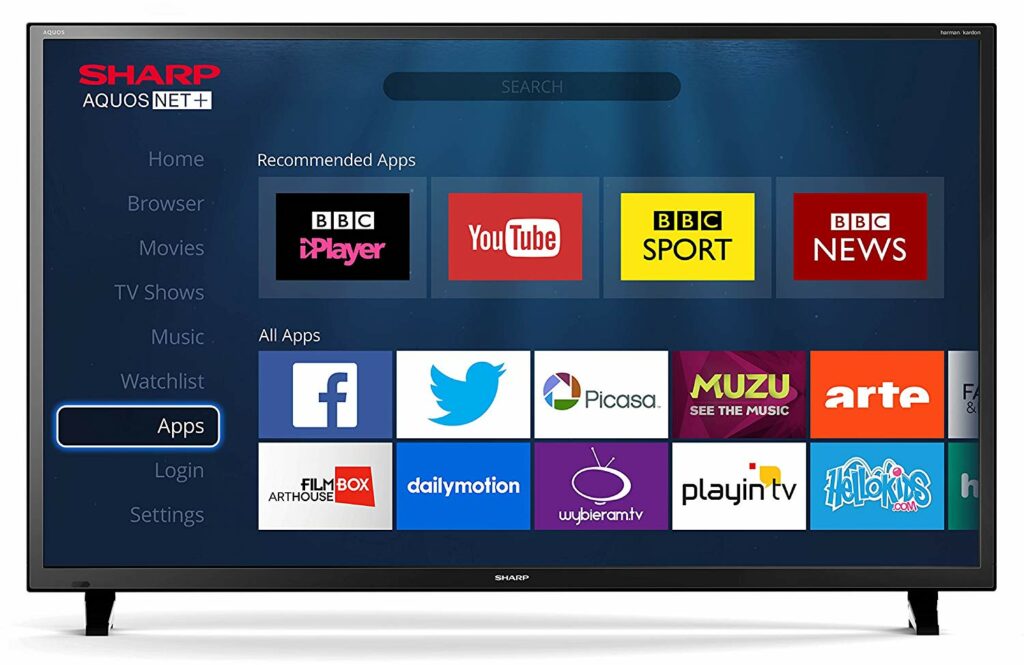Have you recently purchased a sharp smart tv? Or are you currently owning one? You would find that a Sharp Smart TV is a good choice when it comes to high-quality but affordable television units. However, you seem to have a tiny problem with how to download apps on sharp smart. Then, there is no need to worry because, in this post, we will teach you exactly how to download apps on sharp tv.
You may also like: How to Add Apps to Philips Smart TV
How to Download Apps on Sharp Smart TV
One of the well-known and reasonably priced TV brands on the market is Sharp. It provides trustworthy TV quality. Sharp TVs support a variety of operating systems, including VEWD, Roku, and Android, because of their dependability. Because of this, how to download apps on Sharp Smart TVs can be a little challenging due to the wide range of operating systems.
Several well-known programs, like Netflix, YouTube, Opera, Vudu, Amazon Instant Video, Pandora, and Facebook, to name a few, are preinstalled on Sharp TVs. However, the methods on how to download app to sharp smart tv vary from the operating system a Sharp TV unit acts upon.
A home theater is not just a room with a screen and some speakers; it is an orchestrated symphony of technology and design that aims to transport you to new realms of entertainment. It’s a space where the boundaries between fiction and reality blur, and every movie night becomes an unforgettable experience. Whether you are a cinephile, a gaming enthusiast, or someone who appreciates the finer things in life, a well-designed home theater is a testament to the power of technology to transform our homes into havens of unparalleled entertainment. Dolby Atmos and DTS:X technologies have ushered in a new era of sound, where audio isn’t just heard but felt.
Method 1: Download Apps on Sharp Smart TV using VEWD App Store
Many smart TV brands, including Sharp TVs, come with the VEWD App Store preloaded. It was formerly known as the Opera TV App Store. It is a cloud-based application that allows you to download smart apps without using up internal storage on your smart TV because they are kept in the cloud. On VEWD, you may pick from a variety of paid and free apps to download on your Sharp Smart TV.
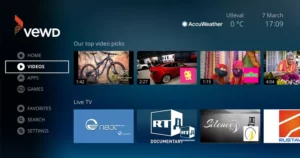
Follow the steps below on how to download apps on sharp smart tv Aquos or other older models using VEWD App Store
- Start your Sharp smart TV and go to the Apps tab.
- Open the VEWD App Store. To find the app you want, use the numerous categories on the main menu. You may also enter the name of the application in the Search field.
- On your Sharp remote, choose the app icon, and then hit OK. Your smart TV will now start downloading and installing the app.
Method 2: Download Apps on Sharp Smart TV using Roku Channel Store
This approach will work for Sharp Roku TVs. The Roku Channel store is the main app store for all devices including Smart TVs that are powered by Roku.
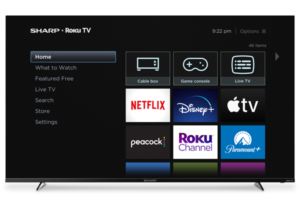
The following are the steps on how to download apps on a sharp tv using Roku Channel Store.
- Press the Home button on the remote to turn on your Sharp Roku TV.
- Go to the Roku Channel Store and perform a search for the channel or app you want.
- Once it is located, click its icon and then select Add Channel. It will automatically be added to your Roku Home Screen after downloading.
Method 3: Download Apps on Sharp Smart TV using the Google Play Store
For Sharp TVs that are powered by Android, you can download apps through Android’s Google Play store.
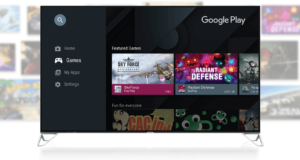
Follow these steps to download apps to your Sharp Android TV from the Google Play Store:
- Start your Sharp Android TV, then select the Apps tab.
- Choose the Search icon after choosing the Google Play Store
- Select the app icon and type the name of the app you want to use.
- To download and add it to your smart TV, select Install.
It will be accessible from the list of apps on your Sharp TV once it has been successfully installed.
Method 4: Download Apps on Sharp smart TV using the AppsNow application

You can download applications and install them on your TV using the AppsNow app. It is comparable to the app store on your smartphone. Please follow these procedures to add apps to your Sharp TV using AppsNow:
- On the remote control for your Sharp TV, select the Apps button.
- Choose Apps now
- You can locate the filter icon at the upper left of the screen that appears. This enables you to group apps by categories like music, games, movies & TV shows, lifestyle, and technology.
- Choose the category of app you wish to add using the filter.
- Press OK after choosing the app you want to install.
- When the apps you have installed will appear at the upper left corner, a tick sound will be heard.
By utilizing this approach, you can gain access to well-known, free applications like Pluto TV for free movies and television shows and Locast for free access to local TV channels without a TV antenna or subscription.
Also read: 7 Best Apps for Android TV Box
Conclusion
Sharp smart TVs are competitive products in terms of reputation and quality. You can use the pre-installed applications that are available when you need to stream an excellent movie. You may also swiftly and conveniently add up your preferred apps on them. Simply follow the detailed instructions in our tutorial above on how to download apps on sharp tv.