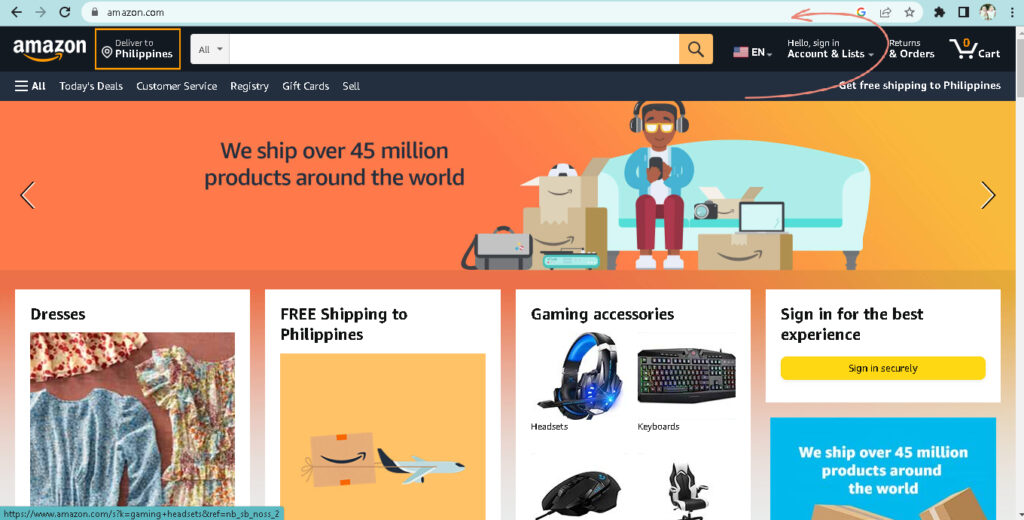Amazon has a large number of active customers because it has established itself as the most popular shopping platform. If you are one of their active users, you have most likely received numerous emails from them.
It is somewhat useful that Amazon sends emails regarding your orders and other queries. Amazon sends out a large number of emails. Some of these are valuable, such as notifications that your order was successful or that there were issues with your order.
However, sometimes, it becomes really annoying to receive so many emails from them once you subscribed. They send out newsletters, updates, notifications, and other emails that are not so much of use.
So if you are among those that wish to no longer receive these kinds of emails from Amazon, then we are here to help you. So how do you stop amazon emails? Here are several ways how to stop emails from amazon.
How to Stop Amazon Emails in a Browser
You can manually check and cancel all of your subscriptions through your Amazon account in your browser. Here’s how it’s done:
- Go to the Amazon website www.amazon.com and sign in to your account.
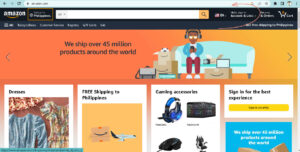
2. Hover your mouse over the Account and Lists drop-down menu and select the Account button.
3. Navigate to the Communication and Content section, then select Communication Preferences.
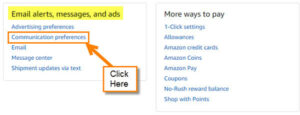
4. Select Promotional Emails from the Email Preferences section.
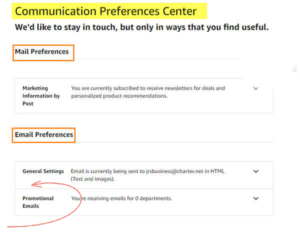
5. Amazon email notifications should be updated. To cancel all of your subscriptions, uncheck the box next to the category of notifications you no longer want to receive or click Don’t send me any marketing emails for now.
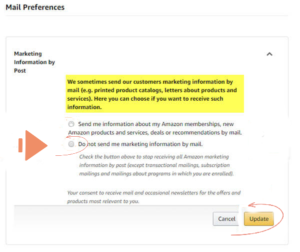
6. Click the Update button to save your changes.
And that is how to stop Amazon emails using your browser.
Amazon will no longer send you unsolicited emails to your personal email account. Only important emails about your account settings and privacy will be sent to you.
How to Stop Amazon Emails on Email Service Providers
Amazon does not simply allow you to unsubscribe from their shipping emails. In this case, you can use the Spam filter of your Email service provider to get these emails so they will not appear in your inbox.
In order to do these, follow the following steps on how to stop amazon order emails through the email service provider
- Open your inbox and Check your email.
- Look for the messages you want to stop (for example, ship [email protected]).
- To make a filter, click the particular email
- Choose your action (for example, “archive it” or “send to spam”).
How to Stop Amazon Emails using Clean Email
Although the methods described above can help you stop some of Amazon’s marketing emails, there is no way to stop them all. In fact, blocking Amazon order confirmation emails and other similar messages is extremely difficult.
Fortunately, Clean Email makes all of this very simple. The app can help you organize and manage your Gmail, Outlook, Yahoo, iCloud, AOL, and other email accounts. In fact, the app’s Unsubscriber feature allows you to automate unsubscribe requests, pause specific subscription emails, and even completely block unwanted senders.
Clean email is compatible with both iOS and Android operating systems. It is the best app to aid users in organizing work, personal, or school emails.
To unsubscribe from a specific or all Amazon emails using this app, simply follow these steps:
Go to https://app.clean.email/ in your web browser.

- Log in to your account.
- Select “Unsubscribe” from the left pane of the home screen.
- Scroll through the list of emails to unsubscribe from, or simply type “@amazon.com” to see only messages from Amazon.
- Click “Unsubscribe” next to each email address from which you want to unsubscribe.
You can also unsubscribe from emails from Pinterest, Facebook, Twitter, and other platforms that constantly send email notifications and newsletters.
How to Stop Amazon Emails using the Block feature in Clean Email
Unsubscribing from some Amazon emails does not always completely eliminate them from your inbox. Messages from Amazon are sent from slightly different addresses depending on whether they are product suggestions, an order confirmation, or a request for a seller review. Fortunately, Clean Email can assist you in blocking all Amazon emails in just a few steps:
- Start Clean Email and sign in to your account.
- From the home screen, select Inbox or All Mail smart view.
- In the search bar, type “@amazon.com”
- Select “Select All,” then “Block” from the top-of-the-page menu bar.
How to Stop Amazon Emails using the Leave Me Alone App
Leave Me Alone is a third-party software that assists you in organizing and managing your inbox, whether it is hosted by Gmail, Outlook, Yahoo, iCloud, or another service provider.
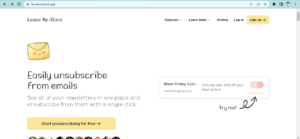
Because everything can be done in a few clicks, Leave Me Alone makes unsubscribing quick and easy!
Here’s how it’s done:
- Register for Leave Me Alone.
- Connect up to three email addresses.
- Click Subscriptions to view all of the unwanted emails in your inbox.
- Unsubscribe from the sender you want to remove from your inbox by clicking the Unsubscribe button next to their name.
Leave Me Alone will unsubscribe you from any unwanted emails, including those from Amazon. Even if you stop using the app, you will no longer receive emails from the blocked senders.
Gmail, Outlook, Yahoo, Zoho Mail, and other email providers are supported by Leave Me Alone. It will also assist you in unsubscribing from emails from other platforms like LinkedIn, Reddit, Pinterest, Quora, or eBay.
Conclusion
I hope we provided you with the best ways how to stop emails from amazon so you could set your inbox free from all these invaluable emails.