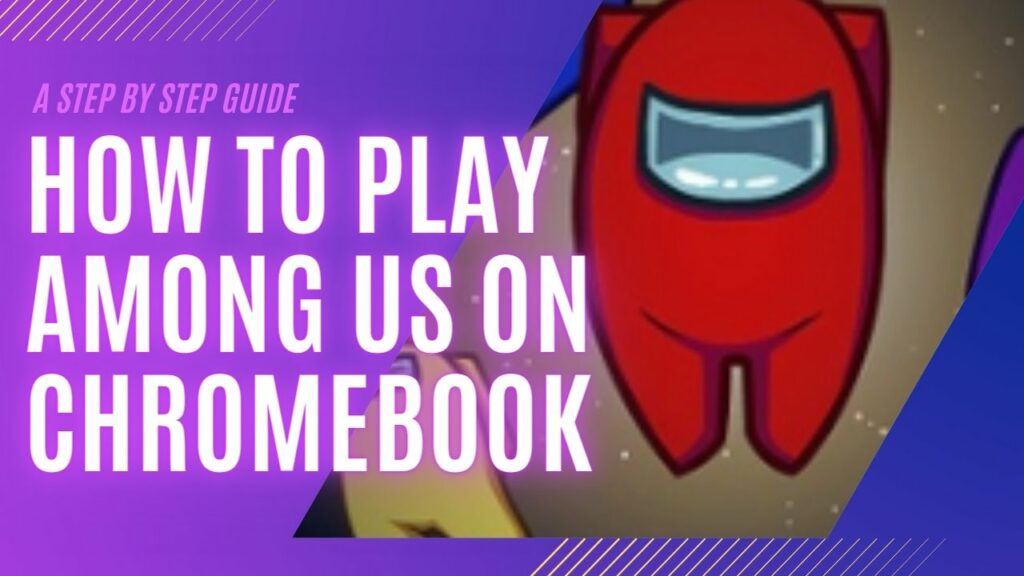How to Play Among Us on Chromebook
 One of the most well-liked games right now is Among Us. With its straightforward design and cross-platform approach, this blazing deception game enchants children and adults. While Among Us is supported by some current Chromebooks, it is not compatible with older models. Because of this, many Chromebook users are concerned about how to play with Among Us on a Chromebook. In this article, we will discuss how to play Among Us on Chromebook.
One of the most well-liked games right now is Among Us. With its straightforward design and cross-platform approach, this blazing deception game enchants children and adults. While Among Us is supported by some current Chromebooks, it is not compatible with older models. Because of this, many Chromebook users are concerned about how to play with Among Us on a Chromebook. In this article, we will discuss how to play Among Us on Chromebook.
Also check: 10 Best 2 Player PS4 Games for Couples
How to Play Among Us on a Chromebook
You can play the game on Windows, Xbox, and Nintendo Switch in addition to Android and iOS, where it was initially released. The game is available on all platforms except Chromebooks and features extensive multiplayer gaming.
Method 1: Install the Android Version from the Play Store
If your Chromebook can run Android apps, you can use the Android version of Among Us. Most Chromebooks that were released in 2017 and later allowed Android apps.
To see if your Chromebook can run certain apps, you can open the Settings app and select Apps from the left menu. Your Chromebook enables the Google Play Store and Android apps if you see an option labeled “Google Play Store” in the right pane. However, updating your Chromebook can help if you are still waiting to see the selection because certain Chromebooks now accept Android apps, thanks to updates.
Launch the Settings app and select About Chrome OS in the left navigation pane to upgrade your Chromebook. In the right pane, choose Google Chrome OS, then click the Check for Updates button. To complete the update, adhere to the directions. Repeat the previous steps to see if the Google Play Store option appears in the Apps tab.
On your Chromebook, enable Google Play Store and download Among Us
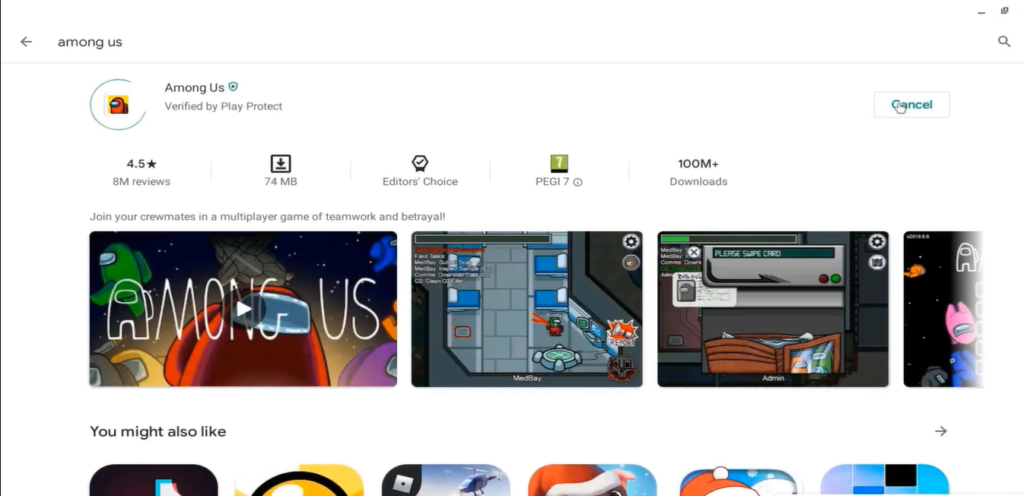
The Play Store should appear in your Chromebook search because it’s typically turned on by default on supported devices. You will need to enable it if you can’t find it.
- On your Chromebook, launch the Settings app and select Apps from the left menu. Click the Turn on the option next to Google Play Store in the right pane.
- Click More in terms of the Service dialog box.
- Check the boxes following your preferences. To accept, click.
- The installation will continue, and the Google Play Store will open in a few minutes. If it doesn’t launch, search for it in Google Play Store to open it.
- When you click the search button at the top, put “Among Us.” Press Install.
- Among Us will now download and set up. Upon installation’s completion, the button next to the listing will change to Play.
- Press Play to start Among Us. It can also be activated by using Chromebook search.
Method 2: Install Among Us using GeForce Now
Cloud gaming is another option if your Chromebook doesn’t support Linux or Android apps. Most devices with a web browser can use Nvidia GeForce Now, which is Nvidia’s game streaming service. You can use your Chromebook to play it because it has Among Us.
- Go to the GeForce Now page to play Among Us. On the top right, click Join today. You can also log in directly if you already have an existing subscription.
- Select the Join button next to the plan that you prefer.
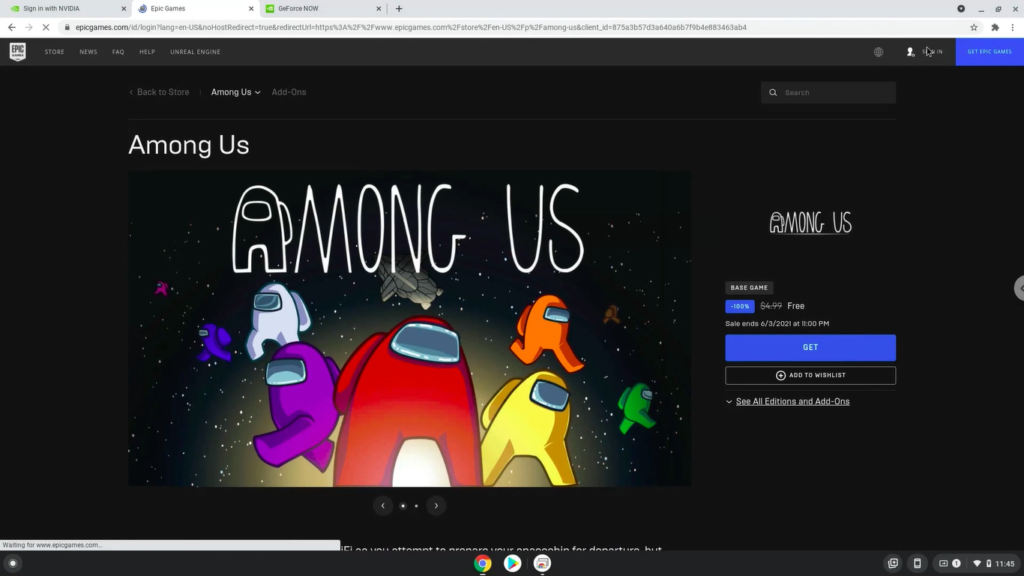
- Enter your email address or select an associated account signup button to continue on the signup/login page.
- After entering your information, click Create Account. To validate your account, check your email and click the link provided by Nvidia. If you don’t have an account yet, you will have to create one to start playing.
- Check the boxes corresponding to your preferences on the account settings confirmation screen. Hit “Submit.”
- Click the Launch button that you may find beneath Chrome.
- Select “Agree & Continue” to proceed. The tutorial walkthrough may require you to click through each step.
- Use the top search bar to find Among Us.
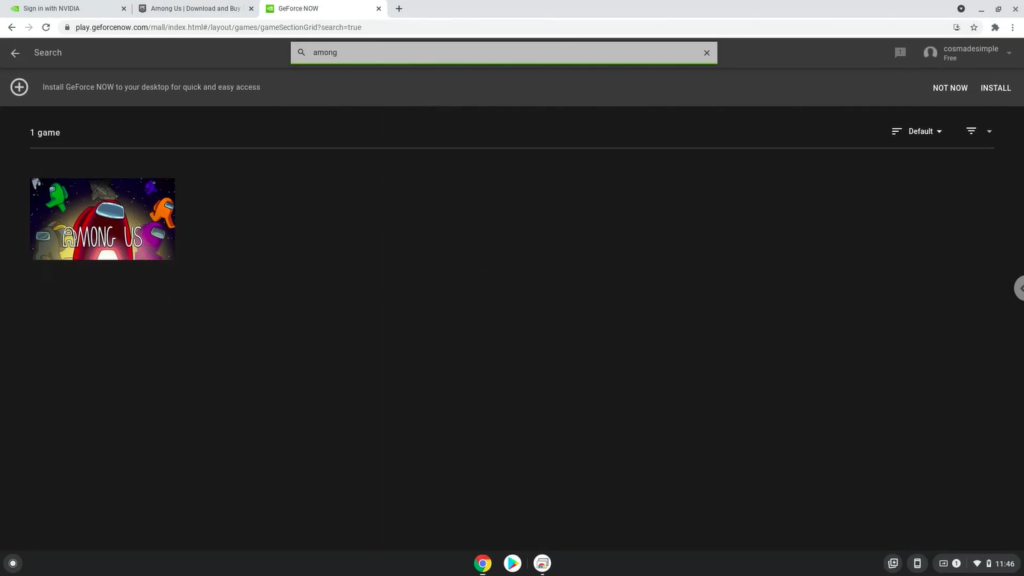
- Click the option to expand the listing. Choose the platform where you purchased Among Us. Select “Play” from the menu.
- GeForce Now will prompt you to sign in to your Epic Games or Steam profile and connect it for a quicker login if you need to log in again.
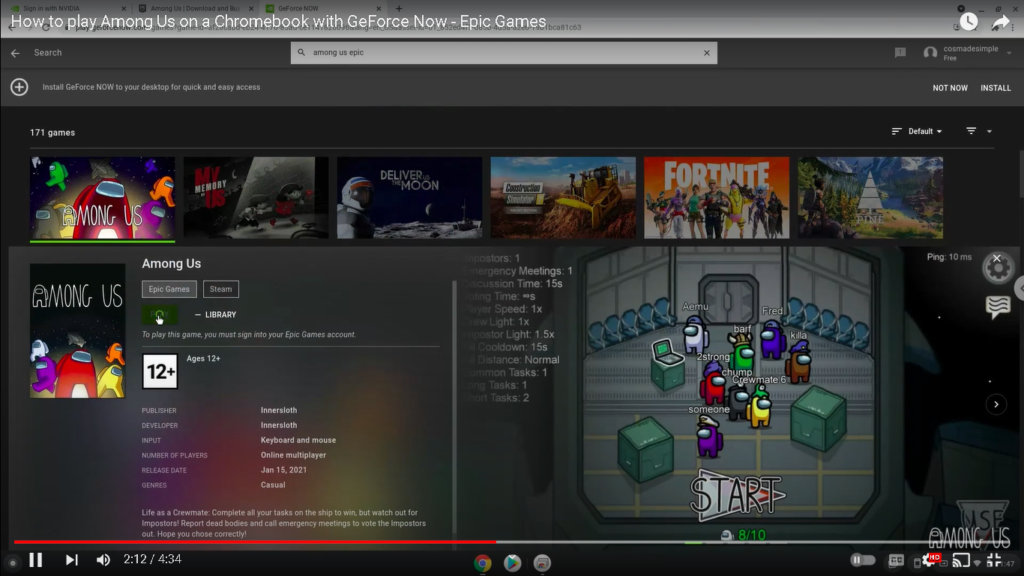
- When finished, Google Chrome will open and display Among Us.
Also read: How to Play Steam Games from an External HDD or SSD
How to play Among Us on a school-issued Chromebook
Chromebooks used in schools differ significantly from those purchased in stores. Your school has provided you with a Google education profile that you can use to check in to your school’s Chromebook.
You can install Among Us if you’re lucky, depending on the limitations imposed on the account. Select “Accounts” under “Settings” from the menu. If you have the opportunity, select the “+” icon to link your User account to the Chromebook.
The most crucial step is to connect a personal Google account to your Chromebook. Once you’ve done so, you can quickly install Among Us and other third-party games and apps on your computer. However, if you experience any limitations or troubles, your school has likely restricted this option, making it impossible for you to download unauthorized apps or games to your Chromebook.
Users who successfully added a private account to their class Chromebook can now access the Play Store, tap the menu symbol in the top left corner, and change their account. After making a move, you should notice a change in the Play Store’s design and now have access to all of Google’s apps and games. To run Among Us on your Chromebook, follow the instructions above.
Frequently Asked Questions (FAQ)
Question 1: Can I play Among Us on a Chromebook?
Yes, you can play Among Us on a Chromebook. Due to its popularity, Among Us is now available for download and install from the Google Play Store. Follow these steps to play Among Us on your Chromebook:
- Open the Google Play Store app.
- Search for “Among Us” in the search bar.
- Click on the Among Us app in the search results.
- Click on “Install” to download and install the game.
- Once installed, you can launch Among Us and start playing on your Chromebook.
Yes, you can play Among Us on a Chromebook. However, since most school Chromebooks have restricted access to the Google Play Store, you may not be able to simply download and install the game directly. As long as your school Chromebook allows you to install an APK, you can still play Among Us on your Chromebook for free.
You can find third-party websites that provide the APK file for Among Us and then manually install it on your Chromebook. Keep in mind that this method may not be as convenient as downloading the game from the official Google Play Store, but it still allows you to enjoy playing Among Us on your Chromebook without needing direct access to the store.
Question 2: How do I install Among Us on my school Chromebook?
If you want to install Among Us on your school Chromebook, you need to check whether your school allows the installation of Android apps. Here’s how you can install Among Us on school Chromebooks:
- Ensure that your school Chromebook has support for Android apps.
- If it does, open the Google Play Store app.
- Search for “Among Us” in the search bar.
- Click on the Among Us app in the search results.
- Click on “Install” to download and install the game.
- Once installed, you can launch Among Us and start playing on your school Chromebook.
If you want to play Among Us on your school Chromebook, there is a way to do it. One option is to install Linux on your Chromebook and then download the Linux version of Among Us. This can be done by enabling Linux in the settings of your Chromebook and then installing the game through the Linux terminal.
Another option is to use the Steam application on a Chromebook. You can download the Steam app from the Google Play store and then search for Among Us to install it. Once you have either the Linux version or the game from the Google Play store, you will be able to play it on your Chromebook.
Question 3: Is it possible to play Among Us on my school Chromebook?
If you want to play Among Us on your school Chromebook, you may be able to do so by enabling developer mode. By doing this, you can open the Play Store on your Chromebook and get and play Among Us like you would on any Android device. However, it is important to note that not all school Chromebooks can enable developer mode, so you won’t be able to get the game if this option is not available.
Additionally, enabling developer mode on your school Chromebook may violate your school’s policies or terms of use. Therefore, it is essential to check with your IT department or school administration before attempting to enable developer mode and get Among Us on your school Chromebook.
Question 4: Can I play Among Us on a Chromebook using Linux?
Yes, you can play Among Us on a Chromebook using Linux. Chromebooks now can run Linux applications, allowing you to download and install games like Among Us. The game can be played in multiplayer mode with online players, adding to the excitement and challenge of the gameplay. To get started, you first need to set up Linux on your Chromebook. This involves going to the Chrome OS settings, enabling Linux, and then installing the Linux app.
Once Linux is set up, you can download Among Us from the Linux app store or other reliable sources. Another method is to use the Android app version of Among Us, which is compatible with Chromebooks. Simply add your personal Google account to your Chromebook, browse through the Google Play Store, and download the game onto your device. With these options available, you can enjoy playing Among Us on your Chromebook with ease.
Conclusion
We hope you can use all methods mentioned above on how to play among us on Chromebook. And you’d have a fun time playing and deciding who the impostor is in Among Us. So open up your Google Play Store, get among us and enjoy playing it in your school chromebooks.
You may also like: Best Beat-making Software for Beginners Free on Chromebook