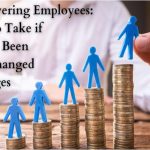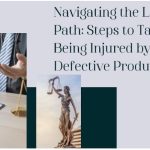All iPhones and tablets come with the browser program Safari preinstalled. However, most smartphone users use other browsers, so Safari sometimes gets deleted or disabled.
Unlike a few other preinstalled iOS programs, you cannot offload or uninstall Safari. However, you may wonder why the Safari browser is off your home screen. In that case, chances are Safari isn’t showing up just because you unintentionally deleted it off your home screen, moved it to an app folder, or temporarily disabled the app.
Fortunately, you can quickly re-add Safari to your home screen and use it exactly as before. The best techniques to locate and reinstall the Safari program on your device are covered in this post.
Also read: Free Android News Widgets for Home Screen
How to Add Safari to your Home Screen
Method 1: Add Safari to Home Screen through the App Library
- To access your App Library, swipe left. Safari can be concealed in your App Library using iOS 14 or later. Unlock your phone, swipe to the left on the Home Screen until you reach the App Library, and it will become visible.
- Use the search bar to look up Safari. You can search for apps using the App Library search box at the top of the App Library interface. Enter Safari to start looking for the Safari app.
- As soon as you enter, search results will immediately appear on the screen.
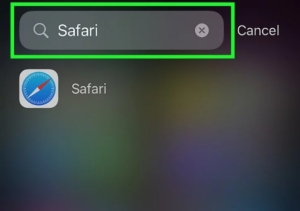
- Additionally, you can search the library’s categories until you locate Safari. For instance, Safari is found in the utility section.
- The Safari icon can be tapped and held. Once Safari appears in the search results, use your fingertip to tap and hold the icon. A context menu with various choices will appear.
- Choose Add to Home Screen. Add to Home Screen will appear in the context menu if Safari isn’t currently on your Home Screen. When you choose this option, the App Library will disappear, and you will be directed straight to the new position of the Safari app on your Home Screen.
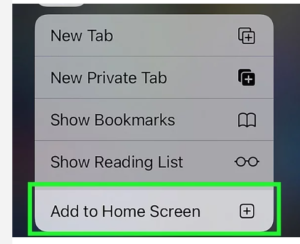
Also check: How to Mirror an Android Screen to Another Android Device
Method 2: Add Safari to Home Screen through Spotlight Search
Use Spotlight Search to see if Safari is in an app folder if it isn’t on the iPhone home screen. With iOS 13, this technique also functions.
- To launch Search, swipe right or downward. If it has been removed from the Home Screen, you can locate and re-add your Safari app using the Search feature on your phone or tablet. Swipe down from the corner top of your screen to easily access Search, or keep moving your finger to the right to access Today View. You will receive a screen with a Search icon area at the top.
- In the search bar, type Safari. At the topmost of the screen, tap the Search bar. Type in Safari once your keyboard has appeared. As soon as you start entering, search results should appear.
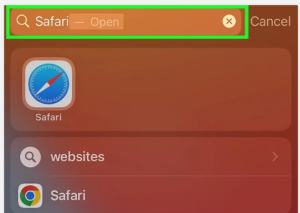
- The Safari icon can be tapped and held. Touch and hold the Safari icon after it shows in the search results to create a context menu.
- Select Add to Home Screen. If Safari is not already on your Home Screen, you’ll see the Add to Home Screen option in the context menu. When you select this choice, Safari will move to its new spot on the Home Screen.
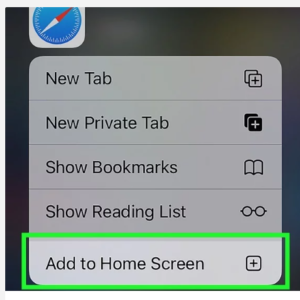
Method 3: Unlock Safari in Parental Controls
- Launch Settings. Users can conceal built-in apps and features using Apple’s parental controls. If parental controls are activated, and you cannot locate Safari, verify if it is on your list of prohibited apps. Launch the Settings app to begin.
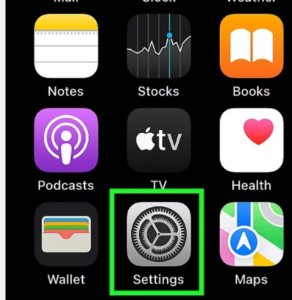
- Select Screen Time. Find Screen Time in the main Settings menu and tap it to create a new menu screen.
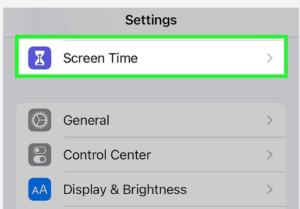
- Restrictions on Content & Privacy should be chosen. Under Screen time, tap on the Content & Privacy Restrictions option.
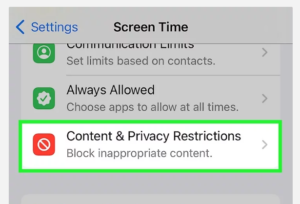
- You will now be required to enter your Screen Time passcode if limits are activated.
- To remove all content restrictions, you may turn off Content & Privacy Limitations at the top of the screen.
- Choose Allowed Apps. Near the top of the menu, locate and select the Allowed Apps option. You will then be directed to a list of preinstalled applications with switches you may turn on or off to enable or disable them.
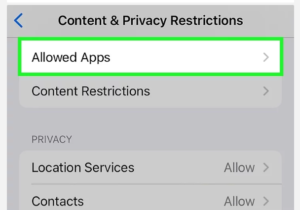
- To reveal Safari on your home screen, turn it on. Search for Safari in the Allowed Apps menu’s list of programs. The app is restricted if the toggle button adjacent to it is white. Flip it to the On position to enable Safari and make it visible on your home screen.
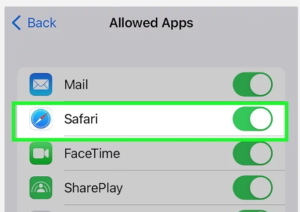
Method 4: Do a Home Screen Reset
- Launch Settings. Rebooting your Home Screen layout can help if you’ve done everything to get the Safari app to reappear on your Home Screen but are still having trouble. This can be done through the Settings app.
- Press General. Tap on General in the main Settings menu. This will launch a new menu window.
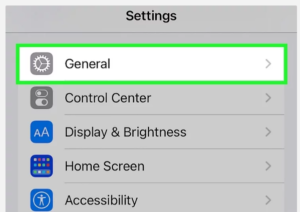
- Select Reset iPhone or Transfer. Tap on Transfer or Reset iPhone at the bottom of the General menu after scrolling down.
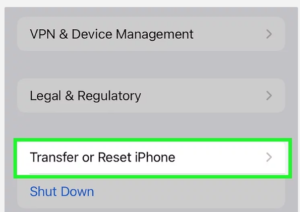
- Press Reset. Choose Reset from the bottom of the screen. Your iPhone or iPad’s reset options will be listed in a menu that appears.
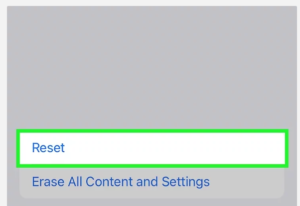
- Select Reset Home Screen Layout. Near the bottom part of the pop-up menu, you can find this option.
- To confirm, click on Reset Home Screen. A new window will appear when you tap Reset Home Screen Layout, asking you to confirm your selection. To continue with the Reset, tap Reset Home Screen. Instead of selecting Reset, cancel to stop the Home Screen reset.
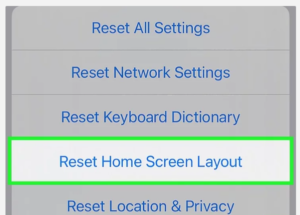
You may also like: 7 Best Home Screen Widgets for iPhone
Conclusion
Now, you will have your Safari back on your Home Screen. And the next time it disappears again, it will be easy for you to solve it with this guide on how to add Safari to your home screen.