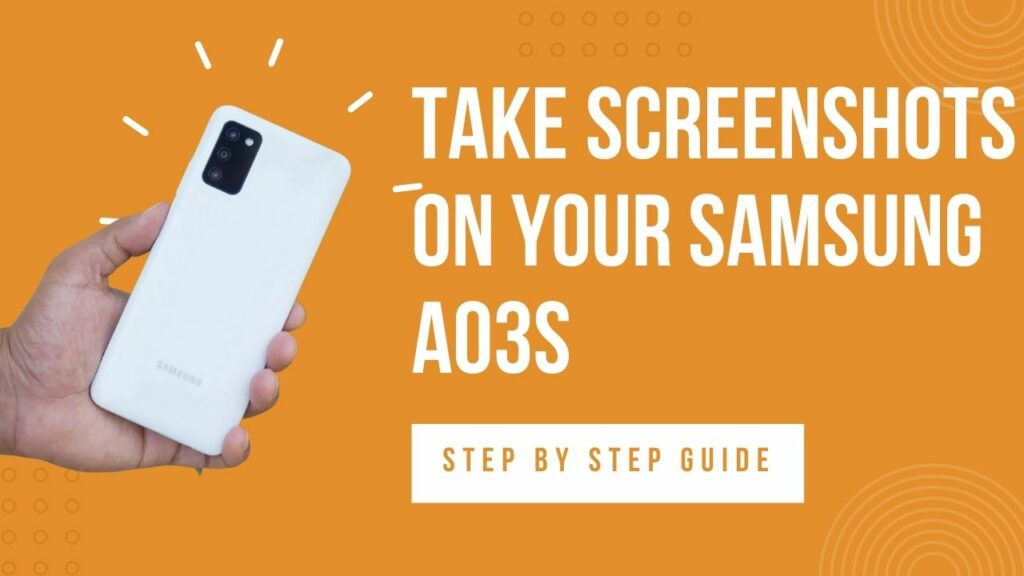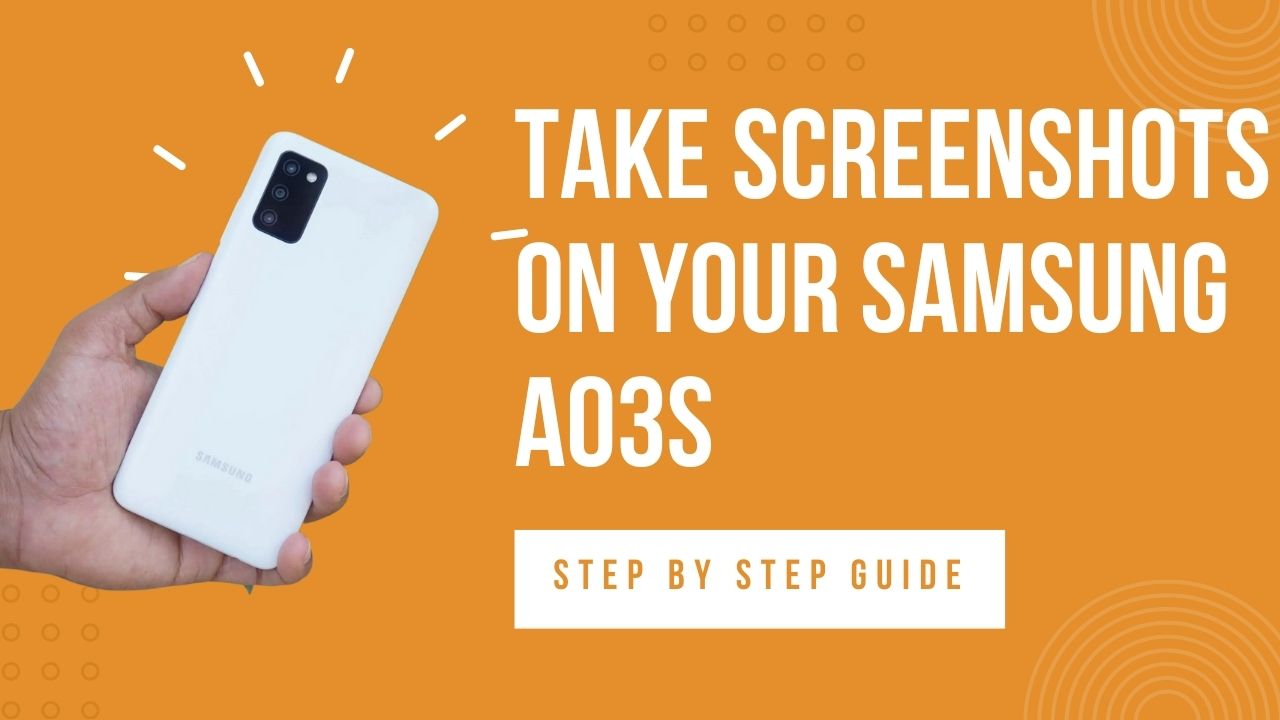 Taking screenshots or photographing anything on your Samsung Galaxy A03 screen is now available. It is a significant characteristic of today’s cell phones and tablets.
Taking screenshots or photographing anything on your Samsung Galaxy A03 screen is now available. It is a significant characteristic of today’s cell phones and tablets.
The Android 11, One UI 3.1 Core operating system already includes this functionality. Thus, even though some apps can accomplish that, you don’t need to install any more ones.
Samsung Galaxy AO3 is another smartphone that delivers a fantastic performance. The newest smartphone from Samsung, the A03s, is affordable for the developing market. It costs only around $152 and includes a 6.5-inch PLS LCD touchscreen, Android 11 software with One UI 3.1 Core on top, 64GB of storage, 4GB of RAM, and many other features.
In this article, you will understand how to screenshot on a Samsung galaxy a03s. You can store something for later or want to display something to your buddies. No matter what, all Android phones, including the Galaxy A03s, include the handy feature of taking screenshots.
The methods for taking screenshots on most Samsung smartphones are similar or similar. And we have listed the techniques and corresponding steps on how to screenshot on a Samsung a03s below.
You might also like: How to take screenshot on Samsung A52
How to Screenshot on Samsung Galaxy A03s
On the Galaxy A03s, Samsung has provided four distinct ways for consumers to snap screenshots. The first approach, which is also the most widely used, involves hitting two hardware keys simultaneously in a conventional manner. Samsung’s software is used in the three methods to simplify things.
Method 1: Take a Screenshot Using the Phone’s Hardware Keys
The first way to snap a screenshot is to use the physical keys on your Galaxy A03s. This method is the most common way to take screenshots on your phone.
1. Press the volume down button and power buttons together at the same time on your phone.

2. Wait until the screen sparks white before releasing the keys. This denotes the taking of a screenshot.
3. A little menu bar will appear at the bottom of the screen after the screen goes white.
4. There will be three buttons on the menu. The image editing and cropping button is the first one. The third button lets you post the picture on social media, while the second button enables scroll capture.
Method 2: Take a Screenshot Using Palm Swipe to Capture
You can use the “Palm Swipe to Capture” option on your Galaxy A03s to take a screenshot if the first approach fails for whatever reason, such as faulty buttons or another problem. Samsung’s innovation eliminates the need for a hardware button.
1. Go to Settings, then choose Advanced Features, Motions, and Gestures to enable Palm Swipe.
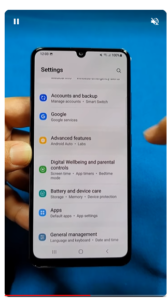
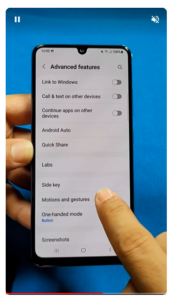
2. There will be a Palm swipe to capture option available. It is, by default, turned off.
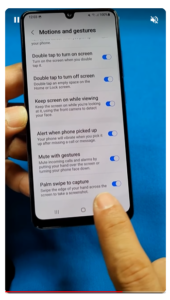
3. To enable, tap on it. Now use your hand to screenshot the screen quickly.
4. The phone will vibrate to let you know when the task is finished.
You might also like: How to take screenshot on Samsung A32
Method 3: Take a Screenshot Using Assistant Menu
Try using Assistant Menu if you want something more straightforward to use. If all of the hardware keys on your Galaxy A03s are broken and no other options are available, this is your last option.
1. Go to Settings > Accessibility > Interaction and dexterity and tap on the Assistant menu to turn on the Assistant menu.
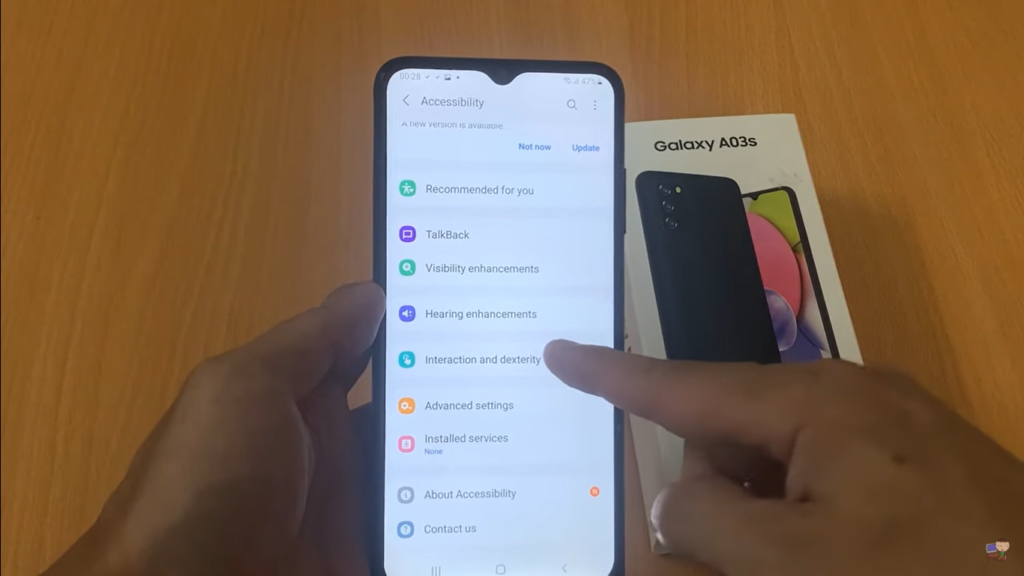
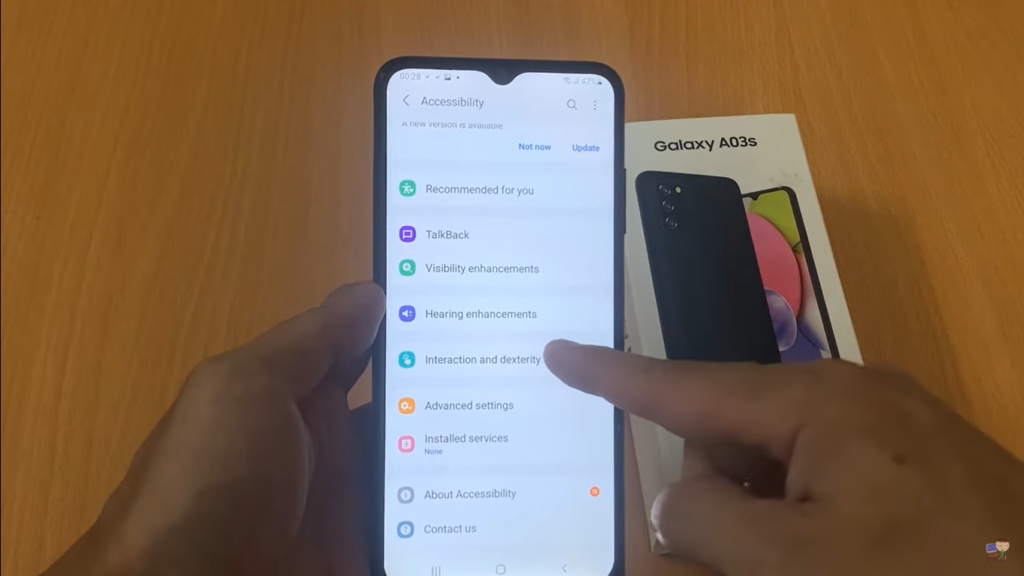
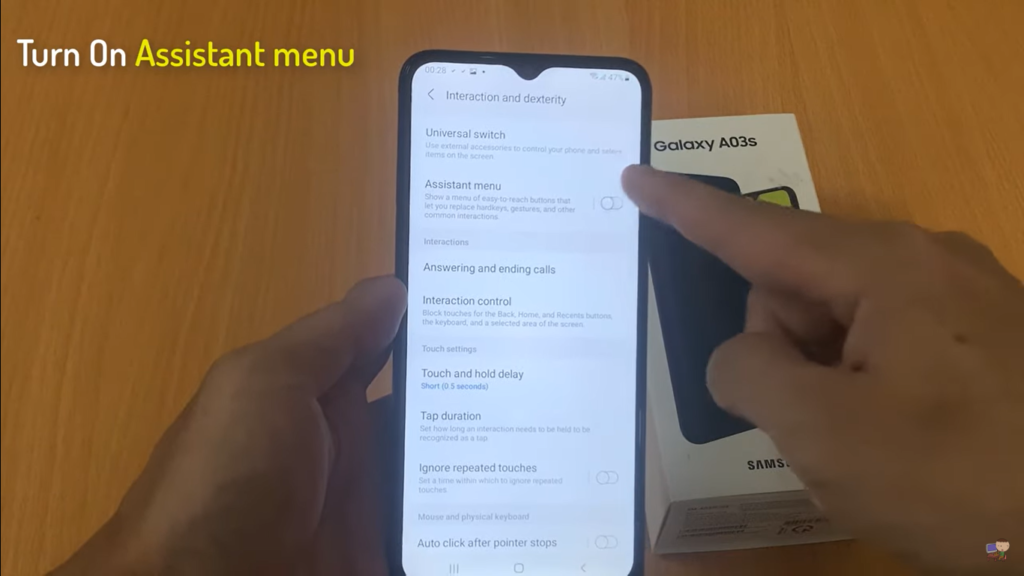
2. You’ll see a tiny circle. On the circle, tap. There will be several alternatives available. Click Screenshots. When a screenshot is taken, the screen will briefly turn white.
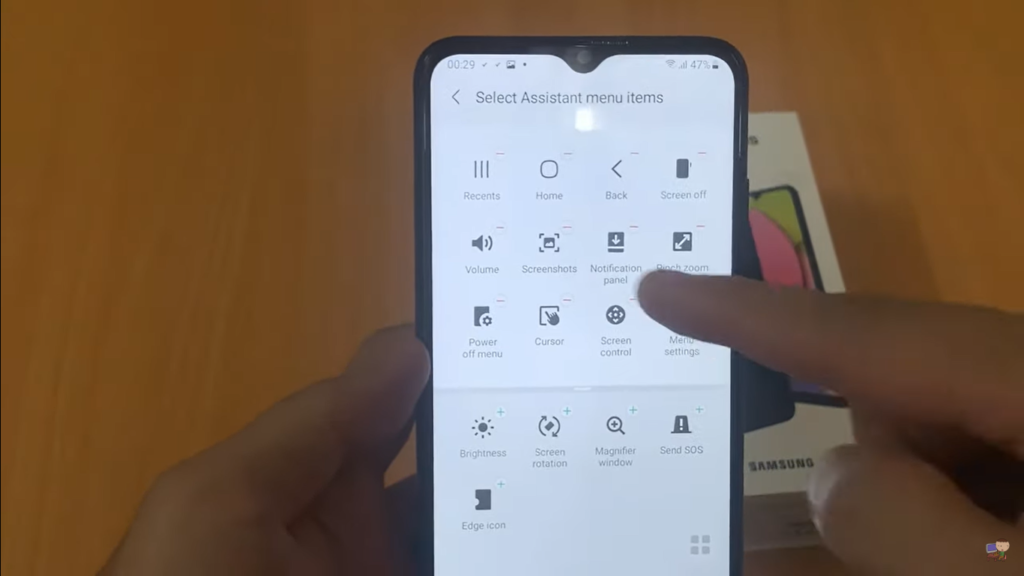
Method 4: Take Screenshot Using Bixby
With voice commands, you can snap a screenshot utilizing the SAMSUNG Bixby service.
- Ensure that voice wake-up is toggle to on.
- Decide which screen you wish to preserve.
- Say, “Hello, Bixby,” now.
- After that, say, “Take a screenshot.”
How to Screenshot a Whole Page on Samsung a03s
You should know that this method isn’t currently built-in to Android if you wish to capture an entire web page on your Samsung Galaxy A03s. Samsung has included it in its One UI customization layer, though.
Follow these instructions on your Samsung Galaxy A03s to take a scrolling screenshot of a page, a WhatsApp conversation, or any other application:
- Use the technique mentioned above to take a screenshot. The capture and screen capture menu will briefly appear during screenshot capturing before fading away.
- Choose “Scrollshot” and hold the button while the screen scrolls to capture the entire page.
- Click on the screen to halt taking screenshots. The system can become blocked if a web page or program has an infinite or long scroll.
- The photograph will be kept on the Galaxy A03’s image gallery when the capture is made, where you can edit and share it with others.
You might also like: How to take Screenshot on Samsung A13
How to View the Screenshots Taken on Samsung Galaxy AO3s
Navigate to the Gallery app to see the screenshots you’ve taken. After that, visit the Screenshot folder. You may view all of the screenshots you’ve taken here.
Conclusion
That concludes our thorough explanation of how to screenshot the Samsung Galaxy A03s. High-end Samsung smartphones feature the newest technological advancements, such as screenshots and other features.