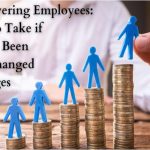Transferring videos from an iPod Nano to a computer is a relatively simple process. It requires downloading and installing the necessary software, connecting the device to the computer and beginning the transfer process.
Transferring videos from an iPod Nano to a computer is a relatively simple process. It requires downloading and installing the necessary software, connecting the device to the computer and beginning the transfer process.
The iPod Nano is a unique media player that allows users to store music, videos, podcasts and more on its hard drive. With the right tools, transferring these files from the device to a computer can be accomplished easily.
This article will explain how to download and install the necessary software and then use it to begin transferring files from an iPod Nano to any type of computer.
Overview of the Transfer Process
Transferring videos from an iPod nano to a computer is an achievable task with the right equipment and software. The type of video format stored on the iPod nano will need to be determined in order to make sure that the video can be properly transferred. Common video formats supported by iPods include .m4v, .mp4, .mov, and .3gp files.
Syncing options for transferring the videos will depend on whether the user has a PC or a Mac. PC users can use iTunes to transfer files between their computer and iPod nano.
- Open iTunes and connect their iPod nano to their computer using the USB cable provided with their device.
- Once connected, they should select their iPod from the list of devices in iTunes. Then, click “Sync” in order to transfer any compatible media files between their device and computer.
Mac users can also use iTunes but have additional options as well. They can also transfer files using Apple’s Image Capture or iPhoto which are included with all Mac operating systems since OS X 10.5. In order to use either application, users should do the following:
- Connect their iPod nano to their computer using a USB cable
- Launch either application, select the iPod from its list of devices
- Choose “Import All” or select specific files before clicking “Import” at the bottom right corner of the screen
This method allows users to easily view all of the photos and videos stored on their device and selectively import only those desired for transfer onto the computer.
You might also like: If You Buy Photoshop Can You Use it on Multiple Computers?
Downloading and Installing Software
Transferring videos from an iPod Nano to a computer can be done with the help of specific software programs. Before downloading or installing any software, it is important to understand the data security measures in place to protect user files and data.
Additionally, it is important to consider what file formats the software supports in order to ensure that the video files can be transferred and viewed properly.
When transferring video files from an iPod Nano, users should look for software that supports a variety of file formats such as MP4, MOV, AVI, MPEG and more. In addition to these file formats, users should also look for software that offers a secure way to transfer files without risking data security:
- Encryption technology. Look for a program with encryption technology so all transferred files will remain safe and secure.
- Backup options. Some programs offer backup options that allow users to save their videos if something were to happen during the transfer process.
- File sharing capabilities. Ensure that the program can easily share transferred videos with other devices or computers without compromising data security.
- Automatic updates. Automatically update the program when new versions are released in order to keep up with changes in technology and ensure data security is maintained.
Transferring videos from an iPod Nano requires careful consideration of various features of available software programs. Such as encryption technology, backup options, file sharing capabilities and automatic updates. This is in order to ensure successful transfer while keeping user data secure.
Connecting the Ipod Nano to the Computer
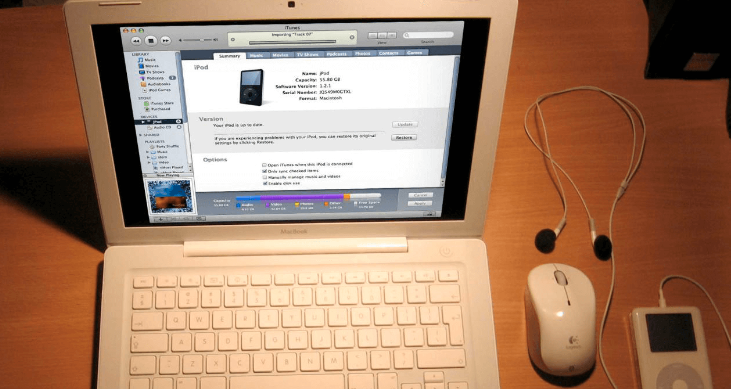
Connecting an iPod Nano to a computer is not only simple, but also empowering. Unlocking the potential for transferring data, songs, and videos from one device to another can be an awe-inspiring experience. With just a few steps, users can sync music, back up data, and transfer videos from an iPod Nano to a computer.
- The first step in connecting an iPod Nano to a computer is to plug in the USB cable into both devices. Connecting these two devices creates a pathway of communication between them.
- After the connection has been established, users should open their iTunes application on their computer. Then, select “Connect” in order to sync their music and back up any other data they wish to store.
- Finally, once connected and synced users can select which videos they would like to transfer from their iPod Nano onto their computer. Just select “Transfer Purchases” in the File menu tab within iTunes. This allows for all purchased items stored on the iPod Nano to be transferred over onto the computer with ease.
| Benefit | Consequence |
|---|---|
| Unlock potential for transferring data | Potential of slow connection or malfunction |
| Sync music | Data loss if corrupted or damaged |
| Back up data | Time consuming process if large amounts of data |
| Transfer videos quickly and easily | Unauthorized access if not secured correctly |
Transferring Videos from the Ipod Nano
The iPod Nano is a digital media player that allows users to store and play music, audiobooks, podcasts, and videos.
Transferring videos from the iPod Nano to a computer requires an understanding of compatible media formats and data storage capacities. When transferring video files from the iPod Nano to a computer, most computers are compatible with standard video formats such as .m4v or .mov files. This allows users to transfer video content from their iPod Nano without having to go through additional encoding or conversion processes.
Additionally, many computers also support popular streaming formats. Such as QuickTime or MPEG-4 which can expand the range of video content that can be transferred from the iPod Nano. The amount of video data that can be stored on an iPod Nano is limited by its internal memory capacity. As well as external storage options if available.
To maximize the amount of video content that can be stored and transferred, it is important to consider the file format being used. This is in addition to the size of each individual file being transferred. Furthermore, some devices may have additional restrictions on certain types of media files. This should be taken into consideration when transferring videos from an iPod Nano.
Transferring videos from an iPod Nano requires knowledge of compatible media formats and data storage capabilities. This is to ensure successful transfers without any additional conversions or restrictions.
You might also like: Can You Stream Directv to Computer?
Troubleshooting Tips
According to recent statistics, more than 75% of computer users have encountered difficulties when attempting to transfer videos from an iPod Nano to their computer.
Transferring videos from the iPod Nano may seem like a daunting task. But the process can be simplified by following the steps outlined below.
- First and foremost, it is important to ensure that both the iPod Nano and the computer are compatible with each other. This means that both devices must support the same video formats. If either device does not support a required format, then there may be issues with connectivity or compatibility.
- Once compatibility has been established, users should use a USB cable to connect their iPod Nano to their computer. After connecting the two devices, they should open iTunes on their computer. Then, select File > Transfer Purchases from ‘iPod Name’ to begin transferring videos.
Additionally, users can also manually drag and drop files from their iPod Nano into a folder on their computer. Following these simple steps will help users successfully transfer videos from their iPod Nano to their computer without any difficulty.
You might also like: Can You Get a Computer Virus by Opening an Email?
Conclusion
It is possible to transfer videos from an iPod Nano to a computer. By downloading and installing the necessary software, connecting the iPod Nano to the computer, and then transferring the videos, users can enjoy those videos on their computers.
When troubleshooting any issues with the transfer process, it is important to ensure that all connection cords are plugged in securely and that all software is up-to-date.
Overall, transferring videos from an iPod Nano to a computer is not complicated if users follow the steps outlined above. With a few simple clicks of a button and some basic knowledge of how technology works, anyone can make sure that their device has access to their favorite videos regardless of location.
How users use this power is up to them–what will you do with yours?