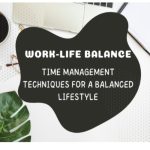Before the different social media platforms, there was no such place where people can share their artwork. People had no place to show their photography skills to the world. Now, social media has become so common in the life of people. People can chat, talk, and see each other while staying at home. They can share their art and photography skills with the rest of the world.
Different social media platforms have different features. If we talk about the best social media for sharing your valuable photographs and videos, then ‘Instagram’ is on top of the list. On Instagram, you can share your images and videos as a post, or you can also share them on your story.
On Instagram, you can find many famous film actors and actresses, photographers, fashion artists, politicians, designers, etc. sharing their latest images through their posts or stories. Also, many influencers are advertising different brands on ‘Instagram’.
If you are sharing your images on the story, then you can share them as individuals or you can share them by creating a collage. You can either select one image at a time and share it on your story, or you can select multiple images at once, it is totally up to you.
Now, if you are new to Instagram and do not know how to share multiple images on your Instagram story, then do not worry, we are here to help you.
There are two ways to add multiple photos on your Instagram story. First, let us see sharing multiple images by creating a collage.
Add Multiple Photos to your Instagram Story using any Collage App
Many collage maker apps are available on the Play Store and Apple Store that can be used for creating your image collage. You can easily download any one of them to add your multiple photos on Instagram story. However, we have chosen ‘Layout by Instagram’. As you can understand by the name it is developed by Instagram itself. To get a better understanding read each step carefully.
Step 1:
Download ‘Layout from Instagram‘ from the Play Store or Apple Store, depending on the device you have.

Step 2:
If your app is downloaded successfully, open it.

Step 3:
You will see three options below on the screen which include Gallery, Faces, Recent. You can select multiple images from any of them. For the selection of multiple images, you need to tap on those images you want to add to your collage. It will automatically fit your images in the layout.

Step 4:
After selecting your desired images. You can choose the best-fitted layouts from the top of your mobile screen. There are different layouts from which you can select according to your need.

Step 5:
If you want to manipulate images or resize them to fit them properly in your collage, you can also do that. Just tap on the image you want to resize. Drag blue borders that appear around the images and set them according to your needs. You can also mirror your image by selecting ‘mirror’, or if you want to flip your image you can select the ‘flip’ option. Not only that you can also add a border to your collage. These options are available below on your screen. Once done select the ‘Save’ option which is available on the top-right of your screen.

After selecting the ‘save’ option, your collage will be saved to your gallery. You can share that photo collage on your Instagram story without uploading them individually.
If you want to share your multiple images individually without making a collage or layout, Instagram also provides that feature.
Also Read: How to Make a Photo Collage in Google Slides
Add Multiple Images to One Instagram story from Gallery without Layout
Sharing your multiple images without layout is also an easy task. Just sit tight and read all the steps till the end.
Step 1:
First, open your Instagram application and select the ‘your story’ option, which is present on the top-left of your screen.

Step 2:
Your camera will be open. In the bottom-left of your screen, you will find your recent photos icon. Select that icon, so that your gallery will be open.

Step 3:
On the top-right side of your screen, besides the Gallery heading, you will see the ‘Select Multiple’ option. You need to select that icon to add multiple photos to your Insta story.

Step 4:
Select multiple images you want to post, just by tapping on specific images. Each image you select will have a number on it, which means that your images will be added to the story accordingly.

Step 5:
Once done with the selection of images, tap on ‘Next’. It will ask you where do you want to share your story. You can simply select ‘Your Story’, to share your images with everyone. If you do not want to share your images with everyone on your Instagram, then you can select the ‘Close Friends’ option. You just need to create a list of your Instagram close friends.

Step 7:
Next, you just need to press the ‘done’ button, and you are done. You can see your shared story by tapping on a similar camera icon, which is presented on the top-left of your screen.