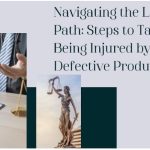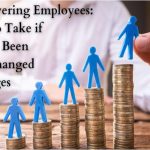Has your business Gmail account become full of important and bulky emails? OR there is not much space left in your account to receive new emails. If this is your primary email ID, you are unable to change it too. So in this case, it will be a great choice to migrate your existing emails from one Gmail to another. By doing so you can keep your important emails and you don’t have to change your primary business email id.
This is a simple and basic task but may sound tiring and quite difficult. All you have to know the right steps.
Generally, there are three different ways to move emails from one Gmail to another Gmail account. One can ask Gmail to fetch email items or can use a third-party tool to migrate emails from one Gmail account to another or move them manually using a desktop client such as Outlook.
Move Emails from one Gmail Account to Another
Here, in this article, we will discuss the simple method of moving emails from one Gmail to another. We are here to help you through the steps. So, let’s get those emails to your new Gmail account!
Step 1: Allow POP Access in your Old Gmail Account
Allowing POP access on your Old Gmail account allows the other email clients that support POP access Gmail. The steps to enable POP on your old Gmail account are listed below:
1. Log in to your Gmail account.
2. Right-click on the setting icon on the top right corner.
3. Now you have to click “forwarding and POP/IMAP” and select “Enable POP for all mail”. Then, click save changes.

Step 2: Fetch Emails with the New Gmail Account
In this step, we will allow your new Gmail account to fetch the messages that you want to transfer.
● Go to your new Gmail account dashboard, and click on the gear icon and choose Settings.
● Then go to the “accounts and import” tab. In the “check emails from the other account” section, click on “Add a mail account”, this will open up a new dialogue window.

● Enter the email address and password of your old Gmail account – from which you would like to import emails. Then, by keeping the default settings, click on add account.

Note: If you have enabled the two-factor authentication of your account, then you will need to provide the app password. Otherwise, entering the account password could return “Server denied POP3 access for the given username and password” error. However, you don’t have to worry about this, below you can find a method to fix it quickly.
The app authentication password can easily be generated by clicking on the profile icon of the old account. After that follow the given steps.
1. Select “Manage Your Google Account”.
2. Click on “Security”.
3. In the “Sign in to Google” section, click on “App Passwords”.

4. In the first drop-down menu Select Mail. In the second drop-download menu, select your device. Click “Next” and generate the app password.

Now, to export mailbox items from your old Gmail to the new one proceed to the next steps. Click on Finish. Now Gmail will attempt to download all your old mailbox items into your new Gmail mailbox.
How to Stop Importing from Gmail to Gmail Account
Now you got all the emails you need for? It is always nice to leave this setting on to make sure that you catch all new emails that come to your old account. However, not everyone wants this but playing around with the setting in the future may cause duplicates. Here is how you can remove the old Gmail account.
1. Log into your new Gmail account.
2. Go to Settings.
3. Go to the ‘Accounts and Import’ tab.
4. In the ‘Check mail from other accounts’ section, click on the delete button next to your old Gmail account. Select ‘OK’.
Import Emails to Other Mail Clients
There’s another (much quicker) way if you’re using a mail client like Outlook, Thunderbird, or Apple Mail. You will have to set up a desktop client of your choice to access both of your Gmail account via IMAP. Google automatically fetches the details here, so you don’t have to go through cubersome process. Also, keep in mind that for this to work, you’ll have to enable “Show in IMAP” for all labels in Gmail’s Setting > Labels.

Conclusion
Transferring or Migrating emails from Gmail to Gmail is a quite difficult task but can be accomplished if you follow the right steps accordingly without making any mistakes. Alternatively, you can also take a backup of your Gmail data to your computer. To do this, I recommend you to have a Gmail Backup tool or keep your important emails on a drive.