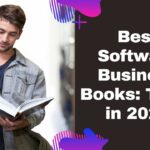Have you been in a dilemma on how to block internet access for specific apps on Android because of expensive mobile data charges?
Mobile data charges are costly. Especially because some Android apps are continually connected to the internet even when not in use. There are apps that update and notify users automatically, and this is where data charges surge without the knowledge of the users. That is why users usually complain about their high data charges, even with minimal use.
Mobile data is expensive in several places, including Singapore and the Philippines. For highly connected Android users who are constantly on the road and are rarely connected to Wi-Fi, in addition to users who do not own special unlimited data plans, apps using mobile data is a problem.
It’s crucial to understand how to block internet access for particular Android apps. Users must consequently understand how to restrict internet access to a certain app or group of apps. Many unhappy consumers are compelled to pay hefty fees simply because they are unaware of the data usage by background-running programs.
Another reason to want to know how to block internet access for particular Android apps is to stop bothersome interruptions while working or studying. One message app notification can capture a user’s interest and send them down a 10-minute phone usage rabbit hole. In order to prevent some addictions from stealing your valuable work or study time, you might also want to learn how to limit internet access to an app without removing other vital programs like WhatsApp, Messenger, YouTube, Facebook, or Twitter.
In this editorial, let’s talk about how to prevent specific Android apps from accessing the internet using two effective methods.
Method 1: Block App from Internet via Phone Settings
Please note that this method may work more efficiently for earlier versions of Android.
Step 1: Choose “Apps Management” under “Settings.” On your phone, a list of apps will be visible. Pick the application whose internet access you want to restrict.
Step 2: Select Network Permissions, then Data Usage. You may then choose how your app connects to the internet from there. They automatically establish connections over mobile data and Wi-Fi. To prevent the app from accessing the internet, decide to deactivate both WiFi and mobile data. The app will request authorization to connect to the network when you launch it again.

Method 2: Block Internet via Third-party App
For newer versions of Android, such as Android 11 and the others that followed, you may not find Data Usage options in your Settings, so the first method might be complicated to perform. This time, the easiest way to prevent an app from accessing the internet is possibly through a third-party app.
Here’s how:
Step 1: You must set up a third-party firewall application. Here, we’ll make use of Marcel Bokhorst’s Netguard no-root firewall. The software contains in-app purchases for additional features you might find useful, but its fundamental features are entirely free. It is among the best apps for blocking an app from the internet on Android phones without rooting them.
Step 2: Netguard is by default disabled when the program opens. The toggle switch at the top of the app screen should be turned on. It will request authorization before establishing a VPN connection to block internet traffic for particular apps. Give the go-ahead.

Step 3: However, Netguard will request that you turn off battery optimization for the software, so it will drain the battery life of your phone. Additionally, if Netguard is active during shutdown, it will also be enabled during startup. Look for Netguard on the battery optimization screen. In order to enable Netguard to run in the background, select the Power Saver setting.

Step 4: Continue at Netguard. To grant or deny an app access to Wi-Fi or mobile data, go through the list of apps. The icon’s colors switch from green to orange with a slash when it is disabled. You have the option to turn off either one or both internet access options.

Conclusion
Most of the time, we won’t be able to discover all the functionalities of our smartphones early, so we’d stumble upon troubles like this. It is a good thing that there is always a solution to each. Just like this how-to guide on how to block internet access for specific apps on Android