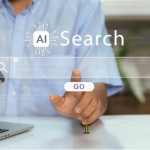Most people enjoy the art of reading. It helps in gaining extra knowledge and developing imagination skills. With books, you can be transported anywhere in the world experiencing any characters. However, for most, reading seems to be tiring. It also affects eye impact.
That is why most people prefer audiobooks rather than physical books. Listening is more relaxing than reading. For Android users, a physical book can be converted into an audiobook. In this article, we will tell you how to do it.
How to Turn a Book into an Audiobook on Android
Being able to listen to books rather than reading them is amazing for most people. Because some things simply make reading difficult. Things that are fairly natural by circumstance. As previously noted, aging can harm the eyes. The length of reading time gradually decreases before eye strain sets in. Being able to convert a book into an audiobook for free, and then listen to it can lessen the strain on the eyes. The lack of spare time is another issue brought on by hectic schedules and jobs. It’s difficult to find time to relax and read a book. However, one can listen to a book while driving or while performing boring, repetitive jobs that don’t call for full attention. Good thing that Android makes it possible for books to be converted to an audio books. You just need to follow the steps below:
Step 1: The book must, first and foremost, be in digital format, which requires scanning the book’s content. To do it on an Android device, open the Google Play Store and download the vFlat Scan app by Voyager X or another Android OCR scanner of your choice that can convert scanned pages into text. To complete this tutorial, vFlat Scan will be used. Do not worry because it is free.
Step 2: Launch the app after downloading it, then give it access to your storage and camera. You are encouraged to view the app’s first-start tutorial to learn how to use it. By carefully positioning your camera on the page of your book of choice and hitting the scan button, you can then start your adventure to convert a textbook to an audiobook and start scanning the pages.
Step 3: An excellent feature of vFlat is its ability to quickly crop the page image after automatically recognizing the page borders. Additionally, it can delete pictures of fingers that were photographed holding pages for scanning while it compensated for tiny page bends. Overall, your scan findings will be identical to those of a machine used by professionals. There is also a two-page scanning mode available, allowing you to scan two pages simultaneously and reduce scanning time in the process.

You can scan as many pages as you want. You don’t have to read a novel with a thousand pages in one sitting. By chapter or the maximum number of pages, your time will allow, you can quickly skim the book.
Step 4: After scanning, select “Library” from the menu. The library contains all of the scanned pictures. Tap the More button after selecting each of the scanned photos. Selecting the Create TXT option will create text files from the text on the photos. Click “Ok” after entering the file name in which the scanned text will be saved. The selected photos will subsequently be converted into a single text file by the program.

The software will then show a preview of the scanned photographs as text. Click the generate TXT button if the converting process was successful. Congratulations, you’ve successfully turned the printed book into an Android digital book.
Step 5: We’ll need a voice reader program to read the text to you once we obtain the TXT file. For the sake of this guide, we’ll create an audiobook using Alfred Faltiska’s Evie book reader app. Get the Evie app from the Google Play Store and install it.
Step 6: Launch Evie, select the Library icon, and click the newly produced TXT file to view it. Just hit the Play button to begin playing the audio after the file has been opened. Evie reads aloud in a male voice by default. Change the voice as desired in the options. Along with other parameters, you can alter the speech pace, whether or not pauses are allowed between sentences, and how long they last. There are many different voices available, so you can enjoy your ebook as though it were being read aloud by someone you choose.

Thankfully, vFlat and the Evie app are both very simple to use and fully functional when downloaded for free. Evie can read additional eBook file types besides your converted text files, such PDF and EPUB. This will be quite helpful if you already have ebooks and other scanned papers.
It will take a lot of time to convert a textbook to an audiobook. One suggestion is to have your complete library translated to text using your phone or another device, then have the files downloaded to your phone or tablet.
Conclusion
Knowing how to convert a book to an audiobook on an Android device now gives you the freedom to digitize all of your hardcover and paperback books. You can now listen to all the books you haven’t had time to read while driving, exercising, gardening, or performing other household duties. Reading regular books or ebooks on your phone spares your eyes from developing too much eye strain. It is advised that you switch to this technique of reading books if you are happy with the way Evie reads your books and are experiencing eye problems.
Also Check: 10 Best Free PDF Editors for Windows 10
What are the Best Online Stores for eBooks?