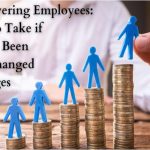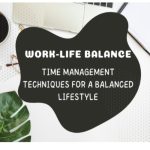Command tool (CMD) is an impressive tool in Windows that allows users to execute commands. Usually, most users won’t use this feature as it’s relatively complex to operate. But if you want to impress your friends and present yourself as a Geek, CMD is the right tool. If you are interested, keep reading. In this guide, we will share the best CMD tricks to impress your friends. Let’s get started.
List of 7 Best CMD Tricks to Impress Your Friends
If you want to showcase your authority on Windows OS and impress your friends, you can use the following CMD Tricks.
1. Stop executing commands
CMD is undoubtedly a great tool to impress your friends and get the thing done, but it’s also a sensitive tool, and if you accidentally execute a wrong command, it can cause a lot of damage to your PC. So, if you accidentally run an incorrect command and want to cancel it, all you will have to do is press “CTRL + C.” Make sure that you use this combo within a few seconds so it doesn’t cause any harm.
2. Drag folder to insert path on CMD
If you follow the traditional way of creating a path on CMD, it’s pretty long and tedious. But Windows offers a very quick way of inserting a path to the CMD. All you will have to do is find the folder for which you want to insert the path, select it using the left mouse button, drag it to the CMD and drop it. Once you drop it on CMD, the path will be inserted, and you can quickly execute a command on the particular folder.
3. Review command history
Command tool is a proper tool, and it also maintains the complete track of commands you run on it. If you wish to check the history of previous commands executed on your CMD, all you will have to do is to go to the CMD tool and type “doskey/history.” CMD will show you the list of executed commands.
4. Information of commands
Command Tool (CMD) can execute tons of commands. And interestingly, you can easily find the list of all commands by typing a simple query. Go to the CMD tool and type “Help,” and press enter. Once you press enter, CMD will display the list of all commands which you can execute on the CMD tool. It will also provide a short description of all the commands you can run. However, if you need more information, you can type the command and enter “/?” at the end of the command. This will allow CMD to display further details along with sub-commands and related commands on the screen. So, if you are starting with CMD Tool, you must learn all the commands. In this way, you will be able to run commands with more authority, and the risk of harming your computer will be less.
5. Use function keys
The function keys on our keyboard come with a lot of tricks, and they work flawlessly with the CMD Tool. You will be amazed to know that each function key executes a unique command when using it with the CMD. Here are the details of the commands you can execute by pressing different function keys.
- F1 – If you press F1, the system will copy one character from the same column in the same column in the CMD.
- F2 – If you press F2 with CMD, it will search the next key in the template.
- F3 – If you press F3, it will copy the rest of the template to the CMD.
- F4 – If you press F4 with CMD, it will delete the character from the query till the position of the character you specify after pressing the function key.
- F5 – If you press F5, it will share the copied template to the CMD.
- F6 – if you press F6 with CMD, it will insert the end-of-file character at the current inserting point position, which means the CMD will ignore the text after this point.
- ALT + F7 – If you press this combination, CMD will delete all the commands stored in the current history buffer from memory.
- F8 – If you press F8 with CMD, it will display the list of all commands in the history buffer from memory, starting with the characters in the current command.
- F9 – If you press F9 with CMD, it will allow you to retype the previous commands by entering the numbers that are associated with the commands.
- ALT + F10 – If you press ALT + F10, it will delete all macro definitions from the CMD.
6. Speed up the system by deleting temporary files
CMD tool can also be used to delete temporary files, and you can easily do it by running the relevant commands in the command line.
If you just want to delete temporary user files, you will need to run the following command: Del /q /f /s %temp%\*. Similarly, if you want to only remove temporary system files, you will need administrator access and then run the following command: Del /s /q C:\Windows\temp\*.
If you want to delete both temporary user files and temporary system files, you will need administrator access and run the following command: Del /q /f /s %temp%\* && Del /s /q C:\Windows\temp\*.
7. Change the color of command tool
The default color of the command tool might be good enough for most people, but if you don’t like it, you can easily change it from the settings. Open the CMD on your computer and press the right click on the top corner of the CMD, and select properties from the option. Once you are in the properties, go to the Colors tab, and there you will find options to change the background color of CMD. You can also change the color of the text from the same settings.
Conclusion
That’s all, folks! These are the 7 Best CMD Tricks that you can use to impress your friends. However, make sure that you don’t run any unknown command on CMD as it can potentially harm your PC. You can easily find the information of valid CMD commands by typing help in the command tool. We hope that you found this guide useful, don’t forget to visit our website for more helpful guides.