9 Best Terminal Emulators for Mac 2023

The terminal is a software program that executes and completes your command-line instructions. With the help of terminal emulators, users can connect to a nearby or remote host by simulating the functionality of a conventional computer terminal. To make it seem as though it is directly connected to the client, the emulator displays a terminal window. The majority of terminal emulators are made for particular purposes and work with particular operating systems only. These emulation tools are used by businesses to access data and software on servers, mainframes, and other distant devices.
To make the program’s use more understandable, multiple terminal emulators offer various graphical and text user interfaces. Additional capability for traversing past inputs can be added by using these tools. It’s always safe to use terminal commands. However, you should exercise caution while using terminals since you need to enter the command exactly as it is meant to be. Using a terminal program, you may finish and automate the process on your computer. A good terminal tool is available in macOS, which is quick and able to handle practically any command-line task you throw at it.
However, some users do not like the default emulators. In this case, they can install some other terminal emulators for macOS. We will provide you with the best terminal emulators compatible with Mac operating system. Check them out below.
You might also like: 10 Best Window Managers for Linux
List of Best Terminal Emulators for Mac
1. iTerm 2
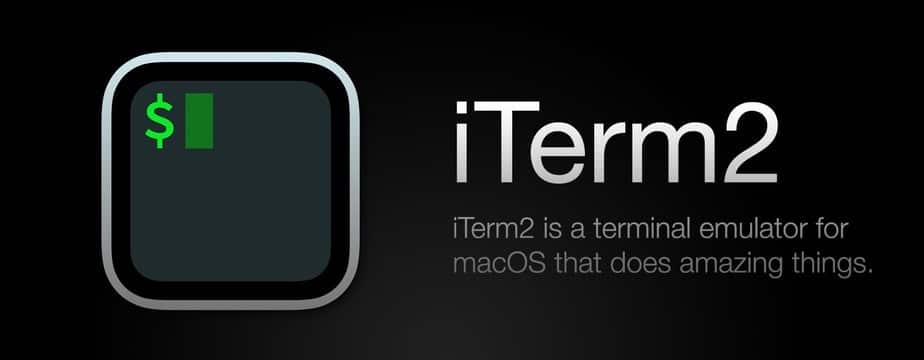
A fantastic terminal emulator that works with Mac devices is iTerm 2. The iconic but now-defunct iTerm was modified to create iTerm2. Despite being separate applications, they share a similar code base.
iTerm2 provides a wide range of profiles, command completion, and customization options. Although it has a similar interface to the terminal software that comes with Mac OS X, it is a better option due to its numerous additional features. Perhaps the most eye-catching of these features is Instant Replay, which enables you to rewind your terminal session and view what you have just done.
With the help of iTerm2’s robust search engine, you may easily find and access the needed file. You can work more productively by splitting a single screen into numerous or multiple panes. Each window operates in a distinct session. Downloading and using this terminal emulator for Mac are both completely free.
2. MacTerm
The second-best terminal for a Mac is MacTerm. It is a strong terminal that meets all graphical and functionality standards used in the industry. It is regarded as the best alternative to the default macOS terminal. MacTerm is a user-friendly piece of software that is completely free. You can customize everything, manage sessions, view several panes, and perform sophisticated searches. It can handle a wide variety of URLs and file kinds.
3. Hyper
Hyper is an appealing user interface for an electron-based terminal. It is one of the fastest and most widely used terminal programs out there, and it is jam-packed with special features that make your work life easier. The programming languages HTML, JavaScript, and CSS are all compatible with it. You can also create and install your plugins, which you can then reload by pressing the keyboard shortcut (Command + R).
Additionally, there are numerous themes for your plugins. Its creators set out to build a fantastic command-line interface on top of open web protocols.
4. ZOC
ZOC is another best terminal emulators for Mac. It is a distinctive terminal application that combines powerful functionality with excellent setup tools. It includes a modern user interface and several customization possibilities to fit your tastes. The SSH protocol, which encrypts data exchanged over unknown sources, is supported by ZOC. This is a standard terminal that supports several keyboard shortcuts and allows you to scroll back. It also offers an advanced scripting language and automatic command-line recognition based on previous operations.
5. Cathode
Cathode is a top-notch terminal emulator for Mac. It comes with a UI inspired by antique technology and lots of customizability possibilities. This emulator features sound effects and full-screen functionality. Users can change the screen’s curvature, the scan lines, and the findings. To enjoy all these capabilities, you must pay and get a membership for Cathode on Mac, which costs $10.
6. Terminator
Free and open-source software called Terminator makes it easier to arrange many terminals into a grid. This is why it is among the best terminal emulators for Mac. You can create some complex layouts and use several terminals at once with this software. It has a lot of keyboard shortcuts. Thus, making it comparable to the GNOME terminal. It also features a find function that lets you look for text within your terminal. Overall, it is a reliable tool that is dependable for its design.
7. Upterm
Another free and open-source terminal emulator for macOS that is excellent and robust is Upterm. The app functions as an IDE and a terminal emulator (Integrated Development Environment). It keeps all of your searches in the history tab and offers an intelligent search for quick access. You are allowed to carry out your task using the keyboard shortcuts designated for it. Additionally, Upterm offers an auto-completion tool that completes commands for you and saves you from having to repeat them.
For those wondering, Black Screen was the previous name for Upterm.
8. Kitty
Kitty is a GPU-accelerated terminal emulator for macOS that is quick and packed with features. It makes use of OpenGL to tile numerous layouts side by side to offer quick access to them. The app supports advanced terminal features such as multiple graphics, Unicode, true color, mouse controls, and focus tracking. The system can be controlled using scripts, shell commands, or even SSH. This program includes a Kitten framework that lets you increase Kitty’s capabilities and supports startup sessions that let you select the startup layout or directory.
9. Alacritty
Alacritty is another app that is considered one of the best terminal emulators. It has a simple user interface. Also, it is a straightforward terminal software with a limited set of functions. Moreover, it’s easy to install this software on your Mac, and it doesn’t need to be configured in any other way to use this terminal.
Alacritty has appropriate defaults but also offers a wide range of configurable options. Instead of rewriting its operation, it offers a flexible set of capabilities with great efficiency by interfacing with other apps. This program supports operating systems like BSD, Linux, macOS, and Windows.
Also check: 11 Best Mac Window Manager Apps
Frequently Asked Questions
What is a terminal?
A terminal is a program that allows users to access the command line interface of an operating system. It provides a text-based interface for executing commands and managing files and processes.
What is a terminal emulator?
A terminal emulator is a software application that emulates a physical terminal, allowing users to access the command line interface on their computer. It provides a graphical interface for interacting with the terminal.
Which is the best terminal emulator for macOS?
The best terminal emulator for macOS is subjective and depends on personal preferences. However, popular choices among macOS users include iTerm2, Kitty, and ZOC. When it comes to terminal emulators for macOS, the best one largely depends on personal preferences and requirements. However, Commander One is a highly customizable option that offers a range of advanced features for power users.
In the future, with the advancements in technology and the changing landscape of Mac in 2023, we can expect even more advanced emulators to be available. Currently, some of the best terminal apps for macOS include the default Terminal, Rio Terminal, and “Open Terminal”.
What can I use the terminal for?
You can use the terminal for various tasks such as executing commands, managing files and directories, installing software, configuring system settings, and remotely accessing other computers via SSH or Telnet. The new terminal is a cross-platform terminal emulator that provides various features such as autocomplete, support for iterm2 image sequences and color, as well as acting as a terminal emulator and multiplexer. It can be used as a file manager and is compatible with both Mac and floating command line interfaces.
How do I use the terminal in macOS?
To use the terminal in macOS, you can open the built-in Terminal.app located in the Utilities folder within the Applications folder. Alternatively, you can also use third-party terminal emulators like iTerm2 or Kitty. To use the terminal in macOS, you can rely on the default terminal app or opt for a replacement.
The terminal allows you to interact with your computer using text commands, execute scripts, navigate through directories, and more. It supports image sequences and offers various color schemes to personalize your experience. Additionally, it adheres to standard graphics protocols and is widely regarded as a professional terminal.
What is terminal multiplexer?
A terminal multiplexer is a software utility that allows multiple terminal sessions to run simultaneously within a single window. It enhances productivity by enabling users to split the terminal screen, create multiple tabs, and manage multiple sessions efficiently. Popular terminal multiplexers include tmux and byobu.
A terminal multiplexer is a useful tool for managing multiple terminal sessions in a single window effectively. It acts as a replacement for the terminal emulator on Mac and provides configuration utilities for organizing and customizing the terminal experience. It supports features like image sequences and color schemes, offering an impressive list of options to enhance productivity. Rio is a popular terminal multiplexer, where its terminal renderer is based on high-performance technologies.
What are the advantages of using a terminal emulator?
A terminal emulator offers several advantages such as customization options, support for various terminal emulation standards, the ability to save and replay terminal sessions, improved productivity with features like tabbed interface and split screen, and cross-platform compatibility. Using a terminal emulator has several advantages. It enhances the user experience by allowing them to interact with a computer’s operating system through a graphical interface.
For Mac computers, iTerm2 is considered the best terminal emulator due to its many features and flexibility. It is often preferred over the built-in terminal as it offers more customization options. iTerm2 also supports VT100, hence, making it one of the best terminal apps for Mac users.
Is there a terminal emulator for Linux?
Yes, Linux has several terminal emulators available, including GNOME Terminal, Kitty, and terminator. These emulators offer similar features to their macOS counterparts and can be installed from the package manager of your Linux distribution. Yes, there are several terminal emulators available for Linux. Zsh is a popular and modern terminal emulator that is considered a replacement for the default terminal.
PowerTerm InterConnect is another advanced terminal emulator with a lot of features and capabilities. In addition, there is also a list of the best terminal emulators for Linux, including rio, which is known for its extensive customization options. So, whether you’re looking for a basic open terminal or a feature-rich and advanced one, Linux offers a variety of choices to suit your needs.
What is the role of terminal emulation software?
Terminal emulation software is used to replicate the functionality of a physical terminal on a computer or other devices. It allows for the interpretation and rendering of characters, control codes, and escape sequences so that the terminal can accurately display the output of commands.
The role of terminal emulation software is to replace the Mac terminal and provide a great terminal emulator experience. Also, it aims to be the best terminal program for Mac users, offering the fastest terminal performance and supporting various Mac distributions. One example is the rust-based terminal reimagined, which incorporates features like 24-bit color and the well-known Wyse 50 emulation.
Conclusion
You can see that every Mac Terminal emulator has benefits and drawbacks. Some of the functionalities integrate better with one of the apps. Because of this, we advise you to try each one, evaluate them, and then select the best Terminal for Mac after doing so. You are free to download and set up any application that you find convenient and easy to use on the command line.
Also read: 10 Best Developer Tools for macOS in 2022




