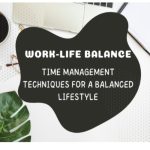Best Tiling Window Manager for Windows Management 10 PC

If you are a Windows user, you have probably gotten hooked on some of its styles and effects available in its graphical interface. The problem may come at the time of gestating the classic windows that the system provides us. Is this usually attractive or effective enough? So if you have been wondering how to organize Windows windows better, you can take a breath now! We give you the best window manager software for Windows PC. So you can choose, fast and easy.
Best Window Manager Software for PC
These Window Management Apps for Windows 10 are the best option if you want something that fits your style and needs for your Microsoft Desktop.
1. MaxTo Window Manager

MaxTo will help you divide your screen and organize windows quickly, with a clean and easy-to-see interface. It is highly recommended if you are a beginner user or not very familiar with software. With MaxTo, you can organize your windows like a professional.
By installing this software, you can maximize screens that will directly go to one side of the screen. Furthermore, you can deactivate the configuration whenever you want. And you don’t need to worry about the installation process because if there is a word to describe it, this is user-friendly. For greater comfort, you can control the windows with the keyboard. This software is more useful if you have a large monitor, so you can fully enjoy this excellent windows manager on your PC.
2. Stack Window Manager

You can get this software in a free version if you have Windows 7 or previous ones. With it, you can easily dock windows and take full advantage of using multiple monitors. However, it is also recommended if you have a single large monitor. It helps rearrange multiple windows, and its custom layouts are advantageous.
You can move the windows with quick access and with the middle mouse button. You can also add taskbars if you have a dual monitor. If you wish, you can make the windows appear on the screen automatically. Stack is, above all, software that allows you to optimize functionality, adjusting it to your personal preferences. The best thing is that you can work intuitively without learning complicated codes or combinations to organize your windows. Therefore, we can say that it is one of the best window managers for Windows.
3. Actual Window Manager

Actual Window Manager has a lot of options to offer you. It is compatible with Windows 10/9/8/7/ vista and XP. It is specially designed for multiple monitor users. The objective of this program is to help you increase your productivity when using your PC with multiple monitors. For this, it offers you a multifunctional taskbar that you can view on each screen, making it easier and faster to access.
With this program, you can easily manage your screensaver, background image, profile desktops, and more. You can also combine keys to create a shortcut and use only the keyboard to move and rearrange your windows. Additionally, you can select your preferences not only in windows but also in other programs and folders. This software has been awarded several awards for its excellence in various aspects, highlighting its ease of installation, high security, and optimal functionality.
4. WindowGrid

WindowGrid is quite functional software. It is compatible with Windows Vista/7/8/8.1/10. It has several features that are managed even with the secondary mouse button! With it, you can customize windows dimensions, opacity, color, etc. You can resize, align, and move windows. You can create your windows according to your own designs and tastes! Its dynamic grid has a retro style that lovers of classics will love.
Its use does not compromise the memory of the system, and also its interface is very comfortable and intuitive. And you will be pleasantly surprised by the speed at which its processes operate. Moreover, it is updated automatically, so you will not waste time looking to enjoy the optimizations.
5. SplitView
SplitView is what you need when you are looking for a program to divide your screen, make the windows look orderly, and use them efficiently. This software is perfect for when you are looking for simplicity and speed when dividing screens. But still, there are plenty of options you can explore! For example, you can dock a selected window to place it on the side of the screen, just with one button. Also, you have helpful features, like you can use keyboard shortcuts for quick access. And, you can adjust the settings so that the window you want automatically appears on your screen in the size you want.
The design is very modern, and of course, you can use it on dual monitors. In fact, this software was designed precisely for users who need to boost their productivity.
6. Chamaleon Windows Manager

Chamaleon Windows Manager is free and still has many advantages. With Chamaleon, you can change the whole look of your windows. This program is ideal if you are looking for a window manager that focuses on improving both the utility and the appearance of your operating system. You can choose from how you want the windows to open to the color. Do you want them to be transparent? No problem, the possibilities are the order of the day.
Frequently Asked Questions (FAQ)
1. What is a window manager?
A window manager is a software that manages the appearance and placement of windows on your screen. It allows you to control how your windows are organized, resized, and positioned. A window manager is a software program that controls the placement, arrangement, and appearance of windows in an operating system. In the case of Windows, a tiled window manager for Windows 11, or any other version of Microsoft Windows, is a popular choice for efficiently managing window multitasking.
This type of window manager organizes and arranges open windows into tiles, providing a streamlined and convenient way to navigate and work with multiple applications simultaneously. Some tiled window managers for Windows are available for free, making them a preferred option for many users.
2. Can I use a window manager in Windows 10?
Yes, there are various window manager software available for Windows 10. These software offer different functionalities to enhance your window management experience. Yes, you can use a window manager in Windows 10. A window manager allows you to minimize, position, and resize windows on your desktop using hotkeys or scripts.
Although primarily used in Linux, there are also window managers available for Windows, such as Mosaico and NURGO. These window managers give you the ability to manage multiple windows and apps, allowing you to customize the position and size of each window according to your personal use.
3. What is a tiling window manager?
A tiling window manager is a type of window manager that automatically arranges your windows in a non-overlapping layout. It is designed to improve productivity and make efficient use of screen space. A tiling window manager is a productivity tool that simplifies the user interface by organizing windows in a non-overlapping layout. Unlike traditional window managers, it allows user-defined window arrangements and supports multi-monitor setups.
Instead of using the mouse, tiling window managers prioritize keyboard shortcuts to toggle between applications. It also eliminates cluttered desktops by adopting a tabbed approach. Aquasnap is an example of a tiling window manager that allows easy resizing and positioning of windows.
4. Are there tiling window managers available for Windows?
Yes, there are several tiling window managers specifically designed for Windows operating system. Some popular options include AquaSnap, MaxTo, and bug.n. Yes, there are tiling window managers available for Windows. Unlike the default task bar in mainstream operating systems like OS X, tiling window managers offer horizontal window layouts and customizable keyboard shortcuts. They organize open windows automatically, making multitasking a breeze.
These window managers also feature status bars that display information about CPU usage, tags for grouping related windows, and the ability to easily customize the appearance of title bars. They can be installed and uninstalled easily, with the option to predefine settings to further personalize the user experience.
5. What is the purpose of window management?
Window management refers to the process of controlling the layout, arrangement, and behavior of windows on your desktop. It helps you organize your workspace, increase efficiency, and multitask effectively. The purpose of window management is to organize and control the windows on my desktop. It allows me to snap windows to different positions, arrange them in the best tiled window layout, and easily switch between different windows open on my computer.
Windows versions provide various options like cascading or stacking windows, but the goal is to have an efficient and organized workspace with the ability to focus on one window at a time.
6. How can I resize or maximize windows using a window manager?
Most window managers provide keyboard shortcuts or mouse actions to resize and maximize windows. These shortcuts allow you to quickly adjust the size and position of windows based on your preference and workflow. To resize or maximize windows using a window manager, there are several options available. Users can typically manually adjust the size of windows by clicking and dragging the edges using the mouse or by using keyboard shortcuts.
Some window managers also have features that allow for automatic resizing and maximizing of windows. Additionally, apps like Aquasnap allow for advanced window management functionalities, such as snapping windows vertically or horizontally. The system tray or desktop environment may provide additional options for resizing or maximizing windows.
7. Can I use a window manager with multiple monitors?
Yes, many window managers are compatible with multiple monitors. They offer features to manage windows across different screens, allowing you to make the most out of your multi-monitor setup. Yes, you can use a window manager with multiple monitors. In fact, using a window manager can make your life easier when working with several screens.
It is particularly useful because it allows you to arrange your windows horizontally across the monitors, making it easier to manage your tasks and workflow. Some window managers even come with enhancement tools like magnets and gridmove, which help you organize your windows effortlessly.
8. What are some popular window manager software?
Some popular window manager software include AquaSnap, MaxTo, bug.n, and TidyTabs. These tools provide various window management features and customizable options to suit different user needs. Some popular window manager software includes the free window managers like Openbox and i3, which are available for different versions of Windows.
These window managers utilize a tiling feature, which automatically arranges windows in a tiled layout. They also support various apps and allow users to navigate through the windows using a combination of keyboard and mouse. Additionally, users can optionally customize the appearance and behavior of these window managers to suit their preferences.
9. Can I configure a window manager to suit my preferences?
Yes, most window managers offer configuration options that allow you to customize their behavior and appearance. You can adjust settings such as window placement, keyboard shortcuts, and more to match your preferred workflow. Yes, you can configure a window manager to suit your preferences.
A window manager is a window management tool that determines how your windows are displayed and arranged on the screen. It allows you to customize the appearance and behavior of windows, such as using tiles to arrange them or having a built-in window resizing feature. With the flexibility of a window manager, you can create a personalized and efficient layout that meets your needs.
Conclusion
Your options are very varied, whether you are looking for a very prominent and radical style or if you are looking for a minimalist. You can hide or show the taskbars, programs, windows, whatever you want! This program meets everything you expect from a windows manager and more. It can even help you speed up the Windows startup process by selecting the programs you want to start with yourself. This software allows you to optimize appearance, order, and establish priorities for the best performance of the system functions — everything you need from the best window manager software for Windows PC.