How to Download Flash Games to Play Offline

Adobe Flash served as a fantastic platform for developing websites, multimedia presentations, animations for television programs and advertisements, and a ton of game files. It was a well-liked platform for game development until the embryonic but well-liked iOS ecosystem invalidated it because of security vulnerabilities. However, flash supports a lot of great and famous games. And they can be played when offline.
Adobe was able to simultaneously shape the web, mass media, and gaming for a sizable period in the history of computers. The Adobe Flash platform offered the globe a wide variety of entertaining and vibrant games. The versatile and simple-to-learn ActionScript makes it possible for users to develop animations and fantastic game designs. Unfortunately, various security problems, a lack of support, and the advent of HTML5 and other web interaction technologies led to the forced removal of Flash.
With the advent of removing Flash and taking security matters to the highest level, the greatness of Adobe Flash developer tools has been neglected by many. However, those who are willing to risks can still play games through Adobe Flash by installing the Flash Player themselves. Here’s how.
How do I Download Flash Games to Play Offline?
Users can download older browser versions, plug-in Flash, and go to Flash sites to play their old favorites in Flash games today, but there is a risk if playing is not done offline, thus learning how to install Flash games to play offline is the best course of action.
Step 1: Download Adobe’s Flash Player
Get the Adobe Flash Player as the first step. Many websites that value computer history or are devoted to vintage gaming use the Adobe Flash player. Additionally, it can be found in a lot of trustworthy software source codes to assist any ongoing projects that still use Adobe Flash. Open an outdated browser, such as Internet Explorer, and turn Flash on there. Alternatively, you can download Adobe’s Flash Player Content Debugger, a standalone Flash player that is browser-independent.
Step 2: Download Flash Games from Websites
Getting the Flash games themselves comes in second. Although Flash-supported games are still available, they are sadly a shell of what they once were and now rely on ardent players. As previously indicated, visitors will encounter a warning while accessing specific websites that their browser might not support Flash or that they would need to install Flash manually. Fortunately, their games can be installed voluntarily by clicking a download button or manually, as we’ll explain right away.
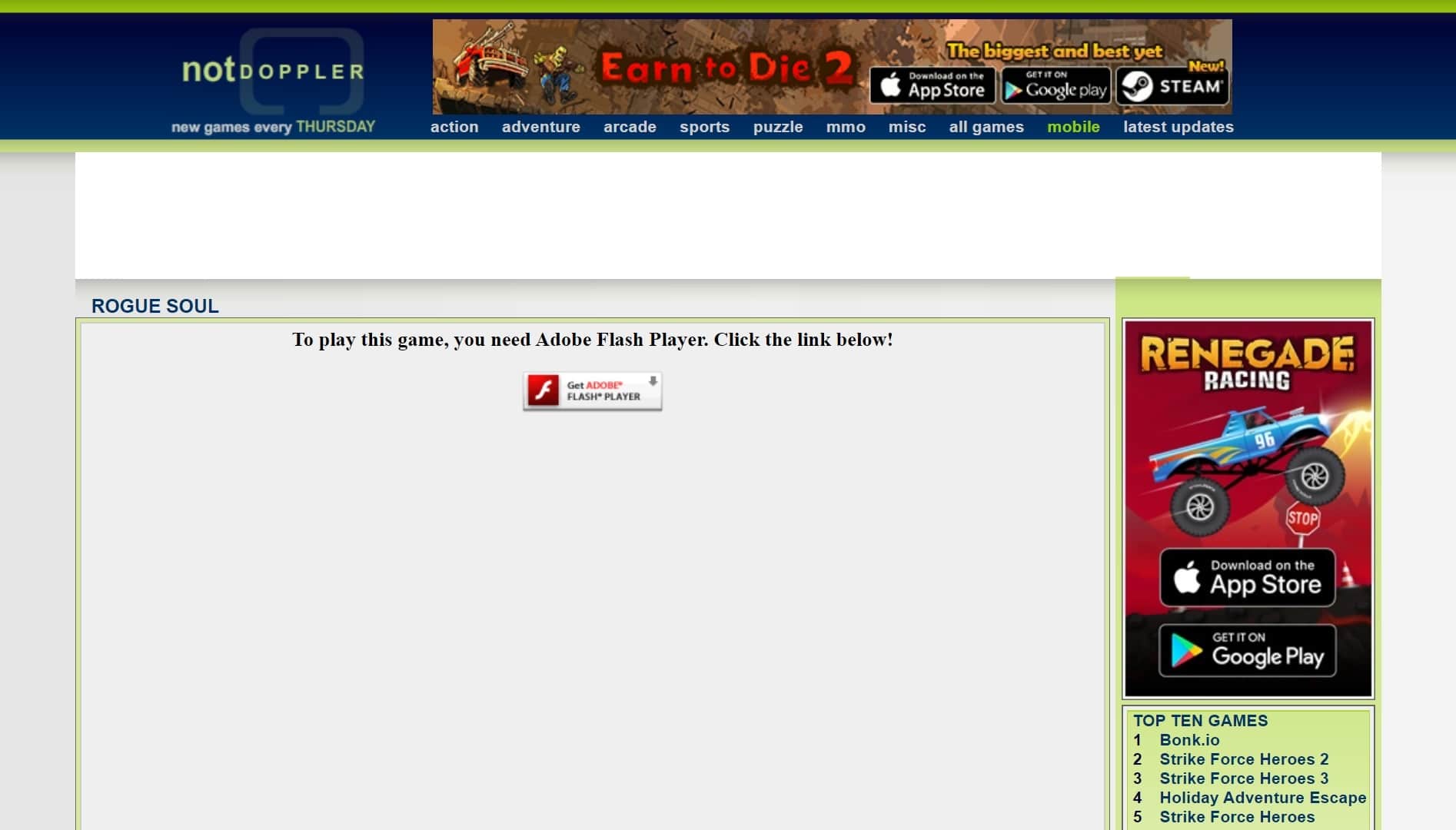
Let’s give an illustration. On this website, we can attempt the well-known game Rogue Soul. The website will announce that it does not support Flash when it first loads. Users will need to install Flash for it to work properly; otherwise, they will need to switch browsers. But the Flash File itself is what we’re after. Fortunately, the majority of Flash games are bundled into a single file with the extension Shockwave Flash making them simple to download. Most browsers, including Firefox and Chrome, allow you to view the page’s source code by hitting Ctrl+U, or you can just right-click the page and select View Page Source.
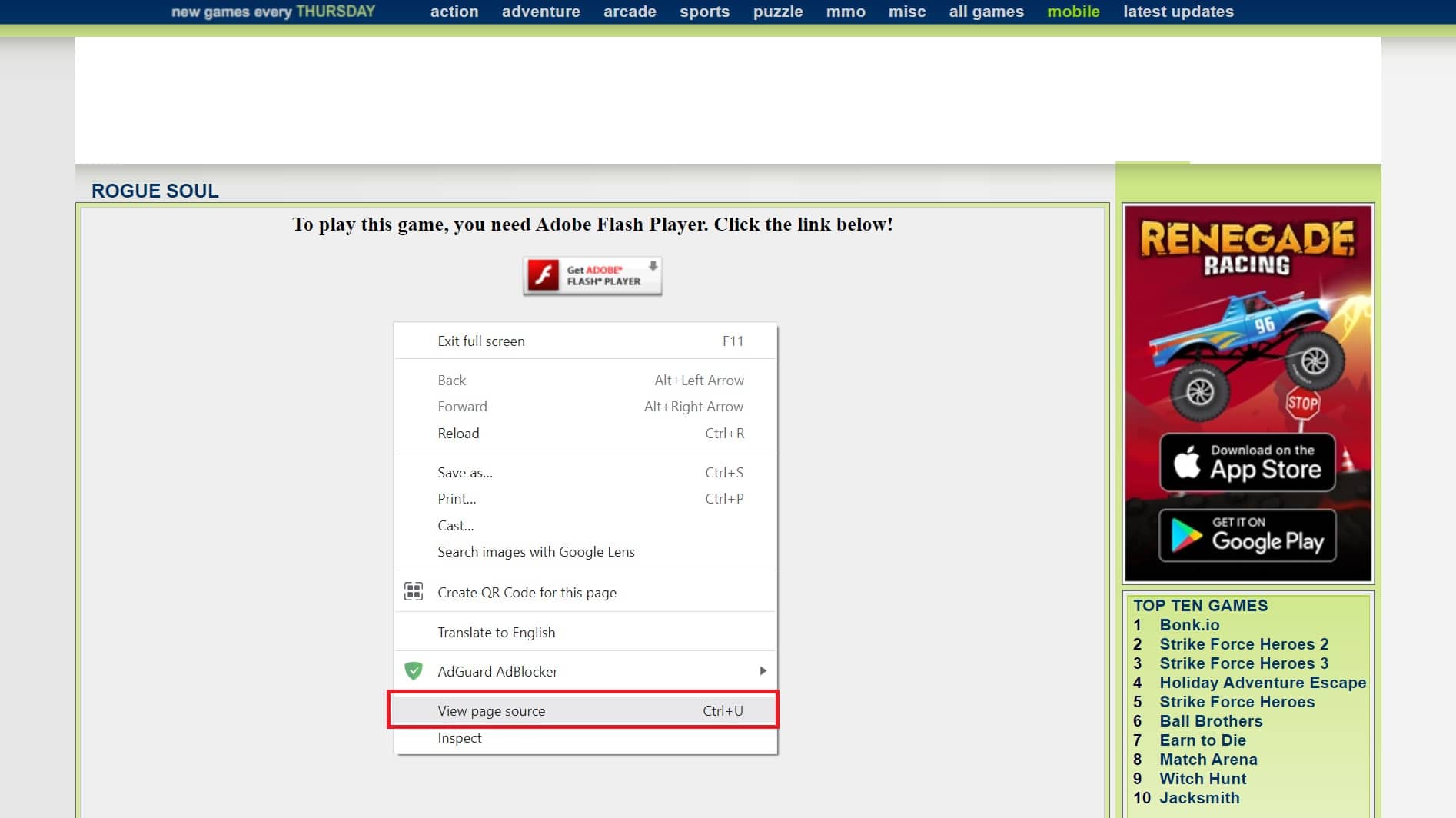
Step 3: Download the SWF File
By hitting CTRL+F (find) and typing “.swf,” you can search for files with the SWF or Shockwave File extension. This will typically take you to a hyperlink for the file itself encased in an HTML VALUE element. Since the file would typically contain the game’s name, it should be simple to identify. Copy the link, then paste it into the address bar of your browser. The file will either start downloading instantly or open a screen with an object you may right-click and download, depending on the browser and its settings.
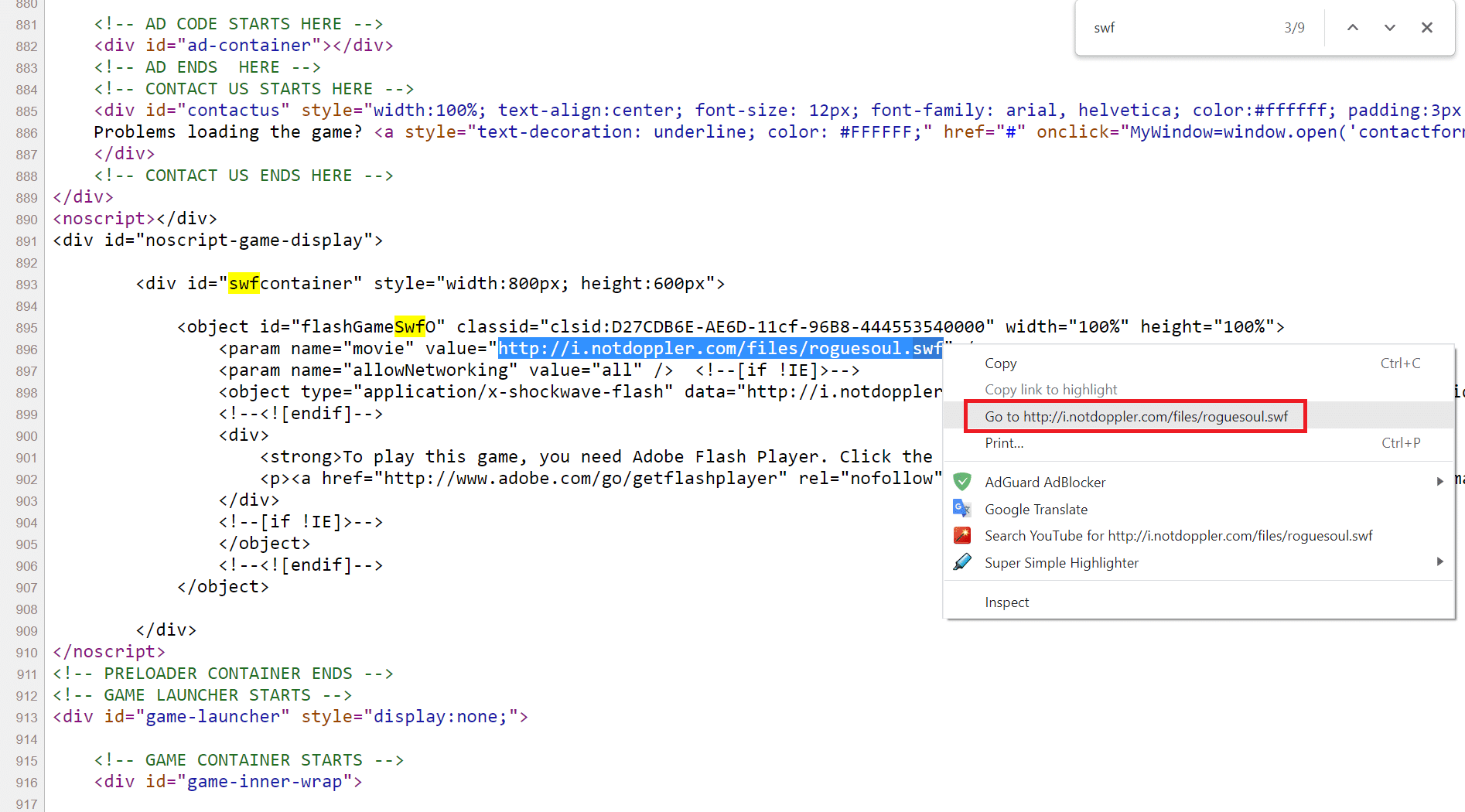
Step 4: Play Your Flash Games on PC Locally
How the game is played offline? Now that you have both necessary components. Using the Flash Player Debugger is the simpler approach. The software will launch by just running the file. Open by selecting File from the main menu. The filename of the SWF file will be requested. Play the game by loading the game’s file.
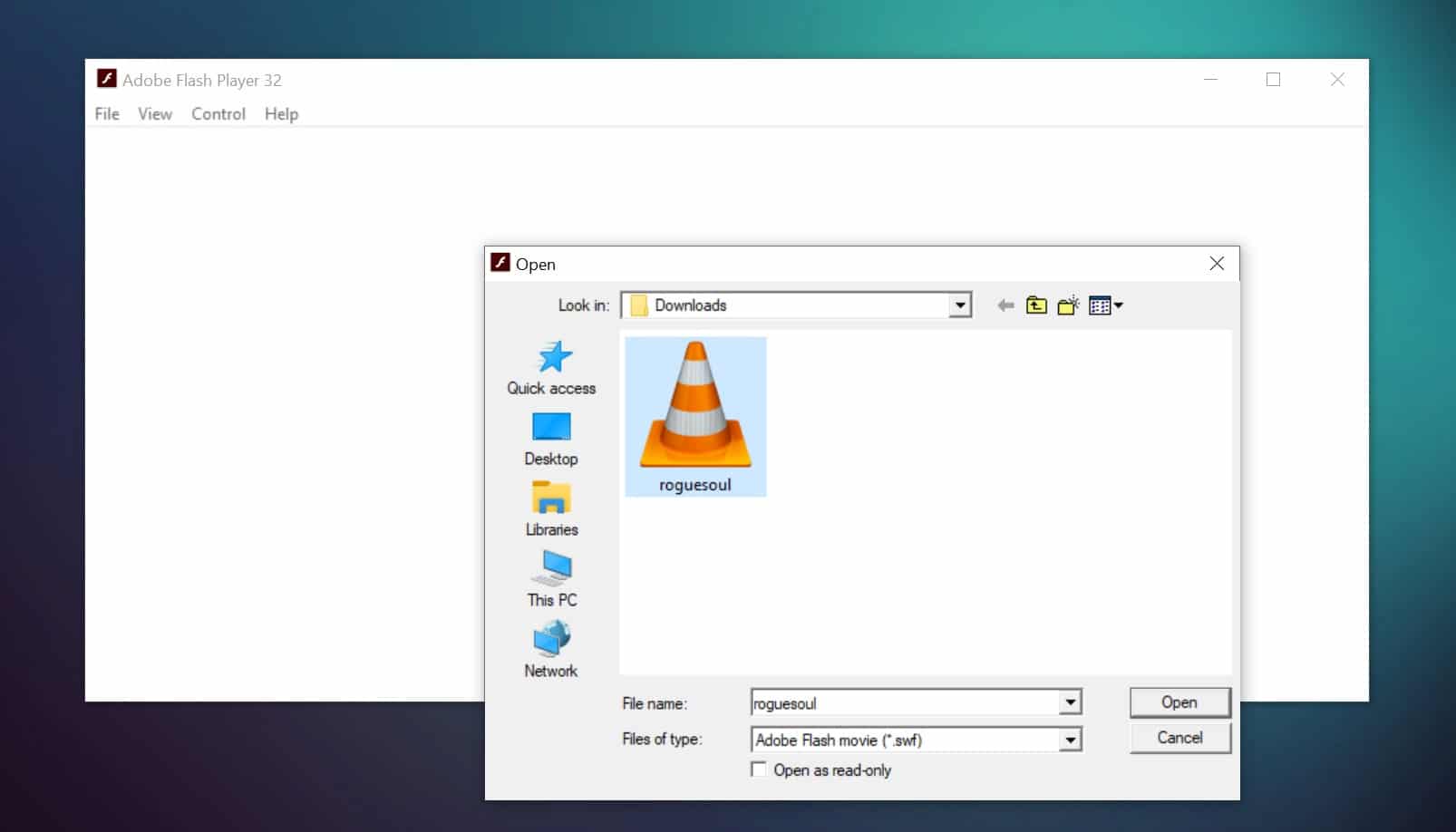
To play other Flash games, just repeat steps 2 through 4. If you want a particular favorite game, you can search the same website for additional Flash games. If not, there are plenty of websites with their repositories. Such people will attempt to use a Flash emulator to play the games, however, some implementations might not work perfectly and would still need an internet connection. The best and safest option would still be to complete this offline.
Where Can I Play Flash Games for Free?
You may get more Flash games from these websites…
☞ Internet Archive Software Library Flash Games – the well-known archive for old software, old arcade games, old content, and not surprisingly, old Flash games.
☞ NotDoppler.com – where we got our example, which hosts several other Flash games. And since Flash games are relatively easy to create, new games will occasionally pop up.
☞ SuperMarioFlash.co – contains many Super Mario-based flash games which have fortunately so far escaped Nintendo’s radar.
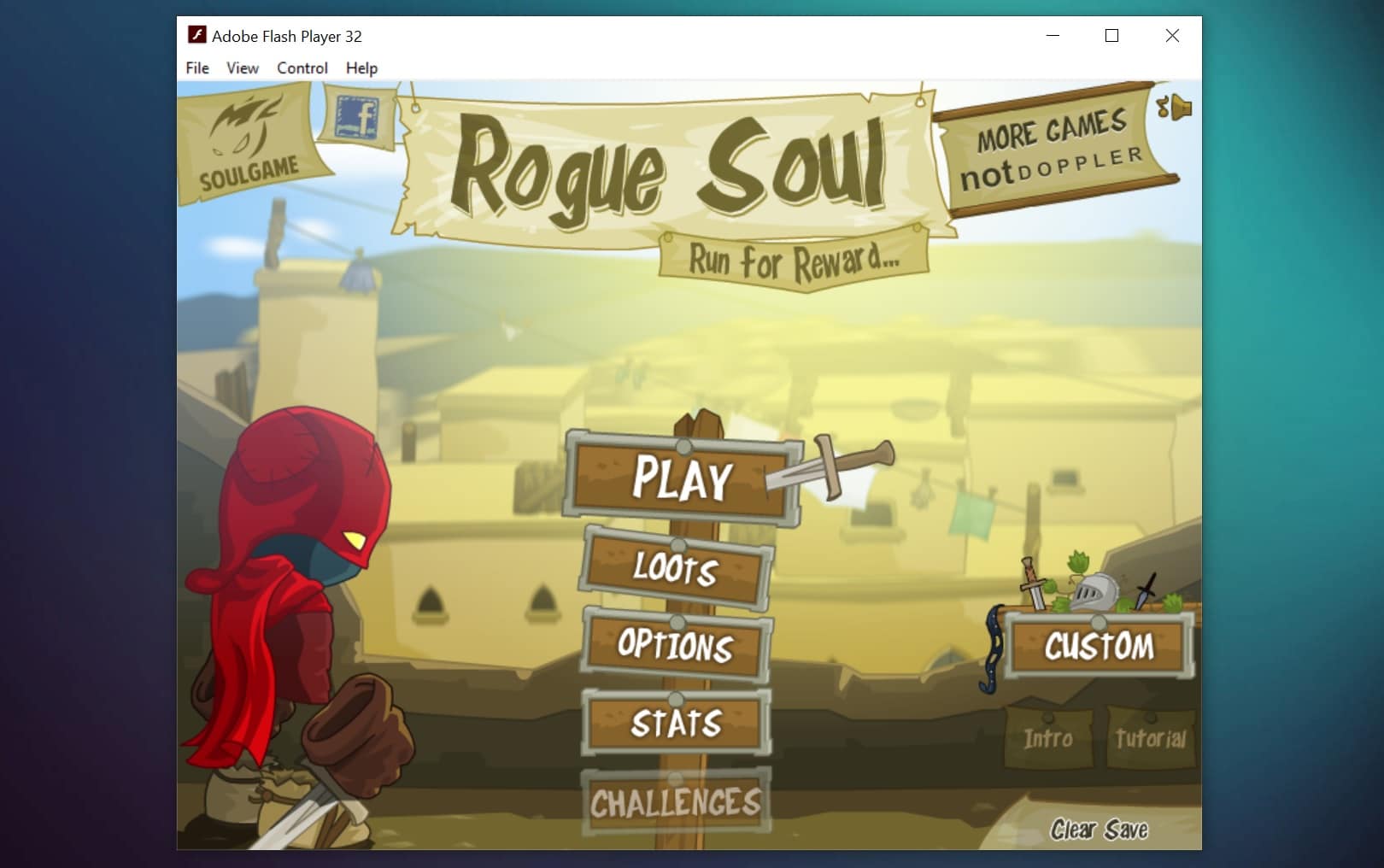
FAQ
What are flash games?
Flash games are online games that are created using Adobe Flash software and can be played directly in a web browser. Flash games are online games that can be played in a web browser without the need to download any software.
These games are typically free and readily available on various gaming websites. Players can simply click on the name of the game they want to play and it will automatically open in their browser, allowing them to enjoy the fun and entertainment of flash games instantly.
How can I download flash games?
To download flash games, you can visit websites that offer downloadable flash game files or use online tools that allow you to download games from websites. There are several way to download flash game archive and play them offline.
This allows you to play the games offline without needing support from the flash player. Platforms like Kongregate are popular sources for flash games. However, if you encounter difficulty opening the .swf file, it may be because Chrome can’t open it.
Is it possible to play flash games offline?
Yes, you can play flash games offline by downloading the game file (SWF) and playing it using a compatible flash player on your computer. With the discontinuation of Flash support, playing flash games offline has become more challenging. However, some classic flash games can still be enjoyed offline by downloading the SWF file.
By selecting a suitable download location for the SWF, users can have access to these games without requiring an internet connection. Although Windows Media Player provided flash games in the past, the ended support for Flash Player has limited these options.
What is a SWF file?
A SWF file is the file format used by flash games to store their content. It stands for Shockwave Flash and is the standard file format for Adobe Flash Player. A SWF file, also known as Shockwave Flash or Small Web Format, is a multimedia format used to deliver animations and interactive content on the web.
It typically requires a flash player to be installed on the user’s device to play the SWF file. However, since most modern browsers have ended their support for Flash, you may need to first right-click the swf link and select a download location to save the file before being able to play your favorite animations.
Do I need Adobe Flash Player to play flash games?
Yes, you need Adobe Flash Player installed on your computer to play flash games in a web browser. However, please note that support for Adobe Flash Player is being phased out by most browsers. If you want to play your favorite flash games, you will need to have Adobe Flash Player installed on your computer. This player creates a flash player window in which you can download and play your favorite flash games.
When you find a flash game you want to play, you will need to search for the location of the swf file, which pertains to your selected flash game. Once the file is found, you can open it with Adobe Flash Player and enjoy the results for the flash game, such as playing your favorite games on websites like Armor Games.
Can I play flash games on any web browser?
Flash games can be played on web browsers that have Adobe Flash Player enabled. However, some browsers may require additional plugins or settings to run flash content. Yes, you can play flash games on any web browser as long as you have the actual flash file. Some browsers may not support the flash plugin by default, but there are media player apps and flash game downloaders available online that let you download and play flash games.
Simply select your desired flash game, download it in a zip file, and then drag and drop your downloaded game onto the media player app or flash game downloader. Enjoy playing the best flash games!
How can I download and play flash games offline?
To download and play flash games offline, simply follow these steps:
1. Find the flash game you want to download on a website.
2. Right-click on the game and select “Save As” or “Save Link As” to download the SWF file to your computer.
3. Open your flash player and load the downloaded SWF file to play the game.
I cannot play flash games. What could be the issue?
If you are unable to play flash games, it could be due to various reasons:
– Make sure you have Adobe Flash Player installed and enabled on your browser.
– Check if your browser supports flash content and has the necessary plugins.
– Ensure that the flash game’s URL is correct and the game is compatible with your system.
– Try using a different browser or updating your current browser to the latest version.
Are there any alternatives for playing flash games?
There are several ways to play flash games without the need for the flash plugin. One option is to open the developer tools pop-out window in your browser and use the built-in swf reader. Another option is to download a game archive v3.exe like Flashpoint 12 Infinity, and simply drop your downloaded swf files into the program to play. These alternatives allow you to continue enjoying your favorite flash games even after flash support has ended.




