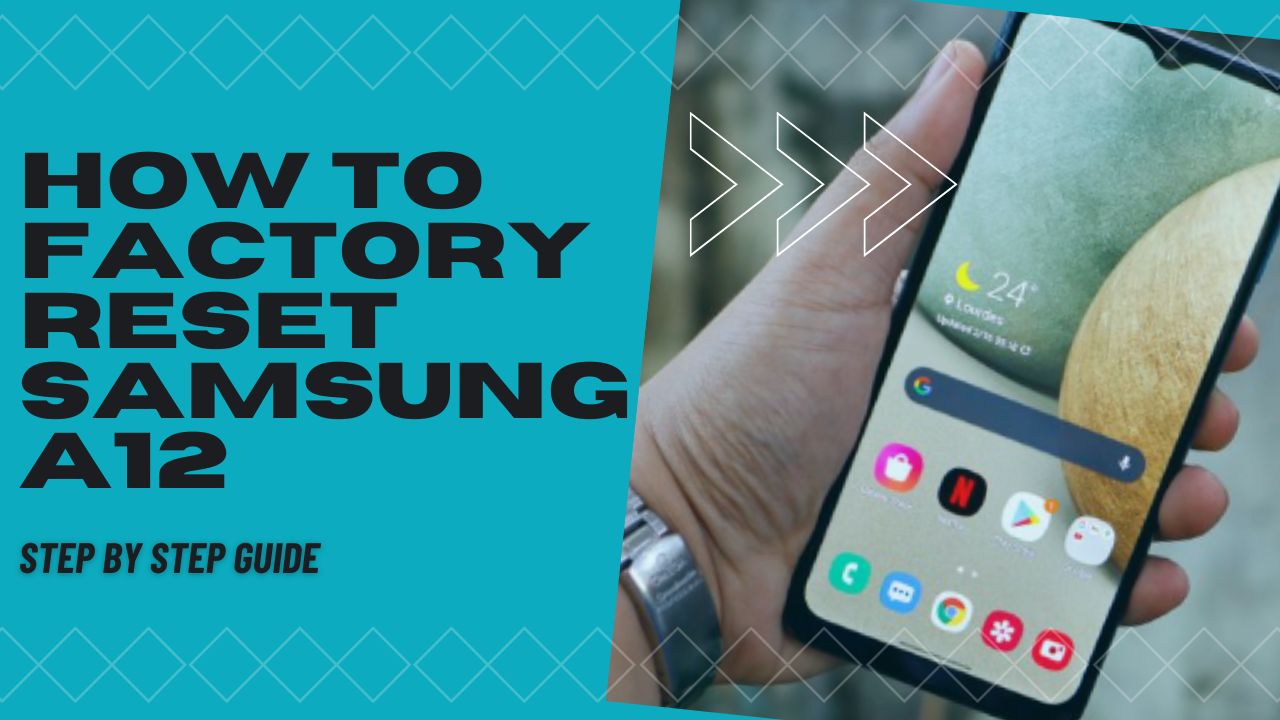 There will be many circumstances when your Samsung A12 undergoes a factory reset. Whatever it is, take note that when you factory reset your Samsung A12, the device restores to its original state. Just like the day you purchased it new. However, the issue now lies in how to factory reset Samsung a12 when you need it to. Keep reading as we provide below the steps on how to factory reset Samsung galaxy a12. So that all current information will be deleted, which makes it clean.
There will be many circumstances when your Samsung A12 undergoes a factory reset. Whatever it is, take note that when you factory reset your Samsung A12, the device restores to its original state. Just like the day you purchased it new. However, the issue now lies in how to factory reset Samsung a12 when you need it to. Keep reading as we provide below the steps on how to factory reset Samsung galaxy a12. So that all current information will be deleted, which makes it clean.
Remember that a mobile/cell phone resetting or returning to the factory state deletes all of its material. So create a backup of your information before performing it if you don’t want to risk anything.
Also see: How to Delete Other Storage on Samsung
How to Factory Reset Samsung a12
Generally, on a Samsung Galaxy A12, there are two ways to perform a reset. One through the mobile choices, and another, more thorough, using the recovery mode. And we will be discussing both of them below.
Method 1: Restore from Samsung Galaxy A12 Options
You must adhere to these easy instructions if you wish to do a reset using the device options to restore the Samsung Galaxy A12 to its factory settings.
1. Use the gear icon to open the settings menu on your Samsung SM-A125F/DSN, SM-A125F/DS, or SM-A125M. Slide up from the bottom of the screen to check if it’s there if you don’t see it on the home screen.

2. Once you’ve located the “General management” area in the Samsung Galaxy A12 settings, scroll down to it, press it, and then carry on.

3. Click to reveal the Samsung Galaxy A12’s advanced options if the “Advanced” section is visible. Otherwise, select the “Reset” option when you reach it by scrolling down.
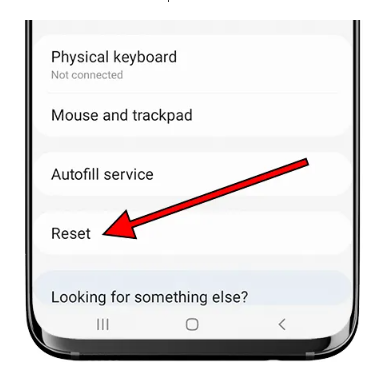
4. There will be several options to reset the Samsung Galaxy A12; the first, “Reset settings,” is the simplest and least thorough reset. “Factory data reset” is the procedure to erase all content from the Galaxy A12; select it to proceed.
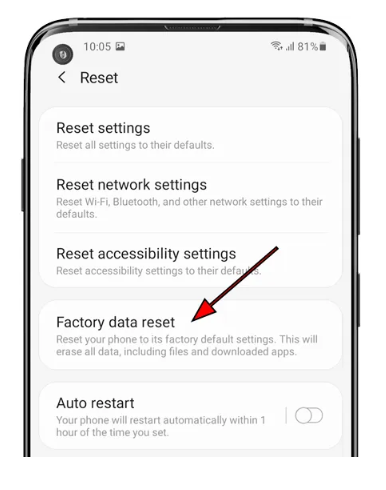
5. The Samsung Galaxy A12 will display a list of all the data that will be deleted and the programs that will be uninstalled. To continue, locate the “Reset” button further down the page and click it.

6. To proceed, draw the screen unlock pattern or type the PIN or password for the screen open.
7. A second confirmation message will show up, warning that the action cannot be undone and stating that all data on the Samsung Galaxy A12 and all downloaded apps will be deleted. If you concur, select “Delete all.”
8. Your Samsung Galaxy A12 smartphone will restart and take a few minutes to start while optimizing the pre-installed Android 10 operating system applications and returning the device to its factory condition.
This method of how to factory reset a Samsung galaxy a12 is relatively easy and can be done even in just five minutes.
Also check: How to Screenshot on Samsung A02s
Method 2: Restore using Hard Reset or Recovery Mode of Samsung Galaxy A12
Your Samsung Galaxy A12’s recovery mode or hard reset can be used to fix issues that are not resolved by a standard factory reset. We’ve rounded the steps below on how how to factory reset a Samsung a12 phone using this method
1. First, completely shut off your Samsung Galaxy A12. If you cannot unlock the screen, hold the power button for roughly 20 seconds to turn off the phone.
2. Hold the power and volume down keys simultaneously for a few seconds on your Samsung Galaxy A12. Depending on the Android version, the power key and the volume-up key may be used in some devices.
3. Release the buttons once you see the Samsung logo.
4. Press the power button to access the “Recovery Mode” option after navigating the menu with the volume up and down keys.
5. The “wipe cache partition” option can be chosen using the volume keys, and after pressing the Power button, the mobile cache is deleted.
6. You will be sent back to the previous screen after a little delay. Use the volume buttons to select “wipe data/factory reset” and click the power button to proceed. When a screen with multiple NOs and a YES appears, push the power key while moving the volume keys back to the YES.
7. The Samsung Galaxy A12 will reboot and take a few minutes to start while returning to its factory state and optimizing the pre-installed Android 10 programs. After finishing up with the volume keys, click “reboot system now” and push the power key.
Also check out: How to Delete or Clear Keyboard History on Android
Conclusion
The ability to factory reset a phone is an essential component. It completely erases all data from the device and can solve many persistent performance problems. Still, it does not delete the operating system. Now that we’ve shared with you how to factory reset your Samsung A12, it should be easy for you to do it when you need to.





