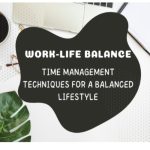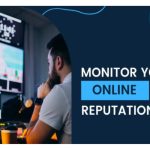If you’re someone who wants to excel in making high-quality Powerpoint presentations for your classes or career, it’s essential to learn the building blocks that make each good presentation what it is. There are different elements like what makes a slide, what shapes and images you can add, and even what animations you can add to each slide. However, the underdog among all of these elements is the text that you add. These are essentially the most important aspect of Powerpoint presentations. They include all of the information that you want to teach or present to your audience. That’s why it’s important to know how to format and type out your text.
One way to succinctly write out your text without overwhelming your audience is by making use of bullet points. Bullet points are essentially dots or circles that introduce different items in a list. They are used to help people enumerate different consequential points or ideas.
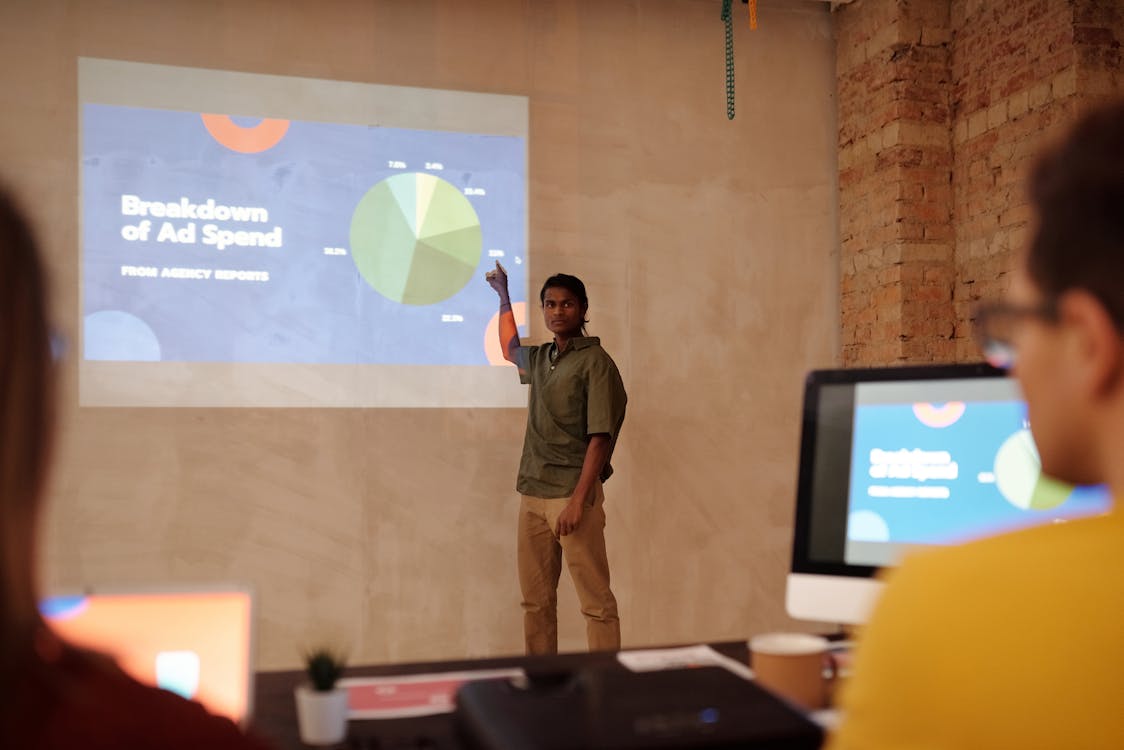
It may seem a bit difficult to format your text using bullet points, or editing existing texts to add them in a certain way. However, in this article, we’ll be guiding you through all the steps of how to put bullet points in Powerpoint slides.
How to insert bullet points in Powerpoint
- Open a Powerpoint presentation file
Launch Powerpoint on your desktop device or tablet. You can press ‘New’ to start a new, blank presentation, or you can click on ‘Open’ to select an existing PowerPoint presentation to add text to.
- Select the slide you want to put text on
On the left-hand side of your screen, you will get to see a preview of all of your presentation’s slides. Simply press or click on the one you want to add text to.
- Place a textbox on the area you want to add text on
To do this, just click on the area you want to add text. You can also select the ‘Insert Text Box’ option on your menu. - Select the ‘Home’ tab from your Powerpoint ribbon menu. Select the bullet point format from this button.
There are a number of different bullet point formats that you can choose for your text. You can either use the standard bullet points or the numbered bullet points which will create a numbered list for your text.
- Enter the text that you want to make bulleted
Once you’ve chosen your pick for a style of a bulleted list, type out the information you need.
How to add second-level bullet points on Powerpoint
Second level bullet points are meant to enumerate other sub-items or topics that fall under the list of bulleted topics that you made. These are important in making it clear to your audience what ideas are linked to each other. Second-level bullets are also known as sub-bullets.
If you want to know how to add second-level bullet points in PowerPoint, you can simply press ‘Tab’ on a bullet point with no text on it yet. This will make the bullet point a hollow one. If you’re using a number list, it will become a different type of numbered list (using letters or Roman numerals).
.jpg)
Now you know how to do bullet points in Powerpoint! These will definitely elevate your presentations, and make your audiences have a more enjoyable experience as they go through what you want to say.