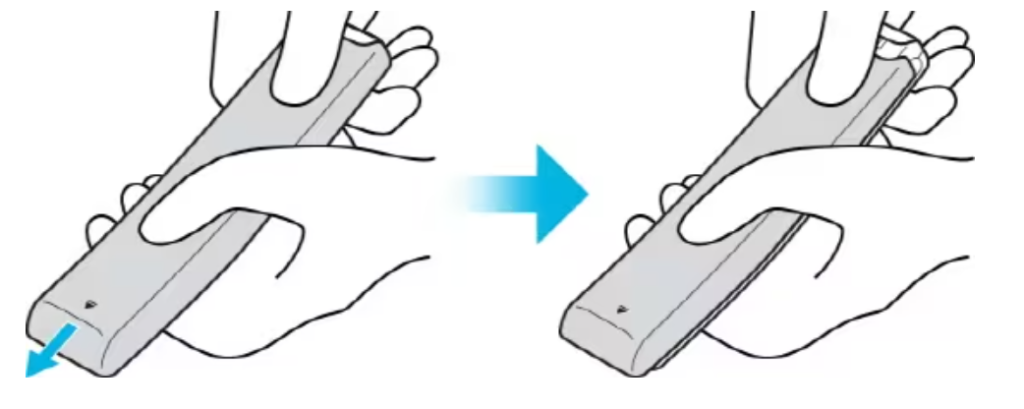Remote controls need batteries to perform. The batteries in a remote control should last for three to six months with regular or moderate use. If you want to know how to change battery in Samsung remote, here is our comprehensive guide on how to do it.
How to Change Batteries in Samsung Remote
The way a remote control is opened will depend on the sort of remote control you have because remote controls come in a variety of looks. Here, we will feature three methods on how to change batteries on Samsung remote for the three types of remote control.
For Samsung Standard Remote Control
Step 1. The battery cover’s gap may be gently pulled, and once it becomes free, the cover can be entirely removed.
Step 2. Make sure the positive and negative polarities are correctly aligned before inserting 2 AAA alkaline batteries.
Step 3. The remote control’s battery cover should be placed on it and inserted into the device.
Step 4. To fully secure the battery cover to the remote control, slide it in the direction indicated above.
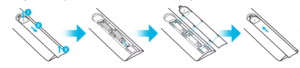
For Type 1 Remote Controls
Step 1: In the direction indicated by the arrow at the bottom of the remote control, push the back cover open. As illustrated in the figure below, hold the remote control in your hands two at a time. Then, advance it with your thumbs.
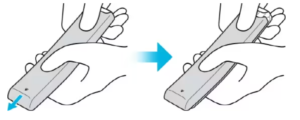
Step 2. Put the batteries in. Accurately assess which way the positive and negative ends should be facing.
Step 3. Retighten the back cover.
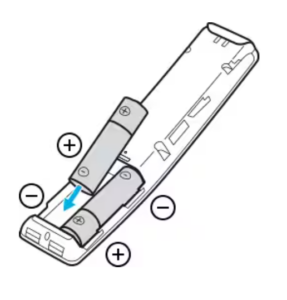
For Type 2 Remote Controls
Step 1. On the Samsung Smart Remote’s top back, press the arrow button. A small amount of the body will protrude from the body cover.
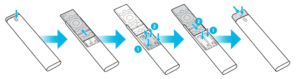
Step 2. To reveal the battery compartment, flip the remote over and then slide the body of the remote up.
Step 3. If the remote has batteries, you can remove them by pressing the right and left arrow keys on either side of the battery compartment.
Step 4. Make sure that the batteries’ polarities (positive, negative) are orientated appropriately before putting two fresh 1.5 V AAA batteries in the battery compartment. When finished, nudge the remote’s body back toward its starting position.
Step 5. Turn the remote over, push the button on the top rear while holding it down, and then lower the body of the remote into position.
How to Insert Batteries Correctly
Even if you successfully opened up your remote control and changed the batteries, the remote control won’t function properly if the batteries weren’t put in properly. It’s essential to know how batteries operate before installing them on your device.
Here are three suggestions for correctly inserting batteries:
Use a flashlight. Use the light from your flashlight as a guide when installing the battery in the gadget. You won’t have to be concerned about touching any delicate places with your fingertips or the charging cord thanks to this method.
- Ensure that both the good and negative comments are directed in the same direction. You can have problems inserting the battery properly if they are not.
- Keep an eye on your device’s battery life indicator. Before re-inserting the battery into the device once it has run down, be sure it is turned off.
How to Know if your Smart Remote Works Properly
Step 1. Try taking a photo of the front of your remote control with the camera on your smartphone. You can conveniently verify using your front camera if you have an iPhone.
Step 2. See if the infrared signals are visible on your smartphone camera. If so, your remote control is in good working order. Please make sure that your Smart Remote is properly associated with your TV if it is functioning.
Step 3. If you cannot see the infrared signals, you can either use the bottom USB connector (C-type) to charge your Smart Remote or turn the remote control over to reveal the solar cell. Try installing fresh batteries if your remote control has them. If your remote control is still not functional, please visit the nearby Service Center.
How to Pair your Samsung Smart Remote Control to your Samsung TV
Your Samsung Smart Remote and Samsung TV should automatically pair the first time you switch on your TV. Follow the instructions below if your Samsung Smart Remote does not automatically pair with your TV.
Step 1. Press and hold the Return button as well as the Play/Pause button for more than three seconds with the TV on.
Step 2. Now the TV and remote control will pair. To continue pairing, comply with the on-screen directions.
Conclusion
TV Remote Controls are relatively easy to operate. Once the batteries are fully drained of power, you can replace them easily. This guide on how to change batteries on Samsung remote will help you. Just remember to protect your remote control. It is advised to remove the batteries from the remote control if you won’t be using it for an extended period to prevent potential future damage from battery leaking.