Today, a Samsung TV, WiFi, and remote control work together to give users a real-time viewing experience. Wifi makes a television set smarter because it allows you to stream movies and gather information from the web. You can effortlessly use your Samsung Smart TV to browse the internet, stream your preferred media, and play online games once you’ve established a WIFI connection. And all of these can be easier done with the use of remote control. Navigating through streaming sites is never a hassle with remote controls. You can access your tv sets in the comfort of your seats.
But when you are faced with circumstances wherein the remote control is not accessible, will you be able to connect your Samsung TV to a Wifi connection? Worry not, because the answer is a resounding yes.
This article will particularly teach you how to connect Samsung tv to wifi without remote. We’ll demonstrate the simplest way how to connect Samsung smart tv to wifi without remote as well as several techniques you can employ to address your issues.
Also read: How to Open a Samsung Remote ( Complete Guide with Pictures)
How to Connect my Samsung TV to WiFi without Remote
Method 1: Use an Ethernet cable to connect your TV.

By plugging an Ethernet cable into your TV’s ethernet port and connecting the other end to your WiFi router, you may connect your Samsung TV to WiFi without the use of a remote control.
This will establish a trustworthy connection between your router and TV. On the TV, you won’t need to do anything. It should connect without any more action required.
If you don’t have access to a remote control, we advise trying the Samsung SmartThings TV App once your ethernet cable has been connected to your Samsung TV.
Method 2: Using the Samsung Smartthings TV App
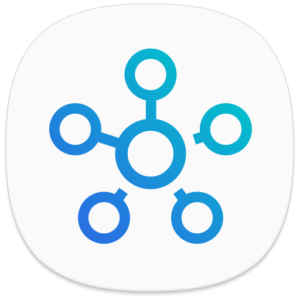
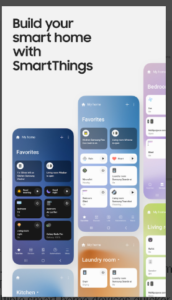
Samsung has created an app that allows you to use your phone to directly control your TV. It can control your TV through WiFi and is available for iOS and Android.
The only drawback to this approach is that you must already have your TV linked to WiFi in order to use it.
However, if you connected your Samsung TV to WiFi using the Ethernet wire, this method works great for a backup remote.
Follow the steps below:
- On the App, you must register first.
- After registration, Go to the SmartThings app; you should be able to find your TV there. (If your TV wasn’t automatically recognized, go to Devices and click on ‘Add devices’.)
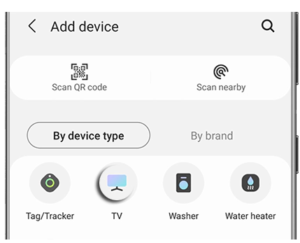
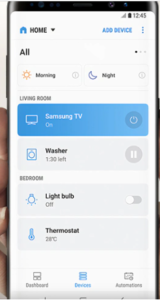
- To use your phone as a remote control, press the blue “Remote” button.
- Once your phone has identified your TV device, click Connect.
- To connect to a Wi-Fi network after downloading, follow these steps:
- Verify that you have the wireless router’s SSID (name) and password settings before attempting to connect.
- Choose Menu.
- Tap on the network name under Wi-Fi and Connectivity under Settings > Wi-Fi and Connectivity.
- Select Done, enter the network password and then click OK.
- The network connection of your TV will be examined, and any issues will be shown.
Method 3: Use a USB Mouse to Connect to your TV
If your Samsung TV has a USB port, you can use a USB mouse to connect it to WiFi if you don’t have a replacement ethernet cable.
A USB port should be available on every current Samsung TV. Without the need for additional software or other hardware, they support the majority of a USB mice.
You should be able to explore the menus and connect your Samsung TV to WiFi using the settings menu on the Samsung TV once you’ve connected a USB mouse to your TV.
If you’re able to do this, you can use the Samsung SmartThings TV App to operate your TV in the meantime while there is no remote control available.
Method 4: Connect your TV to a Mobile Hotspot
By turning on the hotspot on your phone, you can connect your TV to a mobile hotspot.
Make sure your phone is sufficiently close to the TV to ensure a decent connection because this will share the phone’s internet connection with nearby external devices.
If the procedure was successful, your Samsung TV should now be connected to the WiFi network on your phone, allowing you to operate it with the Samsung SmartThings TV app.
You may also like: Smart TV vs Android TV: Which is Better?
Conclusion
Connecting a Samsung TV to a Wifi Connection without using a remote control can be prettily done in several approaches. It is up to you to choose from the methods we have provided on how to connect Samsung smart tv to wifi without remote. They are easy to follow and are found efficient. Although most users prefer using the mobile app method for its compatibility, the other techniques are also as equally reliable. But you can go with the majority and download Smartthings App and get your Samsung TV connected in no time.





