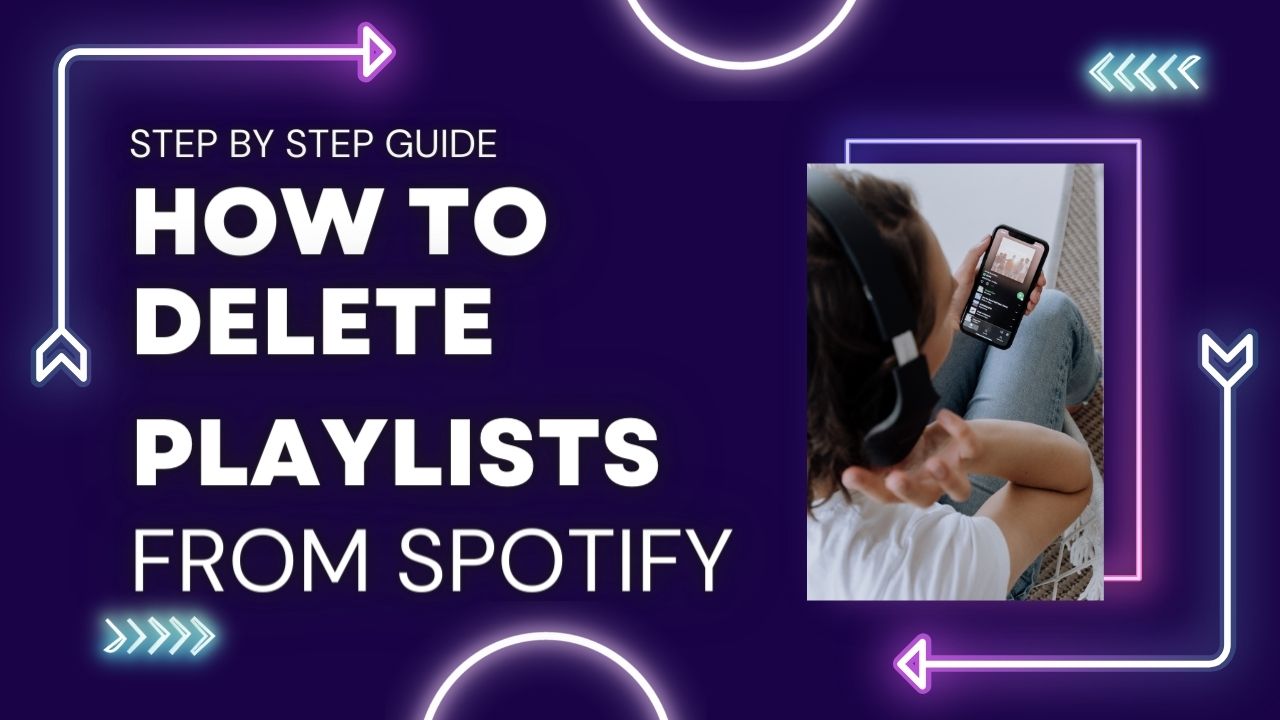 Spotify is a well-known music streaming service that works with a variety of devices. It offers a constantly expanding collection with thousands of podcasts, music, and videos produced by artists all around the world. One of the app’s biggest features is the virtually infinite number of carefully selected playlists it offers.
Spotify is a well-known music streaming service that works with a variety of devices. It offers a constantly expanding collection with thousands of podcasts, music, and videos produced by artists all around the world. One of the app’s biggest features is the virtually infinite number of carefully selected playlists it offers.
Each user receives a unique playlist from services like Discover Weekly and Wrapped based on algorithms that monitor listening patterns. Employees at Spotify diligently comb through the music collection to create playlists for moods, holidays, and other occasions. Users create listener playlists with complete control over what they include and are then given suggestions based on that.
You can save these playlists to your Library to listen to them whenever you want or share them with friends and family. Other Spotify users can also contribute to these playlists. But, the day can come when you decide you no longer want to listen to that playlist. It’s best to remove playlists you no longer listen to avoid filling up your Spotify library. This post will demonstrate how to delete a Spotify playlist.
Also read: 3 Best Podcasting Software
How to Delete Playlists from Spotify
It’s important to understand that removing a Spotify playlist cannot be undone. The playlists made by other users cannot be deleted either. Instead, you ought to stop following the Spotify playlist if that is what you want.
We have prepared instructions on how to delete a Spotify playlist from a desktop, an Android device, or an iPhone. Continue reading to find out more.
How to Delete Playlists from Spotify on Desktop
1. Launch the desktop application on your device.
2. Click on the playlist after finding it in the library’s left-hand section. then press the three minuscule dots in the upper right corner.
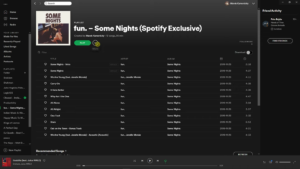
3. A brief pop-up menu will show up. Choose “Delete” from the menu of choices.
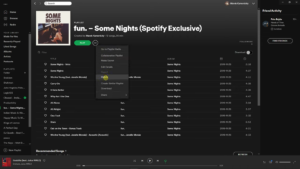
4. To finish the procedure, click “Delete” one more time.
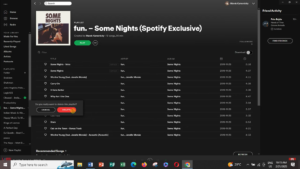
How to Delete Playlists from Spotify on Android
Spotify is also available for download through the Google Play Store. Certain aspects of the app are the same even if they function differently depending on the device and operating system.
With Android devices, you can choose to delete an entire playlist from your account. Follow these steps to delete a playlist from Spotify
1. To open the app, tap the Spotify symbol.
2. Choose the playlist you want to delete by clicking the “Library” tab in the bottom right corner.
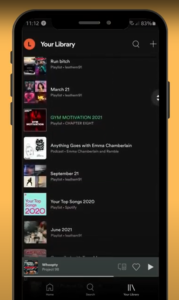
3. Below the playlist title, click on the three vertical dots.
4. From the settings menu, choose “Delete Playlist.”
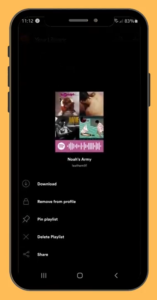
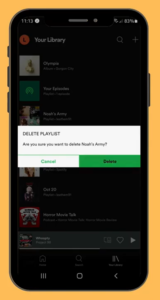
You may also like: How to Buy Songs on Android
How to Delete Playlists from Spotify on iPhone
One of the most well-known streaming apps available on the App Store is Spotify. You can either subscribe for a premium version or get it for free. You can edit your playlists in either case.
Here’s how to delete a Spotify playlist on an iPhone:
1. To open the app, tap the Spotify symbol.
2. At the bottom right corner, select the “Your Library” tab.
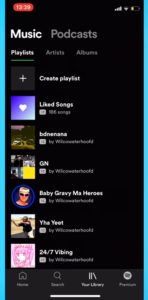
3. The top-right corner’s three horizontal dots should be pressed.
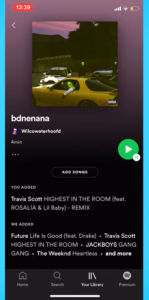
4. From the settings menu, scroll down and choose “Delete Playlist.”
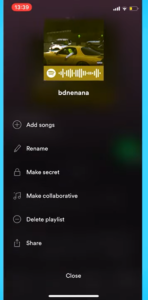
5. If you choose to delete the playlist, a pop-up box will ask you to do so. To confirm, press “Delete”.
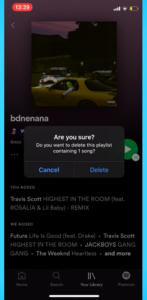
Also check out: Apps to Mix Songs Together
How to Delete All Playlists on Spotify
The above-mentioned procedures are sufficient if you simply want to remove one playlist. But what can you do if you want to remove every Spotify playlist you have created?
However, unlike songs, you cannot choose from every playlist. So, you’ll need to find a workaround. Here’s how quickly you can delete every playlist:
- On your desktop, launch Spotify and select File in the top left-hand corner.
- Activate New Playlist Folder.
- Drag and drag every playlist you have into the playlist folder.
- By right-clicking and selecting Delete, you can delete the entire folder.
How to Delete Songs from Playlists in Spotify on Desktop
There are more methods for customizing your Spotify account besides eliminating entire playlists. You can also delete particular tracks using the app. On a computer, use these steps to remove music from a playlist:
- Start the Spotify desktop application.
- From the sidebar on the left, choose the playlist you wish to modify. The search feature can be used to find the playlist as well.
- Scroll through the playlist by clicking it. Click on the three horizontal dots to the right of the song you wish to delete after choosing it.
- From the drop-down menu, select “Remove from This Playlist.”
How to Delete Songs from Playlists in Spotify on Mobile
On the mobile version of the Spotify app, you can also remove specific tracks. Both iOS and Android devices can use it. Here is how you do it:
- Click on the playlist you want to change after scrolling through the “Playlists” section. The title can also be typed into the search dialog box.
- Click on the song you wish to delete after finding it. Next, tap the three little dots that are adjacent to it.
- Suddenly, a menu will emerge. Choose “Remove from this Playlist” from the menu.
Conclusion
Spotify is an amazing application. Its features are outstanding. And users are allowed to modify to experience the utmost listening experience.





