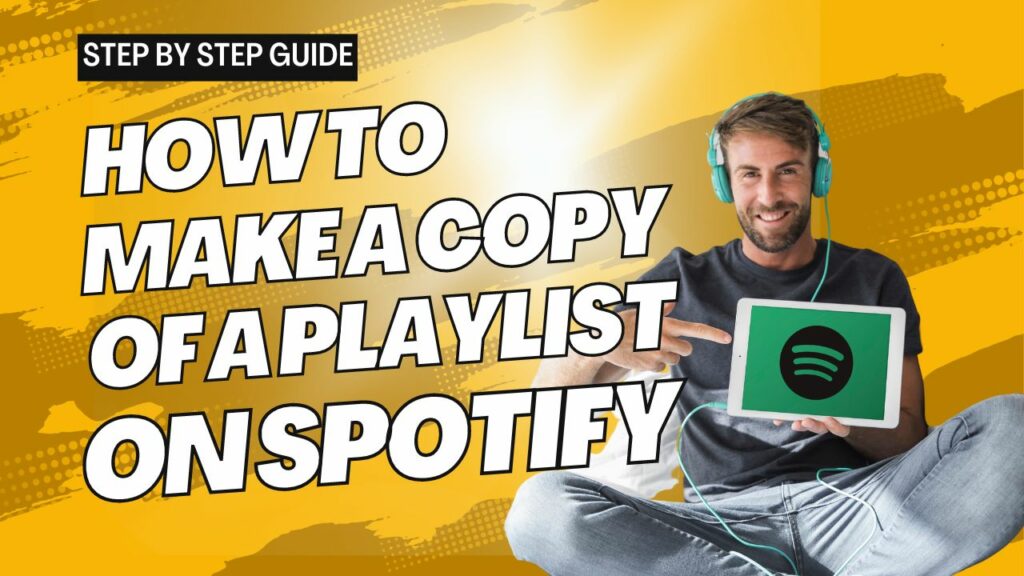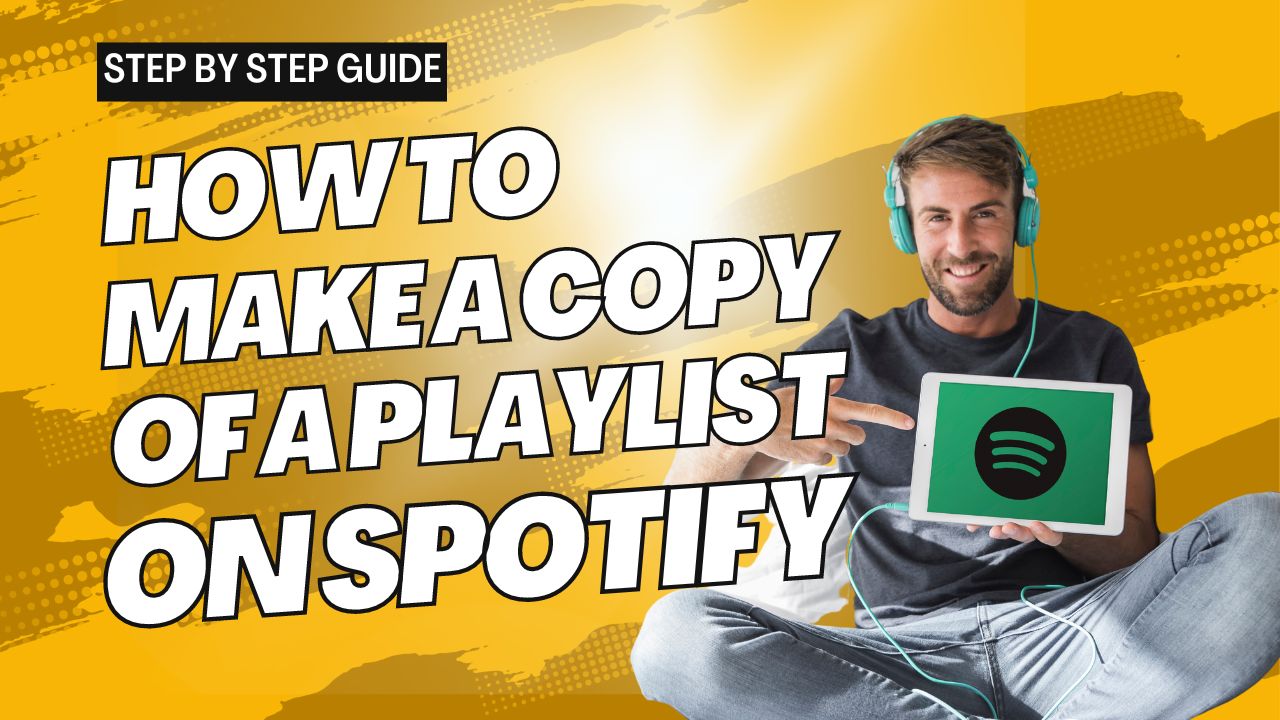 Spotify, one of the most well-known music streaming services, gives users many customization options for their playlists and collection. Your playlist can be made, given a name, and removed. However, drawing any song is impossible if you’re listening to someone else’s playlist. You can only alter the Spotify playlists of other people if it’s collaborative.
Spotify, one of the most well-known music streaming services, gives users many customization options for their playlists and collection. Your playlist can be made, given a name, and removed. However, drawing any song is impossible if you’re listening to someone else’s playlist. You can only alter the Spotify playlists of other people if it’s collaborative.
However, you can copy all the songs from one playlist into another that you can edit. While this is the same as integrating or combining playlists, you may duplicate a playlist. You can add music from one playlist to another and further alter it after copying them. Also, you can back up your collaborative playlist in case one user decides to remove some of the music you like.
You might also like: How to Delete Playlists from Spotify
How to Make a Copy of a Playlist on Spotify
The same playlist will generate by copying a Spotify playlist, even though technically, you can’t instantly clone a playlist on Spotify. In a few simple steps, we give you the below steps on how to copy a Spotify playlist on your PC and Mobile devices.
How to Make a Copy of a Playlist on Spotify on a PC or Mac
1. On your desktop, launch Spotify, and select Create Playlist from the side menu.
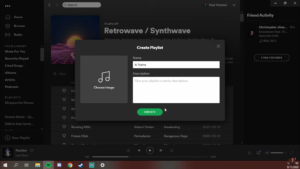
2. Click the Save button after making changes to the name and other information.
3. Navigate to the playlist you wish to clone and use the Ctrl + A keyboard shortcut to pick every song.
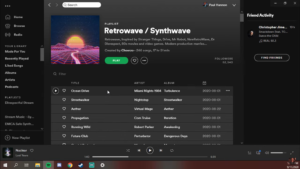
4. Drag the choice to the brand-new playlist. Or, you can right-click and select Add to the new playlist
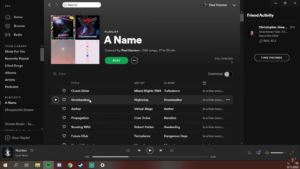
You have now copied a Spotify playlist. The songs on this new playlist are identical to those on your previous playlist. You can modify your playlist by changing the name and preview image.
How to Make a Copy of a Playlist on Spotify on a Mobile
1. On your phone, open Spotify and look for the playlist you want to duplicate.
2. Touch the three-dot icon somewhere under the Title of the playlist, then press Share.
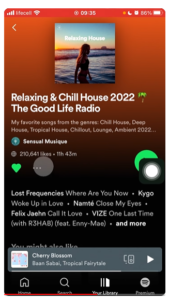
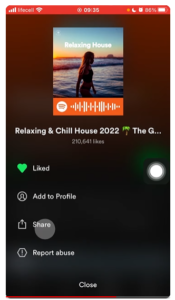
3. On the following page’s top, select Copy Link. Following that, a Spotify playlist is sent to you.
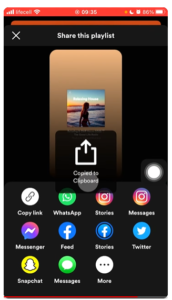
You may also like: Apps to Mix Songs Together
How to Delete Duplicate Spotify Songs
Each playlist on Spotify has no option to eliminate duplicate tracks. You must use additional techniques to remove identical music tracks. You can manually delete the same tracks or visit www.spotify-dedup.com to do so.
1. Remove Duplicate Tracks Manually
You must order the music in your playlist by Title to manually remove duplicate songs from Spotify. All the music in your playlist will be sorted by name once you click the Title at the top of the first song. You may then remove the duplicate songs.
2. Access the Spotify Dedup website.
Also, you can visit www.spotify-dedup.com and log into your account before browsing your playlist and collection. The duplicate songs will then be listed. Direct deletion is possible from the web page.
How to Create a Spotify Playlist
It’s simple to make a playlist on Spotify if you want one with only your favorite songs.
If you’re using a free account, choose Your Library and then touch Make playlist in the iOS app, but the Android version should appear similarly. Give your playlist a name you like in the pop-up window and click Create.
There will be an Add Songs button in the following box. Use it to search by author, artist, or genre.
How to Edit a Spotify Playlist
We have also included below steps on how to edit a playlist in Spotify on PC and Mobile using Free and Premium accounts. Continue reading to know more.
The three-dot symbol to the right of a song in the web player can be used to remove it from a playlist by selecting Remove from this playlist.
Go to your playlist in the Spotify mobile app’s free edition, click Add More, tap the three dots next to the song, and choose Remove from this playlist.
Removing a song from a playlist on Premium requires tapping the three dots next to the music. Enter your playlist, hit the three dots in the top-center of the screen, then choose Edit to eliminate several songs swiftly. Beside each piece in your playlist, a white circle with a line through it will be visible. Delete with a tap. When finished, click Done in the upper right corner. Also, to undo an accidental deletion, press Cancel > Discard.
You can delete your entire playlist if you’re tired of it. On the computer, right-click it and choose Delete. While using a mobile device (free or Premium), pick Delete playlist from the three-dot menu.
When a song or playlist is erased from one device, it is instantly deleted from all the others. If you unintentionally delete a playlist, you can recover it by logging in to your profile page on Spotify’s website and clicking Recover Playlists on the left. To get them back, click Restore.
Conclusion
We hope you learned from this guide on how to make a copy of a playlist on Spotify. Spotify offers all its users a wholesome listening experience with its fantastic features.
Also check: How to Buy Songs on Android