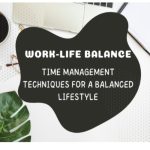Microsoft introduced the HomeGroup feature in Windows 7 to simplify file sharing with other Windows users. It lets you share folders, files, printers, and other devices using a network in your office or your home. However, the HomeGroup service has been removed from Windows 10. Nevertheless, your Windows 10 will still let you share files on Windows 10 over network without homegroup.
Note: For Window 7/8.1 users, nothing is changed. Your HomeGroup will work just like before. But, you won’t be able to join it from a Windows 10 computer.
File Explorer in Windows 10 has a built-in share option that allows you to share a folder with other people over a network. And unlike the HomeGroup feature, using this option, you can share files with any device of any OS, including Android, Mac, Linux, etc. Here’s how you can do it.
How to share files on Windows 10 over network without HomeGroup
Step 1: Configure File Sharing over a Network
There are some options that need to be turned on, if you want to be able to share files and folders in Windows 10 over network without HomeGroup, without any problems or issues.
1. Click on ‘Settings’ and go to ‘Network & Internet’.

2. Click ‘Sharing options’. This will open advanced sharing settings.

3. In the ‘Private’ section, enable these options:
“Turn on network discovery”.
“Turn on file and printer sharing”.

4. Go to the ‘All Networks’ section, and select the following;
“Turn off password protected sharing”.

5. Click ‘Save changes’.
Note: If your password protected sharing is on, your shared folders can only be accessed by people who have a user account on your computer. As you’re using a home network and sharing files with trusted devices, you can turn off password protection.
If you are using another Windows 10 computer to access shared resources, apply all the above settings to that computer too.
Step 2: Share a Folder on Windows 10 without HomeGroup
Once you’ve set up network discovery and file sharing settings, you can share files with anyone on the network. Here’s how,
1. Open the File Explorer. Select and copy all the files you need to share into a new folder.
2. Right-click on that folder, and select ‘Give access to’ > ‘Specific people’.

3. In the ‘Network access’ window that appears, you can choose a user, or enter the device name you want to share the folder with. Otherwise, select ‘Everyone’, and allow everyone on the network to have access to the folder. Then click the ‘Add’ button.

4. From the ‘Permission level’ drop-down menu, you can choose how users will be accessing the contents of the shared folder.
Read – Users can only view and open the files.
Read/Write – Users can open, modify, delete the files, and even create new files and folders.

5. Click the ‘Share’ button.
After completing the steps, you’ll get a link that other users can use to access the folder.

Note: To see all the folders that you’ve shared, just enter the following path in the File Explorer.
\\localhost
Step 3: Accessing the Shared Folder
There are two ways you can use, to access the shared folder from another computer.
- You can simply paste the link in the File Explorer address bar.
- You can open the ‘Network’ drive on the left panel of File Explorer, and access the shared folder.

To access the shared folder from an Android device, Open ES File Explorer > tap the three-bar menu icon on the top-left > tap ‘Network’. Here, you’ll see all the shared folders on this network.

Step 4: Stop Sharing a Folder
To stop sharing a folder, simply right-click on it, then select ‘Give access to’ > ‘Remove access’.
That’s it! Hope the above guide helped you share files and folders on your home network without requiring the HomeGroup feature.