 One of the most preferred social media networks today is Instagram. Particularly when it comes to internet photo and video sharing, it is incredibly dependable. Even Facebook, the other social media site, can work together with it. But, because Instagram is so popular, the program occasionally has technical issues and you may find yourself asking, “Why is my Instagram app not opening? If, however, you are among the numerous people who have wondered why their Instagram app won’t open, do not worry.
One of the most preferred social media networks today is Instagram. Particularly when it comes to internet photo and video sharing, it is incredibly dependable. Even Facebook, the other social media site, can work together with it. But, because Instagram is so popular, the program occasionally has technical issues and you may find yourself asking, “Why is my Instagram app not opening? If, however, you are among the numerous people who have wondered why their Instagram app won’t open, do not worry.
We’ll show you how to fix your Instagram in this article if it needs to be fixed.
Also read: How to Know If Someone Blocked You from Their Story on Instagram
Why is my Instagram App not Opening?
The most effective method for resolving an Instagram problem is typically the same as determining any other computer issue. You solve the problem one step at a time, usually by starting with the simplest or most likely viable cure and working up to more involved ones.
Next, you need to see if everyone can access Instagram. Seeing the “5xx” error or having trouble loading your Instagram feed indicates that the servers are offline.
A third-party status checker is also an option; examples include Down Detector, Is It Down Right Now, and Outage Report. Input the Instagram URL, and notifications like “Possible issues at Instagram” or “Problems at Instagram” will appear to let you know if Instagram is down.
You can also check Instagram’s Twitter account. Search for Instagram on Twitter or look for any corporate posts and updates.
There’s not much you can do when Instagram is down except wait for their team to fix the issue.
How to fix Instagram not Working
The following are how to resolve issues if your Instagram account is not opening.
Method 1: Check whether you have reached the maximum of the following limit.
Verify that your issue is unrelated to the number of followers you have. The app, phone, or data cache is OK if you receive an issue message stating that you cannot follow more users. You can now follow a limit of 7,500 accounts, so that’s what that means.
If this occurs, you must unfollow some profiles before following any new ones.
1. Click your profile avatar in the lower right part of the Instagram app.
2. Tap “Following” in the top right corner of the screen.
3. By tapping “Following”, you can scroll down the list and unfollow a few profiles you no longer require. The button should turn blue and change to “Follow”.
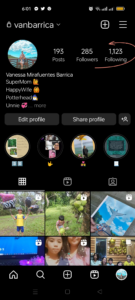
Method 2: Restart the Instagram App, Phone, and Router
Restarting the Instagram app after deleting it from the list of recently used applications is an excellent way to start resolving Instagram’s problems.
A vital temporary solution is restarting your iOS or Android device, which can sometimes be enough to fix the issue.
Moreover, check sure your Internet connection is reliable. Restart the router if you’re using Instagram while connected to Wi-Fi. To determine whether the problem is with the Wi-Fi connection or vice versa, try switching to mobile data.
You might also like: Add Multiple Photos to One Instagram Story
Method 3: Update your Instagram App
You may still need to update your device’s Instagram app to the latest version. In addition to new features, updated versions usually come with bug fixes and security updates.
To update the Instagram app on your Android device, open the Google Play Store and search for “Instagram”. If the “Update” button is displayed next to the app, tap it. You can also explore other methods for updating Android apps.
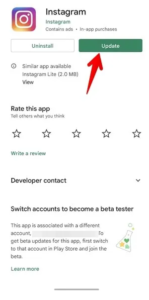
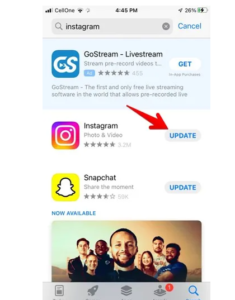
Method 4: Clear the App Data and Cache on Android Devices
Try cleaning the Instagram app’s data and cache if it’s not working on your Android phone.
- Go to “Settings -> Applications.”
- Click the “App Management” button.
- Find Instagram in the list of populated apps by scrolling down.
- Accessing the “Clear data” and “Clear cache” settings on your Android device may require you to tap on “Storage Usage”, depending on your device’s version.
- Repeat these steps, but this time tap “Clear storage” to remove the data. To clear the cache, select “Clear cache.”
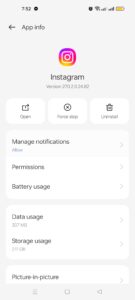
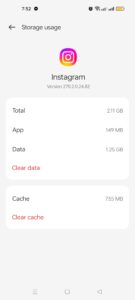
Method 5: Uninstall and Reinstall the Instagram App
Uninstalling and reinstalling the Instagram app would solve the issue if a bug brought on the crash and clearing the cache or unloading the app didn’t work.
Reinstall Instagram on an Android device
- Select “Settings -> Applications.”
- Choose “Show all apps” by tapping it.
- Tap Instagram once you’ve located it in the list of apps.
- Press “Uninstall” once.
- Reinstall the most recent Instagram version by returning to the Google Play Store. Re-sign in to verify that it is still working.
Reinstall Instagram On an iPhone
- On your iPhone, open App Library and search for the Instagram app.
- Touch the Instagram app icon with your finger. Press “Delete App” once.
- Press “Delete App” once. Go to “Settings -> General -> iPhone Storage -> Instagram -> Remove App” to remove Instagram.
- Restart your iPhone after deleting Instagram, go to the App Store, look for it there, and install it again.
Also check out: 8 Best Polaroid Frame Apps for Instagram
Method 6: Enable Permission for Instagram App
In order for Instagram to work properly on your iOS or Android device, it requires access to various app permissions such as Camera, Contacts, Microphone, Photos, and Storage, among others. Instagram may malfunction and crash on your phone if permissions for any or two of these are blocked.
According to your Android version, you’ll need to either tap the buttons next to each option so that they’re green or tap entries in the “Denied” list and then allow them on the “Settings -> Applications -> Instagram -> Permissions” screen on Android.
Go to “Settings -> Instagram” on an iPhone and confirm that the necessary permissions are granted there.
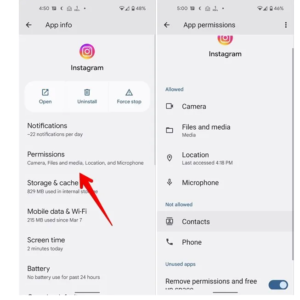
Method 7: Make sure that Background Data is not Restricted on Android.
Instagram requires an active Internet connection to send and receive messages, update your feed, and display notifications for your posts. Assure the background data is not prohibited if you want Instagram to operate without interruption.
To ensure that Instagram is not blocked on your Android device, go to the Settings menu, choose “Apps,” then “View all apps,” and select “Instagram.” From there, tap to go to “Mobile data & Wi-Fi” then switch on the “Background data” toggle. This method guarantees that while Instagram runs in the background, it can connect to the Internet.
Method 8: Check the Storage of your Phone
If the storage on your Android or iPhone is low, you can encounter problems with the Instagram app, such as repeatedly crashing or freezing.
Method 9: Log Out of your Instagram Account
You should sign out of your account to see if it resolves the problem of Instagram not working on your phone. To do this, launch the Instagram app and tap go to your profile page. “Settings” can be accessed by tapping three horizontal bars on the upper right side.
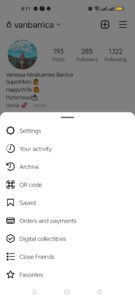
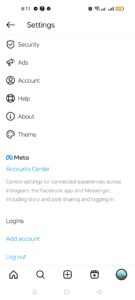
Conclusion
Your Instagram account could stop functioning correctly for several reasons, and each of those problems has a unique fix. However, if you’ve tried everything to remedy Instagram, not opening, consider reporting the issue to the Instagram Help Center. Just be sure to include precise information.





