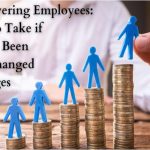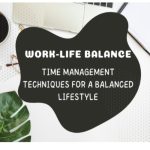Phone managers, messaging apps, mirroring apps, and many more mobile applications have been created to assist consumers to get more enjoyment out of their mobile devices. In this article, we will tackle Screen Mirroring for both Android devices and better known as Android Mirroring.
What is Android Mirroring?
It implies sharing or streaming the screen of your Android smartphone with another device. It permits both parties to view what is happening on your phone screen. Therefore, by employing this method, you can stream movies or gameplay to your friends’ devices. To share what they are doing on their phone, such as watching movies, streaming videos, playing games, and other activities, many Android users enjoy casting and displaying their phone’s screen to another Android phone. This screen sharing between Android devices can also be a great help while troubleshooting your Android devices.
Read along as we discuss 2 methods and their steps on how to mirror an Android Screen to another Android Device.
Methods on How to Mirror 2 Android Devices
Method 1: Mirror Android to Android without Internet
You may share the screen with Android, iOS, Windows, and Mac OS devices using the ApowerMirror software. As long as both devices are connected to a local network, you can use this software to mirror the Android screen. The sole purpose of this is to assign the same IP address to both devices. Additionally, even without an active internet pack, it will still function. To accomplish this, adhere to the procedures below.
Step 1: ApowerMirror should be downloaded and installed on both Android devices.

Step 2: Join the networks of the two devices. You can use either WiFi or hotspot.
Step 3: Launch the app on both gadgets. Make sure they both have stable connection.
Step 4: Tap the blue mirror icon at the bottom of the screen on the sender device. Automatically, it will begin looking for the receiver device. Simply tap on the device name after the receiver is shown and choose “Start now.”

Your Android screen should appear on the receiver device once the connection is made.
Method 2: Mirror Android to Android with the Internet
Using the Inkwire app and an active internet connection, you can share your screen or view a shared screen. When you wish to share your screen with somebody who lives in another city or country, this technique is the best way to be. Here’s how to do it.
Step 1: Install the Inkwire app on both devices, and confirm that they are both connected to the internet. You may quickly decide if you wish to share your Android or view someone else’s screen after opening the program.

Step 2: Tap the “SHARE” button to make your screen visible to another user. You’ll be given a 12-digit access code to enter. You must give the person who will be seeing your screen this access code.

Step 3: Users must launch the app, tap the ‘ACCESS’ button, and enter the access code to access your shared screen.

In addition to simply sharing your screen, the remote user will be able to audio chat with you and provide your assistance in the form of a red bubble.

Conclusion:
The screen mirroring apps we’ve talked about will work when it comes to screen sharing from one Android smartphone to another. However, please do know that no apps work perfectly, some may have drawbacks. What kind of content you’re mirroring and how effectively this procedure works will depend on the device’s age and condition. You can test out the apps to discover which one suits your needs the best, and know perfectly how to mirror an Android screen to another Android device. Additionally, you can mirror your Android using the Google Home app on a TV that supports casting capabilities, which can be quite useful.