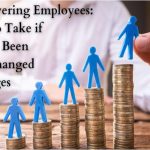So many apps, so many notifications! If you are an Android user, you probably know there’s an app exist for almost everything you can do with your phone. Apps are good as they help us to get our job done easily. But sometimes, they are annoying when you see tons of notifications in the notification bar. Most of the times you don’t have time to check them one by one. You just hit the ‘Clear all’ button to remove all notifications and reduce unwanted clutter. Among those notifications, there might be some important ones that you wanted to check but it may be too late. Once they are cleared, you don’t know the name of the app that sent you the notifications, so that you open the app and check for any updates.
Wouldn’t it be great if you can access the notification history and check if you missed out any important ones? While in stock Android phones you can easily access a log of your notifications, most of the OEMs including Samsung doesn’t have this feature on their old devices. If you are a Samsung user trying to retrieve old notifications and failed, don’t worry. This post will guide you on how to access the notification history log in your Samsung Galaxy phone.
Method 1: View the Notification Log/History using Samsung Galaxy’s Settings App
It’s pretty easy to access notifications that you’ve swiped away on Samsung Galaxy phones. Samsung has added this feature on Android 11 with One UI 3.0. The Settings app should let you access your notification log on your Samsung Galaxy device. In the Settings app, go to ‘Notifications’ > ‘Advanced Settings’ > ‘Notification History’. You can think of this feature as a recycle bin for accidentally deleted notifications. Before you can begin using this feature, you need to turn it on as the page is empty when you first access it.

After you enable the notification history, recently dismissed notifications will populate on this page. To see your notification history, just come back to this page (‘Notifications’ > ‘Advanced Settings’ > ‘Notification History’). You will see all the recently dismissed notifications here and tap on each one you want to see.
Method 2: View Notification Log using Nova Launcher
If you are running Nova Launcher instead of Samsung’s default launcher (TouchWiz), you can access the notification log. So, set Nova as your phone’s default launcher, then follow the steps below.
Step 1: Go to the home screen on your Samsung phone and long press on an empty space. Doing so will reveal three options at the bottom of the screen – Wallpapers, Widgets, and Settings. Select the ‘Widgets’ option.

Step 2: Tap and hold the ‘Activities’ widget in the Nova Launcher section, and drop it on the home screen. It will automatically open a list of all app activities. You should scroll down through the list and select ‘Settings’ ➯ ‘Notification log’.

Step 3: As soon as you select the ‘Notification log’ option, a shortcut of it will be placed on your home screen. Now all you have to do is just tap on the ‘Notification log’ shortcut, and you’ll be taken to the past notifications list.

Performing the above-mentioned steps, you are able to see notification history on your Samsung mobile. If that’s not true, don’t worry, you still can access notification history using a third-party app.
Method 3: See Old Notifications using Notification History Log App
Notification History Log application helps you view old notifications on almost all Android devices. As soon as you download and open the app, it will ask for required permissions to access all your upcoming notifications and agree. From now on, the app will record and store all notifications in your phone memory.
Whenever you need to view any of your old notifications, just open the app and tap on the ‘Advanced History’ tab. And the best part of the app is, you can search for a particular notification and also delete an individual notification from the list.

In the ‘Notification’ option under the ‘Settings’ tab, you can set how many notifications to show in Advanced History. You can also play around with other options as well.

The free version of this app is enough for normal uses. If you want more control over your notification history then you can upgrade it to pro. In the pro version, you can store unlimited notifications, stop storing notifications from selected apps, backup and restore all your notifications, and more.
Note: The app can’t recover past notifications you received before installing it.
Conclusion
Now you know how to access notification history on Samsung phones. You no longer need to worry about the notifications you have dismissed accidentally. The next time you miss out any important notifications, you know what to do and where to look at. Hope, this guide will help you 🙄