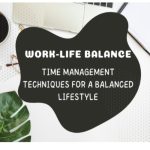Google Chrome is the world’s most used browser, which is one of the most versatile. You may come across several pages that you want to link back to later while you’re surfing online. You can suffer from the consequences, such as Chrome freeze or even a crash.
Although there are various ways to speed up your browser, there is an easy solution to this issue. Save your tabs in Chrome instead of overloading your browser. Then you can close them and go back to see them later.
Google Chrome won’t let you down if you mistakenly close your window or it crashes. This is so you can quickly re-open the existing tabs from the previous session. In this blog post, I’ll let you know how to save all the open tabs in the Chrome browser so that you can use them easily in the future.
Keep tabs open in Chrome after closing
Before you learn how to save your Chrome tabs for later reading or streaming, there’s an easy trick to make sure you don’t miss any of those open tabs. Customize your Chrome window settings to reopen tabs from your last Chrome session automatically.
First of all, open your Chrome browser. Tap the three dots in the upper left corner of the browser. Then select Settings.

From the left side menu, select “on startup”. Then click the “Continue where you left off” option. Chrome will automatically save the changes.

You do not have to worry about missing an active session the next time your browser fails or crashes.
Also read: Export passwords from Chrome Browser
Bookmark all open tabs in Chrome
Even if you’re still using the option to open tabs from the last browsing session when you open Chrome, there’s another way to save your tabs for ultimate convenience. This setup allows you to save all of your active tabs so that you can return later manually.
First, keep in mind that the bookmarks bar is enabled. To do this, go to the Chrome menu and drag your cursor over the Bookmarks. Next click on the “Show Bookmarks bar”, you should have a checkmark.

Now that the bookmark bar is enabled, here’s how all active tabs can be bookmarked.

Go to “Bookmarks” > “Bookmark all tabs”. Enter the name of your folder for bookmarks, and click Save.
If you’re planning to use this feature often, keeping your bookmarks organized is important. For example, you can keep a folder containing all your saved sessions with subfolders. You may add a distinctive name to it each time you save a new set of tabs, such as a date or a brief reference to what’s in the subfolder. You can add pages at a later time, rename or delete any folder or subfolder.

You can now close your browser window and open your tabs from that session at any time. Find the folder in the bookmarks bar to do that, right-click on it. To show your saved tabs, select “Open all bookmarks” or “Open all in the New / Incognito window”.
Use Chrome Extensions to Save Open Tabs
If you think of having many tabs open for work, you’ll love Chrome’s Extensions. Extensions have features such as saving any number of tabs with a single tap for later use, organizing tabs in files, searching the saved tabs, and more.
Here are some of the best Chrome extensions that allow you to save tabs. Let’s just check these out.
Toby for Chrome

Toby for Chrome lets you organize your tabs into visually appealing (kanban board-type) lists. It exists in every new tab, and you can either drag and drop your tabs to the collections or make a better organizing session.
When you want to re-open the tabs, you can either open the whole list or manually pick the tabs. If you don’t need specific tabs anymore, delete them – don’t forget the extension just momentarily saves them. Other features include collection syncing and dark mode.
Session Buddy

Session Buddy lets you save the relevant tabs as a session and restore them one by one or all at a time. It’s the ideal tab extension if you have a workflow like when you open a new window on a new theme, so that when you’ve found what you need, you just save it and close the window.
Session Buddy comes with Options such as General, Appearance, Filter, and Keyboard. A lot of customization possibilities for you to have a field day, once and for all, to fly without the need to reload.
Tabli

Tabli’s main feature is a pop-up window that gives users a sortable browsable view of their browser windows and tabs. Combine the layout with a dark/light UI mode, keyboard shortcuts, and easily save and open tabs in single or in sets. Tabli does not send any data to external services/extensions or make outbound data services.
Tabzen

Tabzen is a simple tab manager that displays all the tabs you open when you enable it. You can either save a single tab or all of the open tabs by clicking on the Star icon.
Similar to Chrome’s in-built tab manager, this extension also allows you to arrange your tabs in folders. The difference is that you can search the folders right from the pop-up window by clicking on the extension. If you want to arrange your tabs in a better way, you can open the Tab Manager by clicking on the three-dot icon of the extension.
The Tab Manager supports drag and drop to allow you to arrange tabs. You can import or export tabs, and you can even sort them. When it comes to opening the tabs, you can access them through the pop-up window or the Tab Manager window.
OneTab

OneTab aims to save up to 95% of your memory and reduce tab congestion at the same time by converting all of your tabs to a single list. If you need to re-enable all of your tabs, just restore one or all of them at once. You can create a web page and share it from your list of tabs with other people or computers and smart devices.