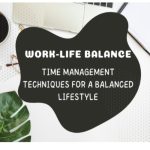While WhatsApp lets you instantly send messages, it still doesn’t allow its users to schedule messages. There are times when you face a situation, where you want to send a particular message to someone at a specific time.
For an example, this can happen when you want to be the first one to wish someone on their birthday at 12 at night, but really can’t stay awake till then. In such situations, It would be good enough to just write a message and schedule it to be sent automatically to the recipient, at your desired time.
However, you don’t need to worry. This guide will help you to schedule your WhatsApp messages on Android.
⚪ Also Read: How to Send automatic reply to WhatsApp messages
Schedule WhatsApp messages using SKEDit Scheduling App
Since this is not a built-in feature in WhatsApp, we’ll borrow it from a third-party app called SKEDit. This Android app lets you schedule messages on both WhatsApp and WhatsApp Business. It is free and also works on any Android device without root.
Now, follow the step by step instructions about how to schedule WhatsApp messages on Android using SKEDit.
Step 1: Install SKEDit
First, download and install SKEDit app on your Android device. Once installed, open the app.
Step 2: Create an account
You will see the screen like below, where you need to create an account. Alternatively, you can even continue with your Facebook account. Make sure to check ‘terms & conditions’ box.

Step 3: Continue for WhatsApp
Now you will see the screen like below. It’s worth mentioning that, you can also use this app to schedule SMS, email, call, and Facebook. As we’re interested in WhatsApp, tap on ”WhatsApp” to continue.
Step 4: Grant App permissions
Now, it will ask you to enable Accessibility settings. Simply tap ‘ENABLE ACCESSIBILITY’ and turn the toggle on for SKEDit.

Step 5: Setup your scheduled message
After granting the app permission, you’ll see its interface. On the top, tap the ‘+’ icon and add your WhatsApp recipients. Then in the message section, enter your desired text or attach media file. In the next section, set your targeted date and time. If you need to send the message more than once, you can always use the ‘Repeat’ option. Now, tap on the tick icon to save it.

Step 6 (optional): Choose between automatic and manual scheduling
If you enable “Ask me before sending” option, it will just remind you about the scheduled message. Then you can edit or send your message manually. Turn the toggle off if you want your message to be sent automatically.
Okay, everything is done. Now, sit back and relax, and let the app do its job.
? Note: Like any other scheduler app SKEDit will only work as long as your phone screen lock is disabled. Tap on “CHANGE SCREEN LOCK”, and set it to swipe or none. However, if you choose manual scheduling, this step is not required.

Also, if the battery optimization is enabled, it will kill the background service of SKEDit. So, tap “CHANGE BATTERY OPTIMIZATION” and turn it off.