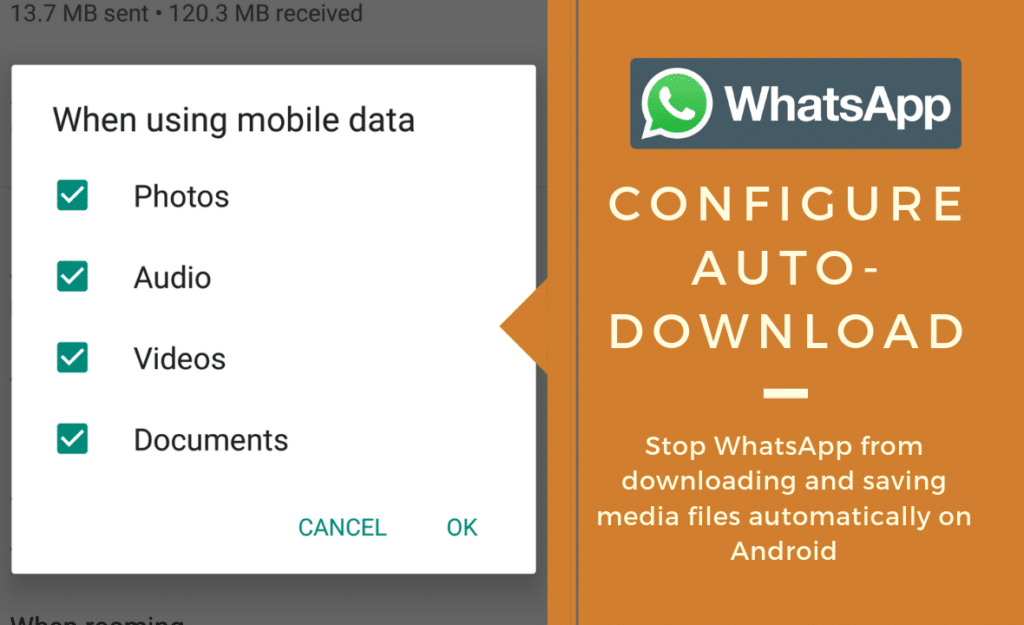
WhatsApp is the most popular chatting app in the world. And if you use WhatsApp, you might have a lot of WhatsApp contacts, and receive hundreds of messages, images, videos, and other media data daily. By default, WhatsApp automatically saves all the media files that you receive from your contacts, in your phone’s internal storage. WhatsApp does so to provide you quick access to your latest media files.
Nowadays, most of the smartphones come with high storage capacity, but still, you may reach low on storage if you store those unwanted media files daily. Besides eating up a lot of storage, these also clutter your phone’s gallery and music player. Fortunately, you can prevent this default behavior by changing a simple setting within WhatsApp.
So, here’s how you can stop media auto-download in WhatsApp for Android.
Step 1: Open WhatsApp. Tap the three vertical dots (more options) on the top right.
Step 2: Go to ‘Settings’ > ‘Data and storage usage’.

Step 3: Under the ‘Media auto-download’ section, you’ll see three options.
‘When using mobile data’
‘When connected on Wi-Fi’
‘When roaming’

Tap each option to open a popup where you uncheck all the boxes to stop auto-download Photos, Audio, Videos, and Documents.
You’re done! With this simple setting, you can stop WhatsApp from automatically downloading media files on your Android device.
Note: Even if you stop auto-download WhatsApp media, voice messages will still be automatically downloaded. WhatsApp says this is to ensure the best communication experience.
Also Read: How to hide WhatsApp photos and videos from Gallery on Android
Once you’ve disabled auto-download, you can still manually download and view individual media files that you receive in a chat, by just tapping on it. After downloading, if you think it’s not that important, you can delete it from the chat thread. Doing this also delete the media file from your phone storage.






