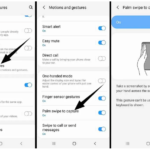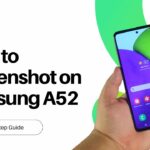Newer technology results in sleeker and more lightweight hardware for your devices. This is why it’s common for Android phones to not have a home button to redirect you back to your phone’s home screen. The home button was also a staple in helping users take screenshots of whatever they have displayed on their phone. The other alternative to taking screenshots is by pressing the volume and power buttons together, but it can be quite difficult to do.
Thankfully, you can use Google Assistant to help you take screenshots on your phone. In this article, we’ll teach you how to set up Google Assistant to take screenshots. You can do this by using your voice or your keyboard to input a command. This command will be taking a screenshot. To do this, do the following:
➲ First, you need to enable the Google screen context option. For this, you’ll need the Google app. Open the Google app. Then click on the More menu on the bottom right of the screen. Then look for the Settings and tap it.
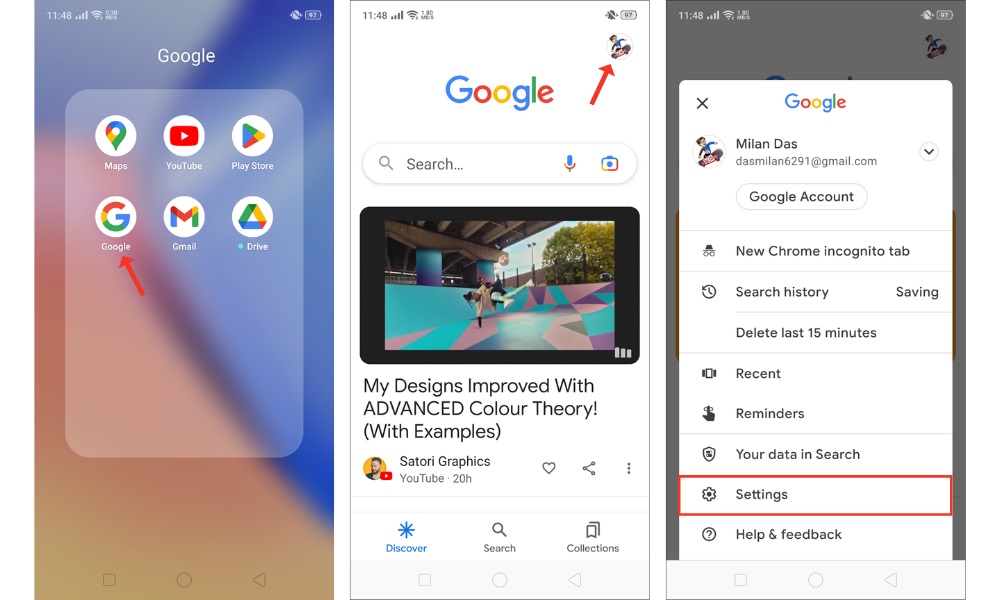
➲ Under Settings, tap Google Assistant. Then tap on the General settings. Look for the item “Use Screen Context.” Enable this setting.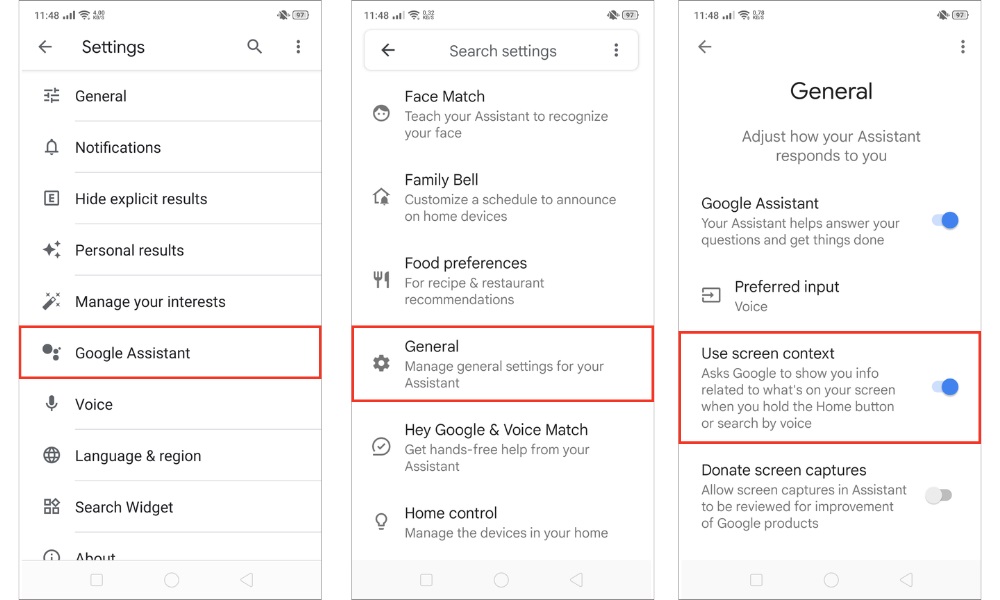
➲ Once enabled, proceed to the screen you wish to capture. Then long press the virtual Home button to launch Google Assistant. Once it does, provide a simple command like “capture a snapshot.”
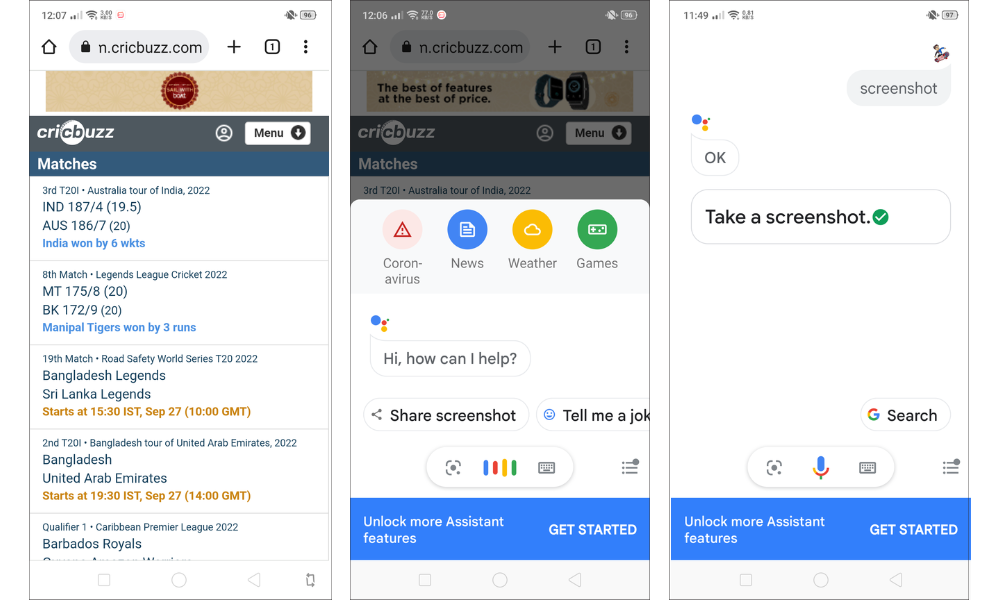
➲ Google Assistant will then take a screenshot of the screen you were on prior to pressing the Home button. However, the screenshot won’t be saved in the Device Storage or Photo Gallery. Once the screenshot is taken, it opens a prompt to share the screenshot through email, social media, or wherever it applies. You can choose any of them to save a copy of your screenshot. If you don’t share using any of them, the screenshot will be deleted from memory.
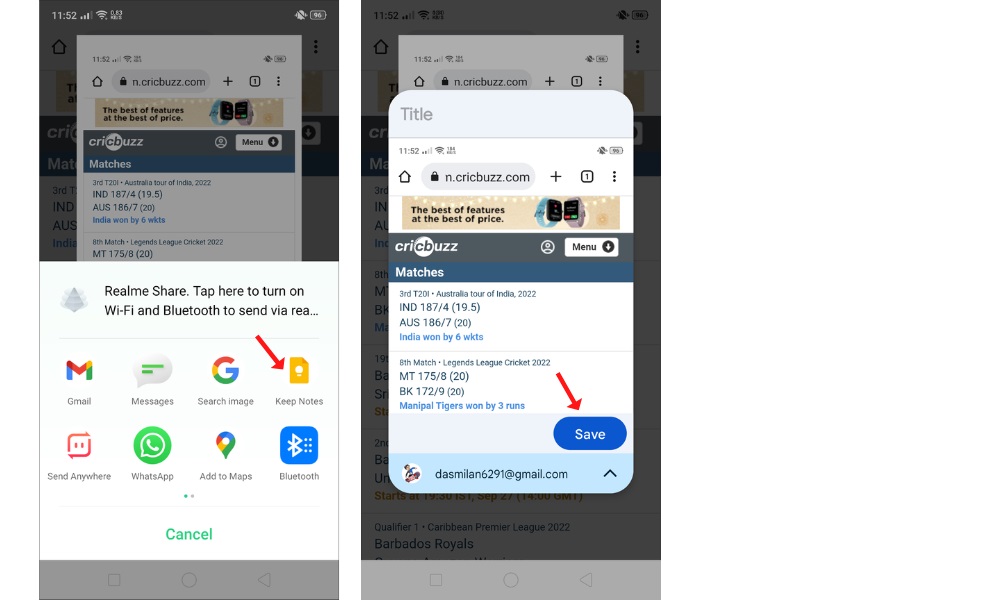
If you have a Samsung phone, you need not share the screenshot to save it. Once the screenshot is taken, look for Samsung Notes at the options offered. Click it and choose Add New Note. The screenshot will appear. Tap it and then tap the triple-dot menu and choose Save to Gallery.