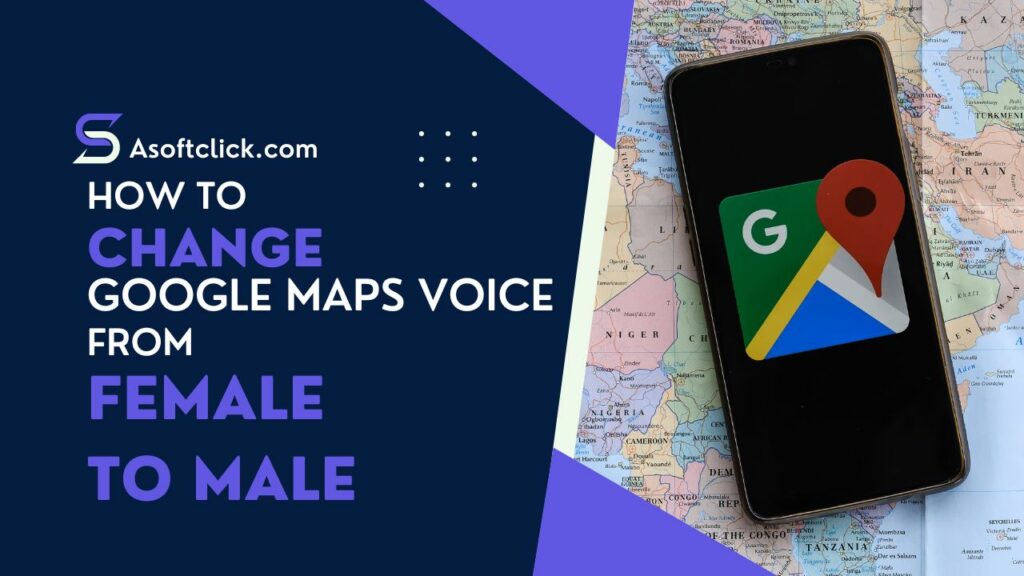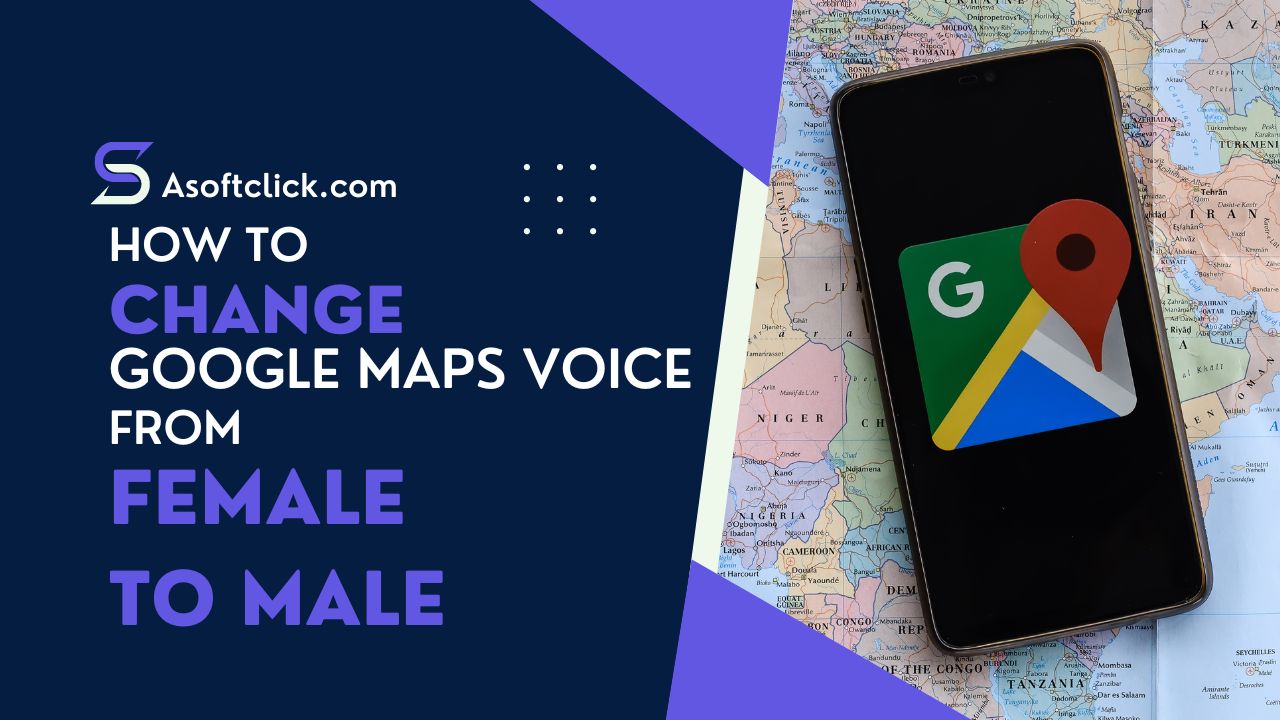 The Google Maps app delivers hands-free directions, travel notifications, and more for users. By default, Google Maps utilizes the language of the nation you are now in. To make your travel more enjoyable, it also allows you to modify how it speaks. With options based on area or language, its integrated voice engine provides this in your own chosen voice. You can change several settings, including the language and accent Google Maps uses, if you don’t like how it sounds or want to hear something else. In this article, we’ll be able to help you with how to change google maps’ voice from female to male on Android and iPhones. Read on and learn.
The Google Maps app delivers hands-free directions, travel notifications, and more for users. By default, Google Maps utilizes the language of the nation you are now in. To make your travel more enjoyable, it also allows you to modify how it speaks. With options based on area or language, its integrated voice engine provides this in your own chosen voice. You can change several settings, including the language and accent Google Maps uses, if you don’t like how it sounds or want to hear something else. In this article, we’ll be able to help you with how to change google maps’ voice from female to male on Android and iPhones. Read on and learn.
Also read: 8 Best Realistic Voice Cloning Software
How to Change Google Maps Voice on Android
If your Google Maps language is set to English, it will speak in five distinct voices or accents. You can adjust the accent to British, Indian, or Nigerian in addition to American English. Here’s how to change the voice of Google Maps on Android.
1. Open Google Maps on your Android smartphone.
2. To access the menu, tap on your profile picture inside the search bar.
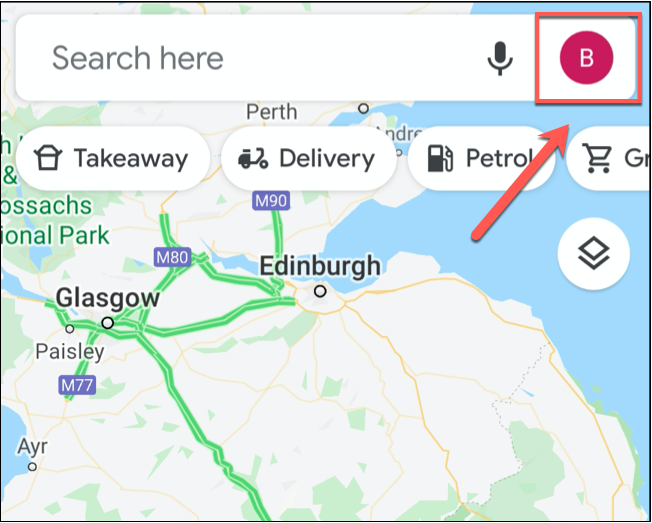
3. Choose Settings.
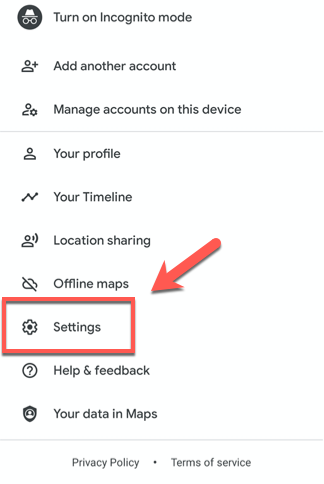
4. Navigate to the Navigation options by scrolling down and tapping there.
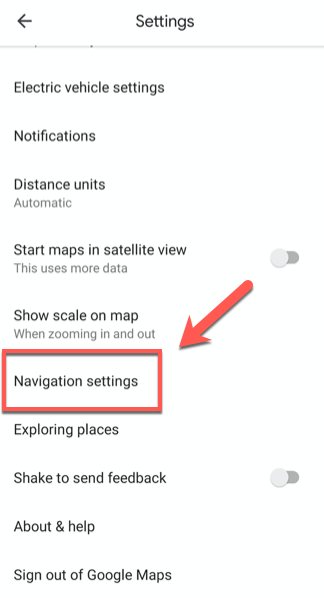
5. Choose the accent or voice you want to use for navigation under the Voice option.
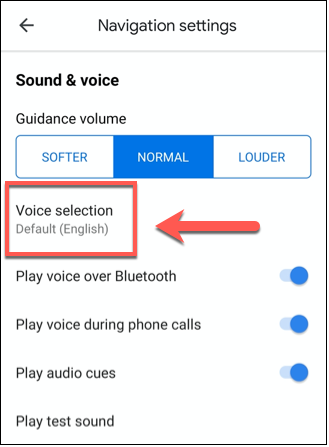
How to Change Language on Google Maps
In addition to English, Google Maps includes roughly 50 navigation languages to alter with. If you can speak another language or you want to demonstrate your understanding of a second language you’re practicing, here’s how you can utilize this feature:
- On your Android phone, open Google Maps.
- To access the menu, tap on your profile picture inside the search bar.
- Choose Settings.
- Navigate to the Navigation options by scrolling down and tapping there.
- Choose the language you wish Google Maps to speak under the Voice option.
However, changing Google Maps’ voice and language has a disadvantage. If you change the language from the default English, Google Maps won’t announce street and road names. It will advise you when to turn and which way to go.
How to Change Google Maps Voice on iPhone
If Apple Maps is not working for you, you can also utilize Google Maps on your iPhone. On an iPhone, however, altering Google Maps Voice functions differently. It will use the language the device is currently using, saving the user from changing the navigation language within the app. This implies that if you wish to hear Google Maps speaking in a different voice or speech, you must adjust the language settings on your iPhone.
- Open your iPhone’s Settings app.
- Select General by scrolling down.
- Choose Language and Region.
- Choose the language you prefer Google Maps to use by going to iPhone Language.
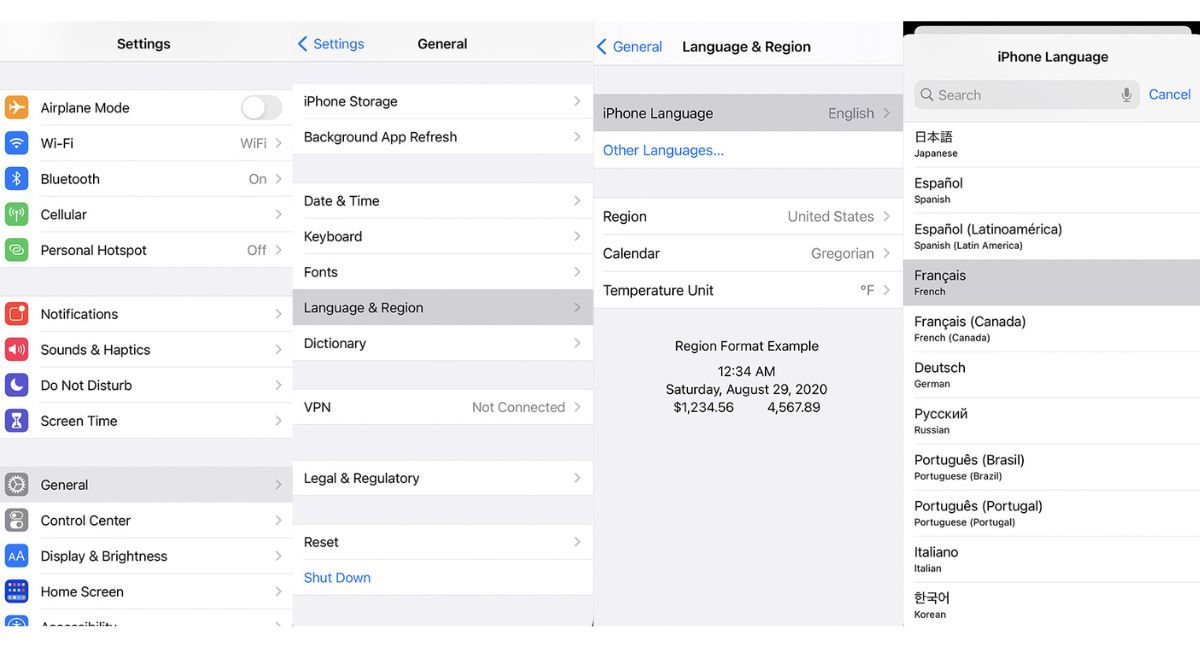
You might also like: Add Multiple Google Drive Accounts in One Device (Windows/Android)
How to Change Google Maps Voice from Female to Male
In preference for Google Assistant Driving Mode on Android 12, Google abandoned Android Auto. While many users still prefer the previous Android Auto, others are happy about the change. But What is this got to do with voice navigation on Google Maps?
Generally speaking, each language has a fixed voice that cannot be altered on Android Auto. You can make certain adjustments on the new Google Assistant Driving Mode, but in English (US).
For instance, the voice of your choice is a male voice, and Google Assistant sets it to English (US). Google Maps navigation will, by default, use the same voice. In Google Maps’ settings, you’ll hear a female voice if you choose English (US). English (US) must also be your system’s default language.
This indicates that the setting you’re looking for is really in the Assistant settings, not the Google Maps settings.
Here’s how to switch the voice of Google Maps’ navigation from female to male:
- Start by selecting Settings and then System or General Management.
- Go to Language (US), then select English.
- Use a trigger word or on-screen shortcut to launch Google Assistant on your phone.
- To open Settings, tap the Snapshot icon at the top corner of the screen, followed by your profile picture.
- Choose Assistant Languages
- Your default language should be English (US).
- Return to Assistant Settings and choose Assistant voice now.
- Choose a male voice from the list of options.
- After closing the Assistant Settings, launch Google Maps.
- Open Settings by tapping on the profile (account) picture.
- Navigate to the settings.
- Choose Voice Selection
- Pick Default (English). You will hear a female voice if you select English (US) from the list. Therefore, be sure to choose Default (English).
- To determine whether the workaround was effective, select “Play test sound.”
Also read: How to Take a Screenshot using Google Assistant
Conclusion
This is how Google Maps’ voice may be changed. Although Google Maps lacks entertaining voice modifications, it includes the necessary speech functionalities required. You have the option of changing the language it employs. Its emphasis can also be altered. You can also restrict or disable voice commands if you don’t require them.
We hope you have learned something from our guide on changing google Maps’ voice from female to male.