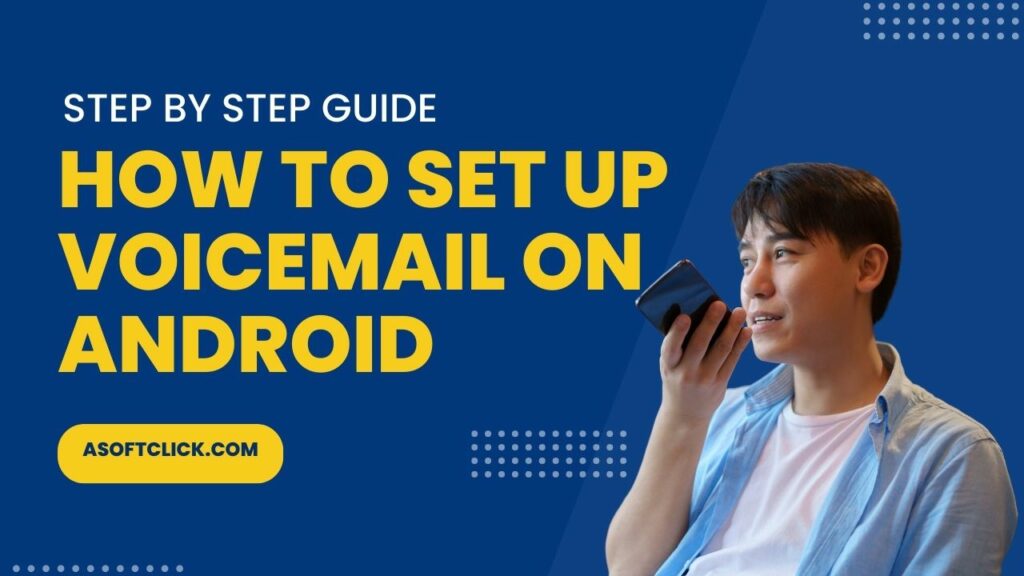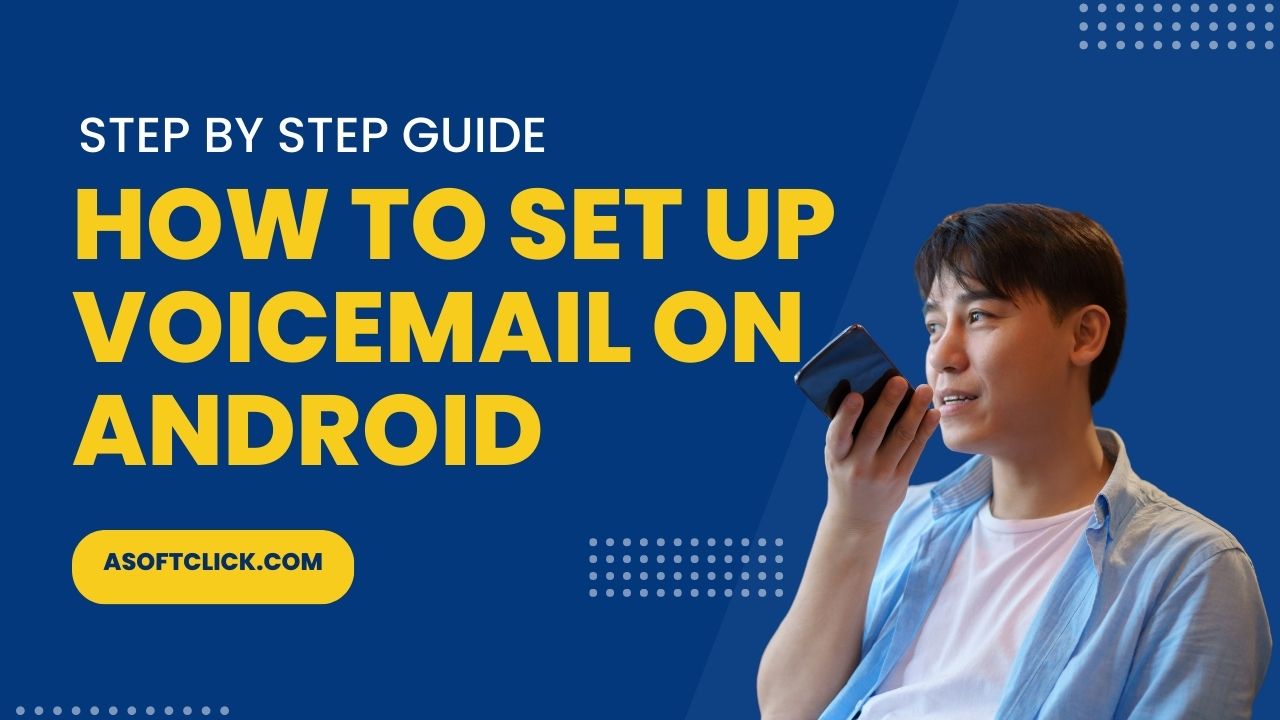 Voicemail is an essential feature of a smartphone. However, most users need to be aware of its proper function and how it can help them. Allowing important callers to leave a voicemail lets you identify who needs to be called back and who might be telemarketing unless you usually call back every missed call.
Voicemail is an essential feature of a smartphone. However, most users need to be aware of its proper function and how it can help them. Allowing important callers to leave a voicemail lets you identify who needs to be called back and who might be telemarketing unless you usually call back every missed call.
If you have a new phone, how do you set up voicemail on this phone? You could find this puzzling if you need to be tech smart, but fortunately, we’ve got you covered! It only takes several minutes to set up your voicemail system. It pays off. Please look at how simple it is to set up voicemail on Android smartphones.
Also read: Why can’t I get Voicemail on my Iphone
How to Set Up Voicemail on Android
Most Android phones will have “Voice Mail” in their contact list out of the box.
Here’s how to set up your Android device’s voicemail box:
- Open the Phone app that is already installed on your computer first
- Start a call to your voicemail service by going to the dial screen and pressing and holding the number 1
- Once your voicemail is configured, you will be asked for your PIN. You can reset it if you forget it, although the procedure differs depending on the service provider
- Follow the prompts you hear about finishing configuring the voicemail service on your Android phone. If you haven’t set up your voicemail, you will listen to a notice stating, “No voicemail number is stored on the card.”
- Once you’ve configured your voicemail, try pressing and holding it one more time to be sure your voicemail is operating correctly with the selected password
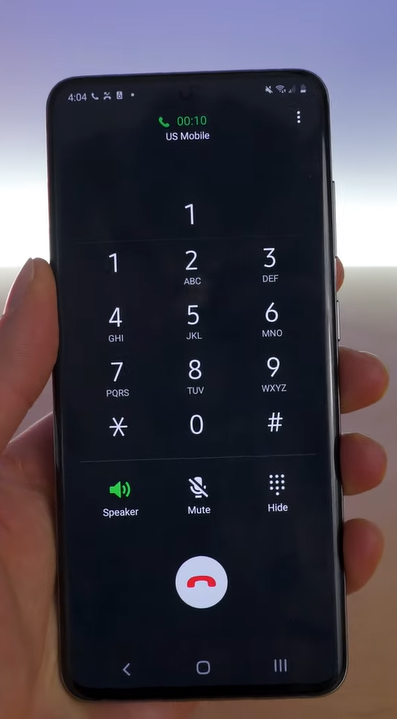
You are now prepared to hear voicemails! When you receive a voicemail, if you also have the Visual Voicemail app, which is a native component of most new Android smartphones, a notification will appear for it.
Using Visual Voicemail App
Many Android smartphones come with the Visual Voicemail software, which offers a simple method of receiving and organizing your voicemail messages. You can enter your passcode or PIN to access your voicemail without making a phone call. This software allows you to view all of your voicemails along with the date they arrived, the caller’s phone number, and the length of the message.
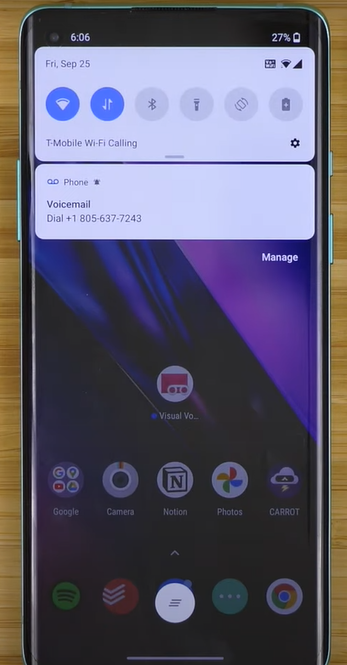
For your convenience, newer Android operating systems come with this Visual Voicemail app built in.
How to Change Settings in the Visual Voicemail App on Android
Typically, if you receive a voicemail, the Visual Voicemail box will notify you when it is ready for viewing.
1. Click the notice to launch the Visual Voicemail app to listen to the voicemail. You’ll also see a button to launch your Visual Voicemail app when you open the Phone app. Alternatively, you can search for the Visual Voicemail app by typing “Visual Voicemail” into the search bar or scrolling through all other apps.
2. It’s easy to utilize the Visual Voicemail software once you’ve found it. Select Settings by tapping the three vertical dots in the right-most corner of the app after it has been opened.
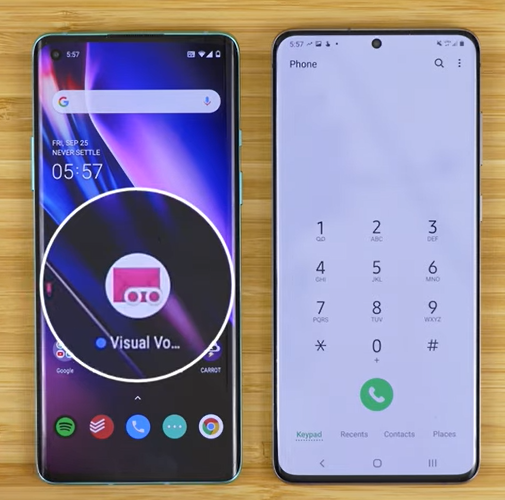
3. You can modify your voicemail greeting and switch the autosave feature with this setting. You can also select to display message notifications in the status bar and change your voicemail password.
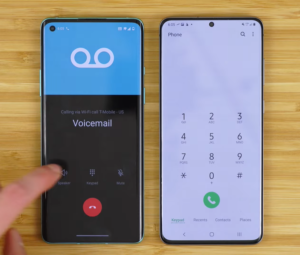
How Accurate is Visual Voicemail
These days, visual voicemail transcripts are generally accurate, although they are only sometimes correct. Ensuring the voicemail gets things correctly, especially when handling crucial messages, would assist if you always listened to it. Visual voicemail is excellent for glancing at voicemails and obtaining a general notion of what the news is about, but only partially relying on it.
Also check: 8 Best Realistic Voice Cloning Software
How to Configure or Modify an Android Voicemail Greeting
You have three choices when it comes to altering your voicemail greeting:
Default: An automated voice will read your phone number to incoming callers in this voicemail message.
Name: Callers will hear your name (which you will have recorded) in this greeting.
Custom: The welcome you record will play as it is tailored.
Here’s how to modify your Android voicemail greeting or create a new one:
- First, configure your voicemail; you will get a prompt to create a voicemail greeting during the procedure. If you decide not to or are prepared to make a change, move on to the next step.
- Call your voicemail.
- Click “*” (star).
- Select “3.”
- Press ‘2’.
- Put your new welcome greeting on record.
- You’ll receive the choice of re-recording your new welcome or saving it as your default greeting.
Conclusion
You now know how to set up voicemail on an Android device. Voice mail is now something you can have. You will discover that it will bring importance into your life, especially in filtering phone calls. Visual voicemail apps can be helpful to see who has left you a message graphically. However, they need help to convert voicemails to text well.
You may also like: How to Transfer Google Messages to New Phone