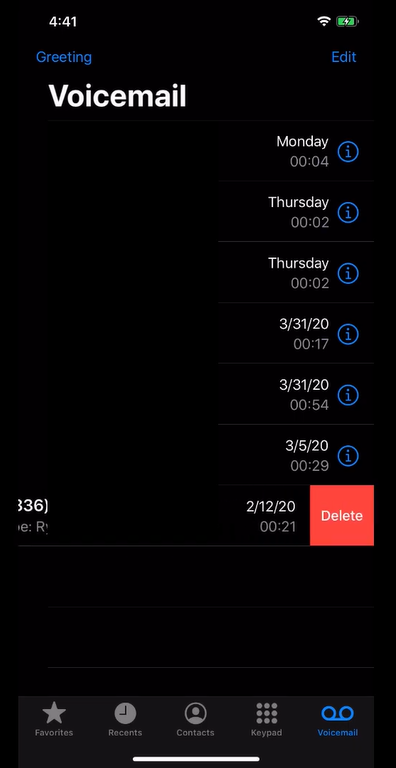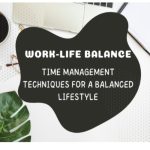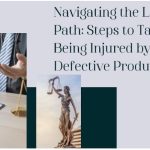Voicemail has several benefits, whether used for personal or professional purposes. If your phone has a voicemail already, you won’t have to worry about not being available to take calls all the time.
That is why your Voicemail must be permanently enabled when you are in a situation where calls keep you going throughout the day.
You need not worry if your iPhone’s Voicemail isn’t functioning—whether some aspect of it is glitching or Voicemail doesn’t operate at all—because we’ve got you covered.
This article will focus on solutions to why I can’t get Voicemail on my iPhone.
Keep on reading as we give you the ways how to fix iPhone voicemail not working
Also read: How to Search Emails on iPhone (Complete Guide)
How to fix Voicemail not working on iPhone
-
Make sure your iPhone is set up with Voicemail.
On your iPhone, please make sure your Voicemail is configured correctly. An initial voicemail configuration may be necessary if you just switched providers.
Here’s how to do it.
1. Activate the Phone app.
2. On the screen’s bottom, tap the Voicemail tab.
3. Tap Set Up to set up your Voicemail if it hasn’t already or has to be set up again. Create a voicemail passcode according to the instructions, then select or record a greeting.
Before you can set up your Voicemail on an iPhone that is fresh new, it might need to be turned on. The same holds if you’ve already turned it off. Enter your settings and select the phone to check.
2. Empty the Voicemail Box
You will only receive voicemails if your voicemail box fills up to capacity. While most current iPhones have lots of storage, voicemail storage is restricted and can quickly fill up, especially if you receive many spam calls.
Go to the Phone app and select Voicemail to clear up some space by deleting older voicemails. When you get there, click Edit in the top right corner and choose the voicemails you wish to get rid of.
Tap Delete in the bottom right corner after choosing. Make sure to back up your voicemails in case you ever need them. If this was the main problem, doing this will free up space and allow you to hear voicemails once more.
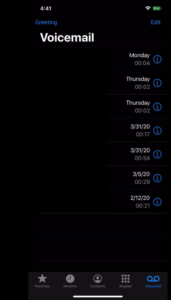
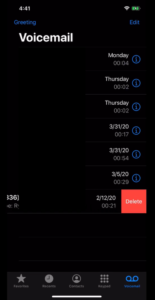
3. Do a Carrier Settings Update check.
Your carrier’s settings occasionally require upgrading. Although it doesn’t frequently happen, when it does, updating it will solve many carrier issues. You won’t receive voicemails on your iPhone as part of this.
It’s simple to update your carrier settings. View your carrier options by navigating to Settings > General > About. You will get a choice to install a carrier update if your carrier requests one. Otherwise, all you’ll see is your carrier information.
It’s crucial to remember that you should use caution when adjusting your carrier settings. This page includes information that needs to be kept confidential to prevent it from falling into the wrong hands. Only your carrier or Apple should receive this information.
4. Ensure that mobile data is turned on.
In most instances, receiving voicemails requires cellular data. After all, Voicemail is a carrier service, and using data assures that you receive your voicemails. The Visual Voicemail functionality requires cellular data to function. Here, you can read a voicemail aloud without being heard.
If you don’t have data switched on and your Voicemail isn’t working, turning it on can fix the problem. To enable it, go to Settings > Cellular and hit Cellular Data. There are ways to use fewer data on your iPhone while still getting voicemails if you have a limited data plan.
5. Restart the cellular network services.
Your mobile service can be quickly reset to resolve some voicemail issues. It is especially true if your voicemails need to be downloaded faster. Receiving a voicemail notification from the same number hours after you missed a call from that number is a good indication of this. Turn off and back on your cellular service to solve this problem.
You can accomplish this by switching your phone back and forth between the off and on positions, or you can put it in and out of airplane mode. Call your phone from a different device to see if your Voicemail is operating normally again. It resolved the issue if you got a voicemail.
6. Activate Wi-Fi calling
Your voicemails may take a while to download to your smartphone if you are in an area with a bad cellular connection. Receiving missed call alerts without your beeping is another consequence of a weak link.
You can fix this if it occurs to you by turning on Wi-Fi and calling on your iPhone. It improves your connection and speeds up the download of voicemails. Additionally, it improves audio quality and lessens missed calls.
Go to Settings > Phone > Wi-Fi Calling to turn on Wi-Fi calling. To activate it, go to this page and tap Wi-Fi Calling on This iPhone. If you do this, Wi-Fi calling will be enabled whenever you connect to Wi-Fi. It is worthwhile to leave it on continuously because it is free.
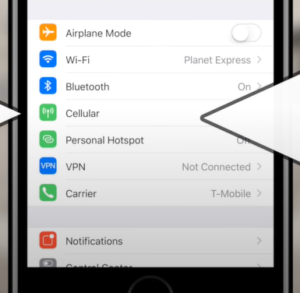

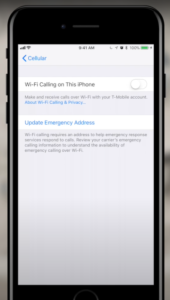
7. Ensure Call Forwarding is Off
Your calls are routed to a different number if Call Forwarding is enabled. Although it deactivates by default, it could occasionally be allowed if you tamper with the settings. It explains why you aren’t getting voicemails if it is enabled.
Toggle it off by going to Settings > Phone > Call Forwarding. Call forwarding is not available on every carrier. You either don’t have it, or your page has disabled it if you can’t see it in your iPhone’s settings.
8. Reset network configuration
If your iPhone voicemail isn’t working, it’s possible that resetting the network configuration will be helpful. It is also beneficial if you’re experiencing other network-related issues, such as missed calls without your beeping or problems with mobile data.
Go to Settings, choose General, and then Transfer or Reset iPhone. After selecting Reset, go to Reset Network Settings to clear the network settings.
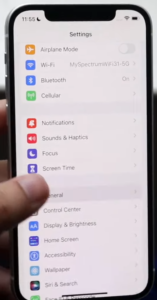
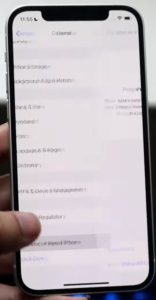
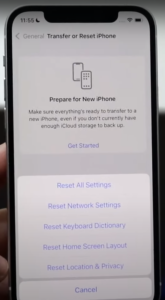
Also check: 10 Best Utility Apps for iPhone You Must Have
Conclusion
Everything you should know about how to fix Voicemail not working on your iPhone is here. If your iPhone voicemail isn’t functioning correctly, we hope you’ll find one of the solutions listed above when you run into a problem of how to fix it if your iPhone voicemail is not working correctly.
You may also like: 6 Best Free File Managers for iPhone